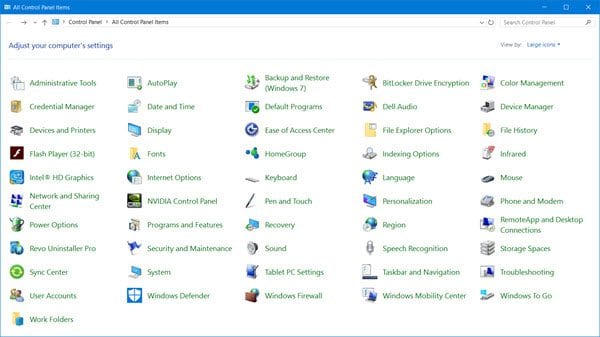Well, we are pretty much sure that at some point in time, while using your browser to access websites, you might have encountered an error message ‘JavaScript Void 0″. So, what is the ‘JavaScript Void 0’ error, and why it occurs? By the name, you might have assumed that the error occurred due to improper Java installation. However, that was not the root cause.
It’s worth noting that Java and JavaScript aren’t the same, and installing the latest version of Java wouldn’t help to fix the ‘JavaScript Void 0’ message. Now you all might be wondering why the error occurs. Well, it’s because something is blocking the Javascript from the webpage that you are visiting.
Developers say that the javascript: void (0) error usually appears when JavaScript is blocked for some reason. Maybe you are using an adblocker or javascript blocker preventing the Javascript. So, when users click on any link from the webpage, nothing happens- but the text string ‘javascript:void(0)’ appears.
Steps To Fix Javascript:void(0) Error Message From Web Browser
Well, the error can be caused due to the wide range of factors. So, here in this article, we will discuss some of the best methods to fix the javascript void (0) error message from web browsers. So, let’s know how to fix the ‘Javascript:void(0)’ error from web browsers.
1. Check whether Java is installed properly or not
Well, to fix the Javascript:void (0) error message from the web browser, we need to ensure the proper installation of Java. To check whether Java is installed correctly or not, users need to head to the Control Panel > Programs & Features.
Now click on Uninstall and check for the Java entry on the list. If the list doesn’t show Java entry, you must install it on your PC. If it’s showing in the list, you need to uninstall and reinstall java on your system. This will eventually fix the Javascript:void (0) from your computer.
2. Turn On Java On Your Web Browser
Well, even if you have installed the latest version of Java on your PC, you can still get the Javascript:void (0) error if java is not enabled on the browser. So, to enable Java on your web browser, follow the simple steps below.
1. First, click on the three-dot menu in the upper right corner of your Chrome browser and then select Settings.
2. Now, under the Settings Panel, head to the Advanced option and there find and click on ‘Content Settings’
3. Now you need to find the Javascript on the content setting page. You must select ‘Allow all sites to run JavaScript’ under the JavaScript entry.
That’s it! This method will probably fix the Javascript:void (0) error message from the Google Chrome browser.
3. Turn off the Adblocker & Javascript Blocker
Well, almost everyone now uses an Ad blocking extension to block ads from web pages. Sometimes, these Adblockers block important javascript, leading to the Javascript:void (0) error.
So, before making any further changes, make sure to disable the Adblocker or JavaScript-blocking extensions from the Chrome browser. And also, make sure to restart your browser after removing the extensions.
4. Clear The Cache, History, Cookies & Passwords.
It’s no doubt that clearing the browser’s cache can fix most of the browser errors, including Javascript:void (0). So, if everything fails to resolve the Javascript:void (0) error message from the web browser, then this is the last thing you can do.
However, create a backup of your important usernames and passwords before clearing browser data. On Google Chrome, users need to press the Shift + CTRL + Delete Button to clear everything. Users must do the same on Mozilla, Opera, and other browsers.
So, these are the four best methods to fix the Javascript:void (0) error message from web browsers. If you know of any other way to fix the error, let us know in the comment box below.