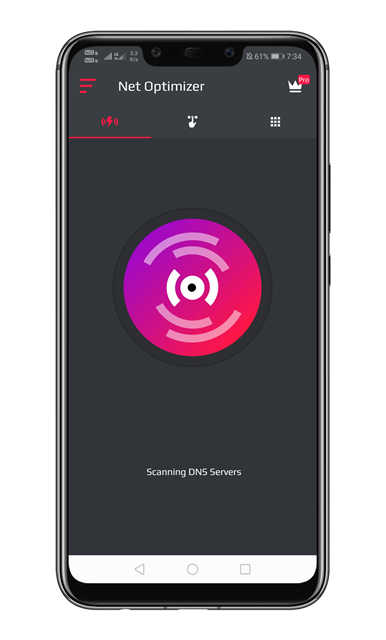It’s of no doubt that Android is right now the best mobile operating system. Compared to every other mobile operating system, Android provides users more features and customization options. If we leave behind the customization, Android is also known for its massive app ecosystem.
Just take a brief look at the Google Play Store, you will find different types of apps and games over there. If we talk about the Games, there are plenty of online games available on the Play Store like PUBG Mobile, Fortnite, COD Mobile, etc. High-end smartphones can run these games at a high frame rate.
While playing games, we often experience problems like lags and high ping rates. It doesn’t matter if you have a high or mid-end smartphone, if your internet’s latency is high, then you are bound to experience lags.
[alert-announce]Also Read: How To Boost Up Game Performance In Your Android[/alert-announce]
What causes lags and High Ping?
Lags and High Ping issues often indicate a network or DNS problem. If you have a high-speed internet connection but noticed that your web browsing speed is a bit slow, then the problem may lie in the DNS.
By optimizing the DNS records, you will experience a noticeable improvement in web browsing time. Not only that, but the lags and high ping issue would be easily fixed by switching to the fastest DNS server.
Steps To Fix Lag & PING (Reduce Latency) On Online Games
To fix lags and reduce latency (PING) on online games, you need to find and switch to the fastest DNS server. We have already shared a few methods on how to change DNS servers on Android, but today, we are going to share the easiest method to connect to the fastest DNS for your location.
Step 1. First of all, download & install Net Optimizer on your Android device.
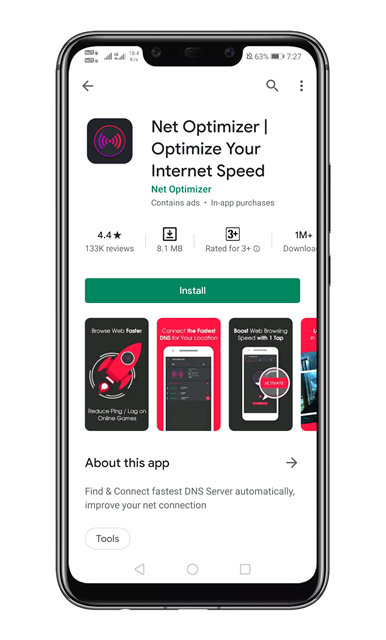
Step 2. Once done, open the app, and you will see a screen like below. Here you need to accept the terms and tap on the ‘Get Started’ button.
Step 3. Now you will see a screen like below. You need to tap on the ‘Activate’ button to switch to the fastest DNS server
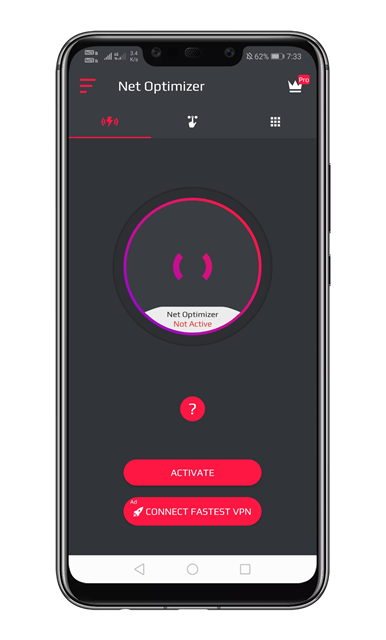
Step 4. Now, wait for few seconds until the app scans for the fastest DNS server.
Step 6. Now you will be asked to grant a connection request. Make sure to grant permission.
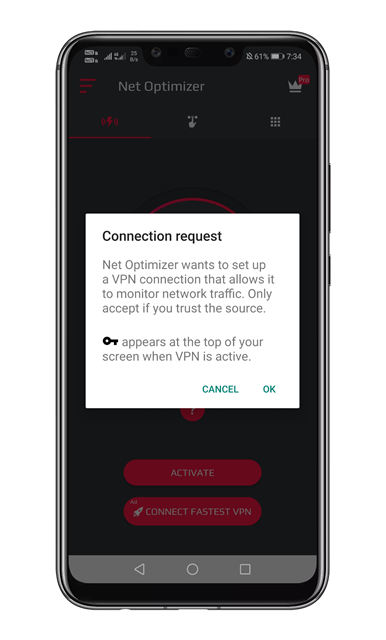
Step 7. To check the connected DNS, tap on the second tab. You can also manually scan the DNS servers. Just tap on the ‘Scan DNS’ button.
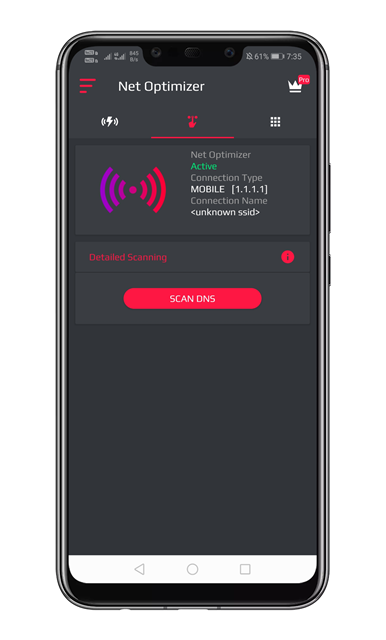
That’s it! You are done. This is how you can fix lag and reduce latency on online games for a better gaming experience.
So, this article is all about how to fix lags and reduce latency on online games for a better gaming experience. If you have any doubts related to this, let us know in the comment box below.