To manage installed software and running processes, Microsoft provides users a useful Task Manager utility. Windows Task Manager can be used to get a complete overview of all running tasks. Apart from that, Task Manager can also help users to deal with faulty software.
Users can effortlessly close any software which has been crashed by clicking on the ‘End Task’ button on the Task Manager. In fact, Task Manager is mostly used to terminate processes. However, lots of Windows users have messaged us regarding an unusual error message on Task Manager.
Windows 10 users are getting ‘Unable to terminate process’ while killing any particular process using the Task Manager. The full error message reads ‘Unable to terminate process, the operation could not be completed. Access is denied’. Well, the reason behind this problem isn’t apparent, but the most likely contenders are either corrupted app data or Windows bug.
Fix ‘Unable To Terminate Process’ Error From Task Manager
So, in this article, we have decided to share some of the best methods that would help you to eliminate the Unable to terminate process ‘Access is denied’ error message. So, let’s explore the ways to fix the error message.
1. Kill Process Using Command Prompt
Well, the Command Prompt is one of the best utility on Windows 10 computers. Command Prompt can be used to fix lots of errors including the ‘Unable to terminate process’. However, instead of fixing the error message, we will be using the Command Process to terminate the process. Follow some of the simple steps listed below to terminate the process from CMD.
Step 1. First of all, type in CMD on the search box and right-click on it. Select ‘Run as administrator’ from the right-click menu.
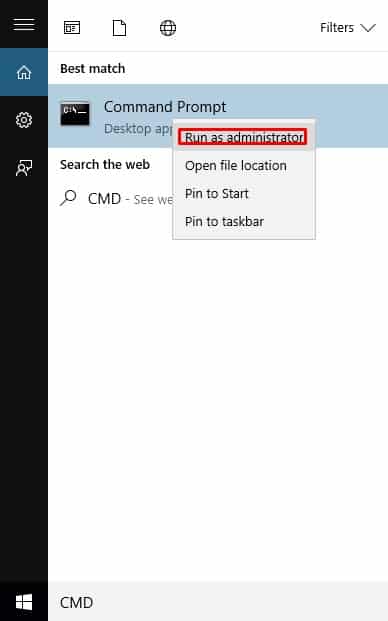
Step 2. Now on the command prompt, type in taskkill /im process-name /f and press Enter. Make sure to replace the process-name with the process which you want to kill. For example, taskkill /im photoshop.exe /f
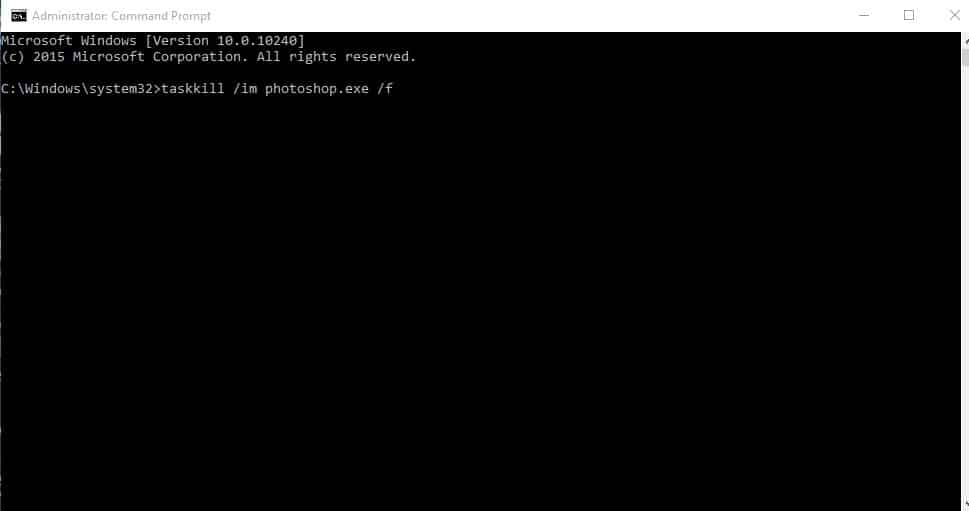
That’s it, you are done! This is how you can use CMD to terminate the process on Windows 10.
2. Using WMIC
WMIC which stands for Windows Management Instrumentation Command-Line is a utility that allows users to perform WMI operations through command prompt. So, in this step, we need to use the Windows Management Instrumentation (WMI) with the command prompt to kill the process.
Step 1. First of all, type in CMD on the search box. Right-click on the CMD and select ‘Run as Administrator’
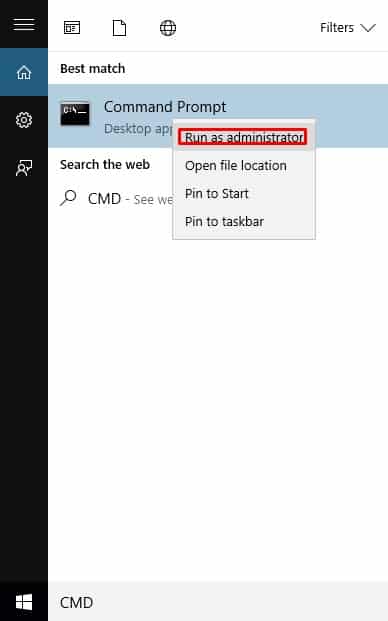
Step 2. Now on the command prompt, enter the following command:
wmic process where name='processname.exe' delete
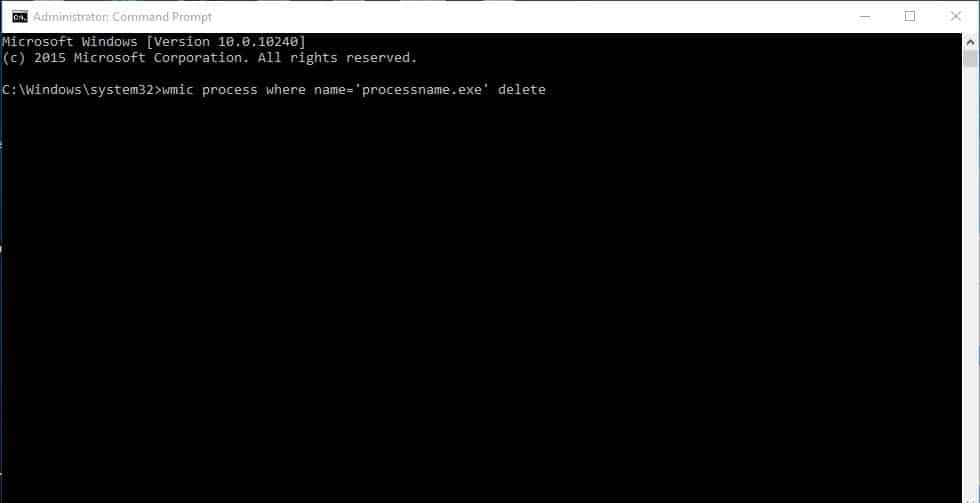
Make sure to replace the processname.exe with the process which you want to kill. That’s it; you are done! This is how you can use WMIC to kill the running process.
3. Using Task Manager Alternatives
Well, like the default Windows task manager, there are plenty of third-party task manager software available on the internet. You can use these task manager utility to kill the running process from the computer. Below, we are going to list the three best task manager alternatives which can be used to fix ‘Unable to terminate process’ error message.
1. Process Explorer
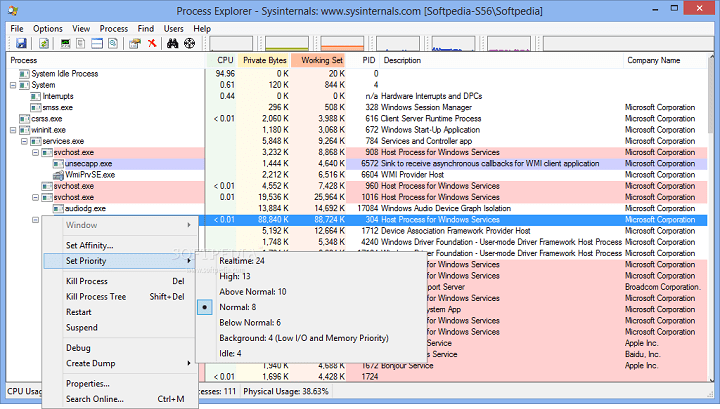
It is one of the top-rated task manager alternatives available for Windows 10 computers. The best thing about Process Explorer is that it lets you navigate and kill stubborn processes easily. So, if you are unable to kill any process from the Task Manager, then you need to give this one a try.
2. Process Hacker
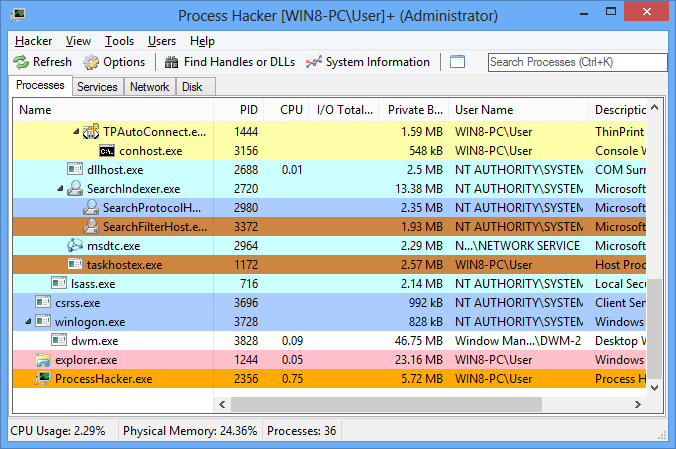
Unlike Process Explorer, Process Hacker is another best task manager alternative that you can use today. The good thing about Process Hacker is that it arrives with a customizable interface and it shows the disk usage, RAM usage, CPU activity, etc in real-time. This tool can be used to kill processes and software.
3. System Explorer
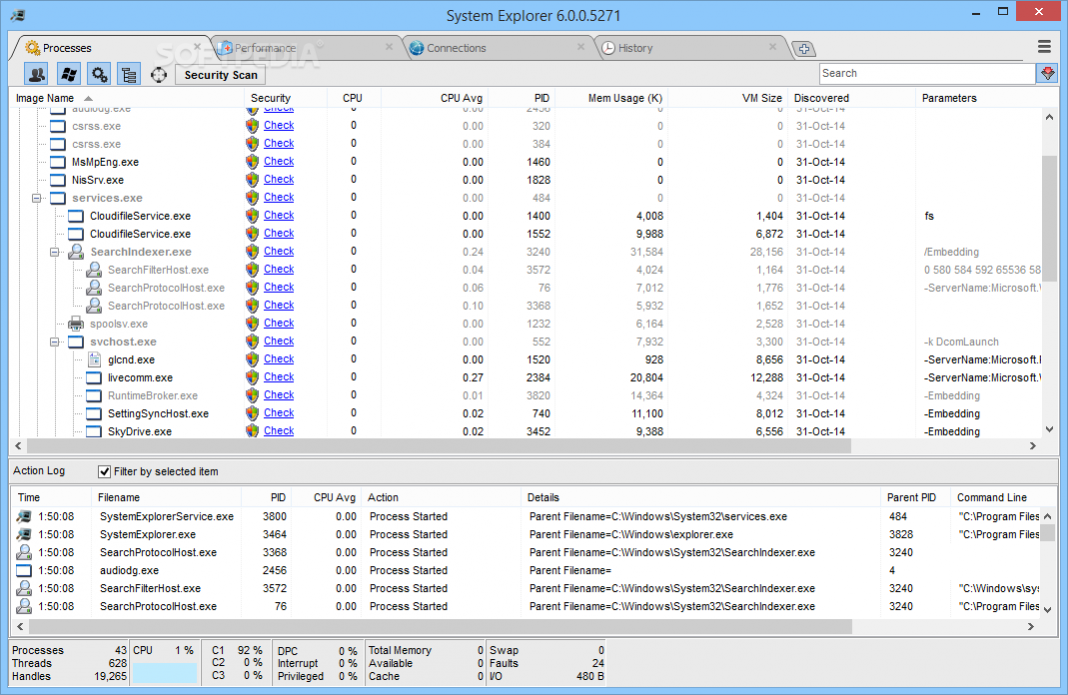
Just like Process Hacker and Process Explorer, System Explorer is another best task manager alternative on the list which can be used to terminate processes. However, System Explorer is a little bit advanced compared to all other listed in the article. With System Explorer, you can not only kill a process, but you can set the priority level, manage autoruns, startup, drivers, etc.
So, these are the three best methods to fix ‘Unable to terminate process’ error message from Windows 10 computer. If you know any other method to fix the error, let us know in the comment box below.