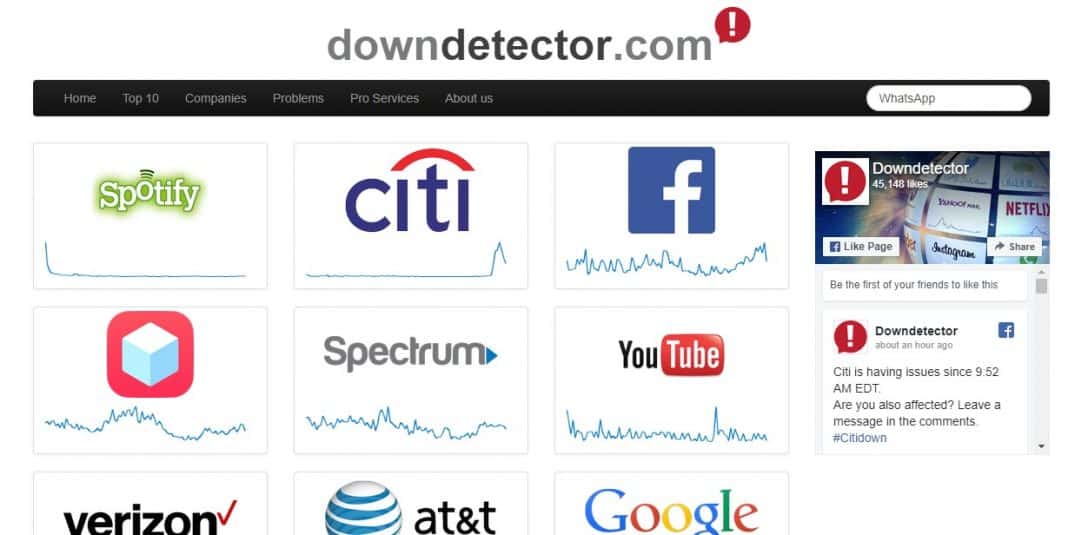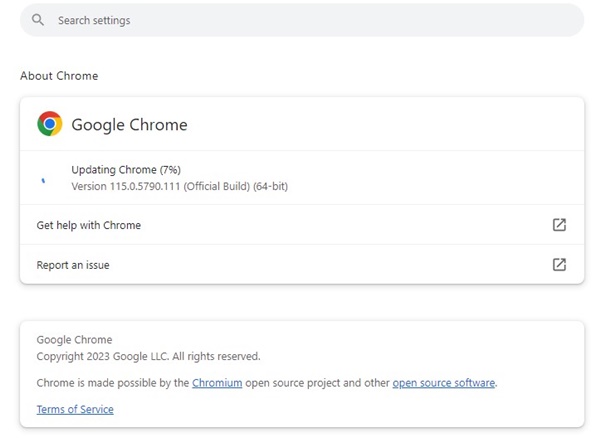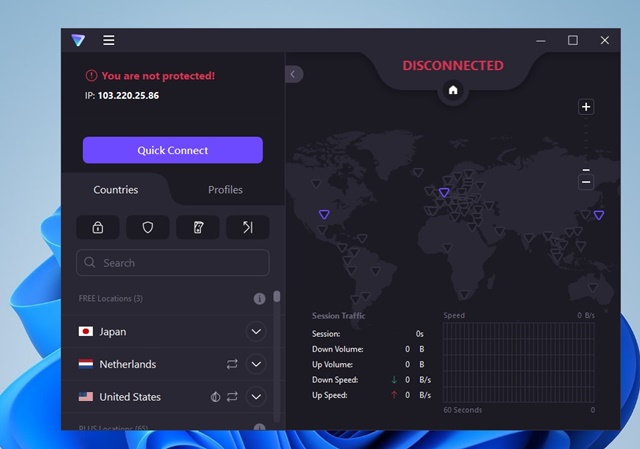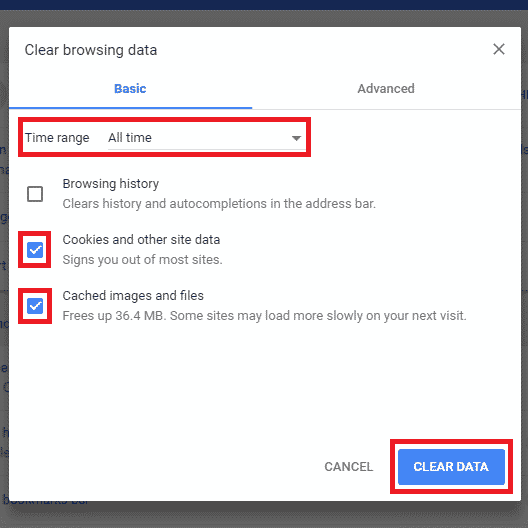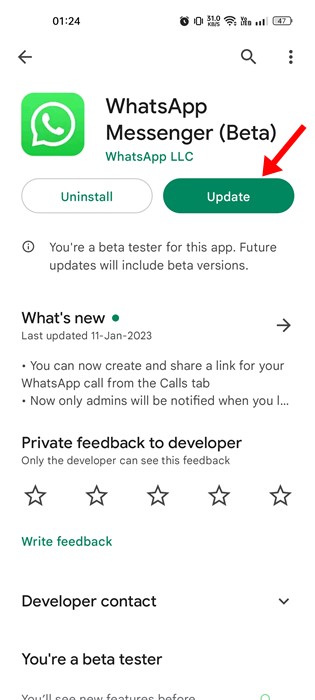Using WhatsApp on computers is easy; users can use the WhatsApp desktop app or WhatsApp web. WhatsApp web is a browser-based version of WhatsApp, and it works on Chrome, Firefox, Opera, Safari, and Edge browsers.
In WhatsApp web, users need to scan the QR code by using the WhatsApp app on their phones. Through WhatsApp web, users can fully control the WhatsApp application from the browser itself.
However, WhatsApp Web is not wholly free from bugs, and users often face errors like WhatsApp Web not working, WhatsApp Web unable to connect with the phone, etc. So, here in this article, we have decided to share a few of the best methods to help you deal with WhatsApp web issues.
WhatsApp Web Not Working? 9 Ways to Fix the Problem
The methods we will share below will fix almost all significant WhatsApp web errors like ‘WhatsApp web not working’, ‘WhatsApp unable to connect’, WhatsApp not showing the QR code’, etc.
1. Check Your Internet Connection
If the servers are up & running fine, the next best thing you can do if the WhatsApp Web is not working is to check your internet connection.
An active & stable internet connection is required to make a connection to WhatsApp’s server. If you don’t have stable internet, the server connection may fail, leading to WhatsApp Web Not Working issue.
Hence, before you follow the next methods, check whether you have a stable internet. If your internet isn’t stable, you can fix it and then try the WhatsApp Web.
2. Check whether WhatsApp’s Servers are Up or Not
Well, if you are a regular user of WhatsApp web, and suddenly you discover that you can’t connect to the web version of WhatsApp, don’t panic. Head to downdetector.com and check whether WhatsApp’s servers are up or down.
If WhatsApp is down, you must wait a few minutes until it returns online. So, before following the other methods, make sure to check whether WhatsApp web is active or not.
3. Check the Browser Compatibility
WhatsApp is a popular instant messaging app available on almost all central platforms, including Android, iOS, Mac, Windows, etc. WhatsApp web runs on a web browser, so users need to check the browser compatibility.
WhatsApp Web doesn’t work on every web browser but runs on Google Chrome, Safari, Firefox, Opera, Edge Browser, etc. So, ensure you have a compatible browser before connecting your phone to the WhatsApp web.
4. Update Your Browser
WhatsApp web not working problems can also occur due to the outdated web browser. Even if you are running a compatible browser, WhatsApp web doesn’t necessarily support every version of Chrome, Firefox, Safari, Opera, etc.
So, in this method, you need to check for browser updates to fix the WhatsApp web not working error. For a better experience, we recommend you use the Google Chrome browser.
To update your chrome browser, head to Settings > Help > About Google Chrome. Now, Google Chrome will automatically update itself.
5. Disable the Third-Party Extensions
Modern web browsers support adding extensions or add-ons to improve their functionality. Sometimes, third-party extensions may prevent WhatsApp Web from functioning properly.
So, you must check whether any extension prevents the WhatsApp Web Services from working. You can open your web browser’s Private Browsing Mode (Incognito) and log in with WhatsApp web.
If WhatsApp web runs fine in private browsing mode, check the extensions/addons.
6. Turn Off the VPN/Proxy Apps
The use of VPN or Proxy apps is another prominent reason for WhatsApp Web Not Working on PC issues.
VPN and Proxy apps often lengthen the server connection time, leading to connection failure. So, if you use any VPN or Proxy app on your PC, you can temporarily disable it and check.
7. Clear the Cache & Cookies
Sometimes, outdated cache and cookies also trigger the WhatsApp web, not working problems. So, in this method, you must clear the browser cache and cookies to use WhatsApp Web.
If using the Google Chrome browser, head to Settings > Advanced Options. Scroll down until you find the ‘Clear Browsing data’ option. Now, click on the Clear browsing data and then clear the cache & cookies. Once done, restart your Google Chrome browser to fix WhatsApp web-related errors.
8. Update WhatsApp On Android
If you are running the outdated version of WhatsApp on your Android, then it’s a sure shot that it will not connect to the WhatsApp web.
So, ensure you have the latest version of WhatsApp on Android to connect to your smartphone without any errors. Head to the Google Play Store and install the newest version of WhatsApp on Android to fix the ‘WhatsApp web not working’ problem.
9. Check The Internet Options On Computer & Smartphone
Well, if you are connecting with WiFi, then make sure you have an active internet connection. Also, connect Android and the computer with the same WiFi network before connecting to the WhatsApp web.
If your computer’s internet connection is active, refresh the webpage and try again. If it still doesn’t work, restart your smartphone and the WiFi router to fix the ‘WhatsApp web not working’ problem.
Also read: Why Is My Snapchat Not Working? 8 Best Ways to Fix Snapchat Problems
So, these are the best methods to fix the ‘The WhatsApp web not working’ problem on Windows computers. Let us know in the comment box below if you have any other method to share.