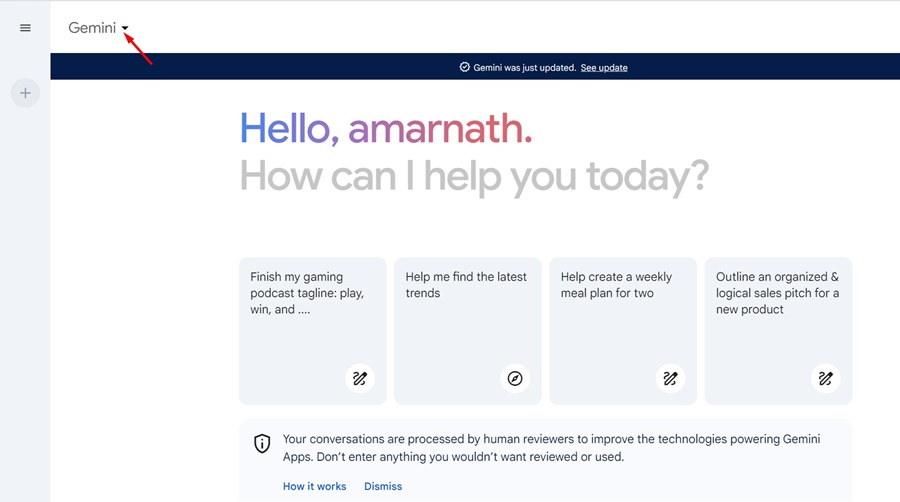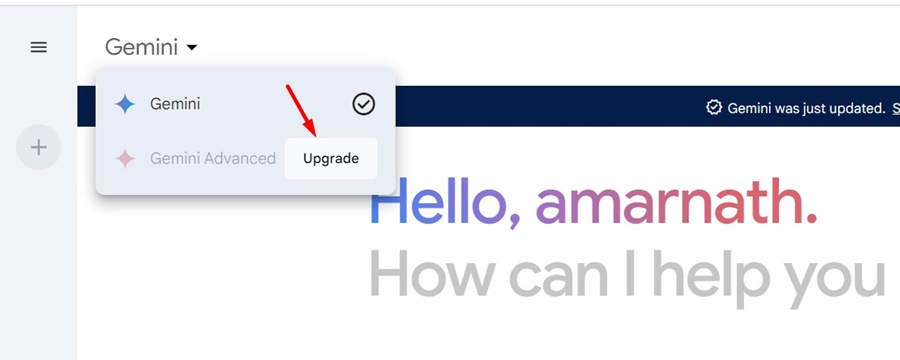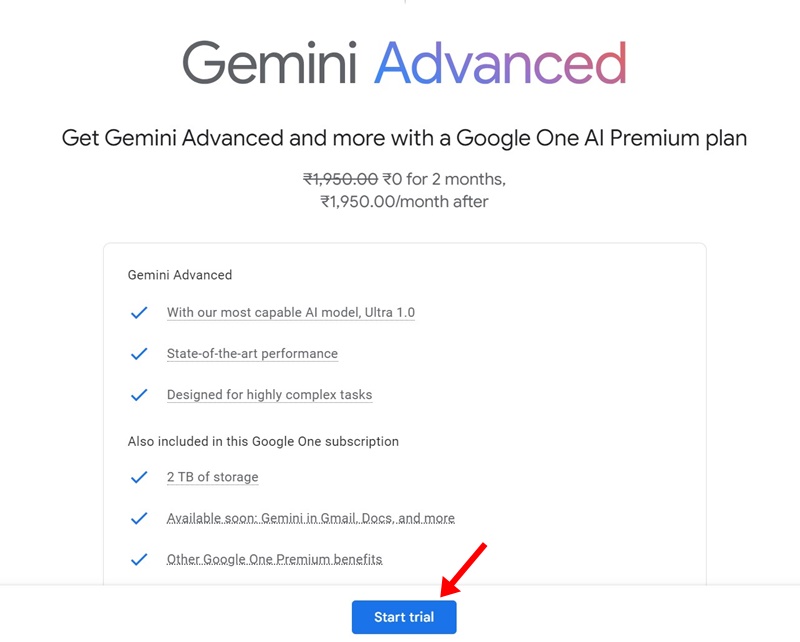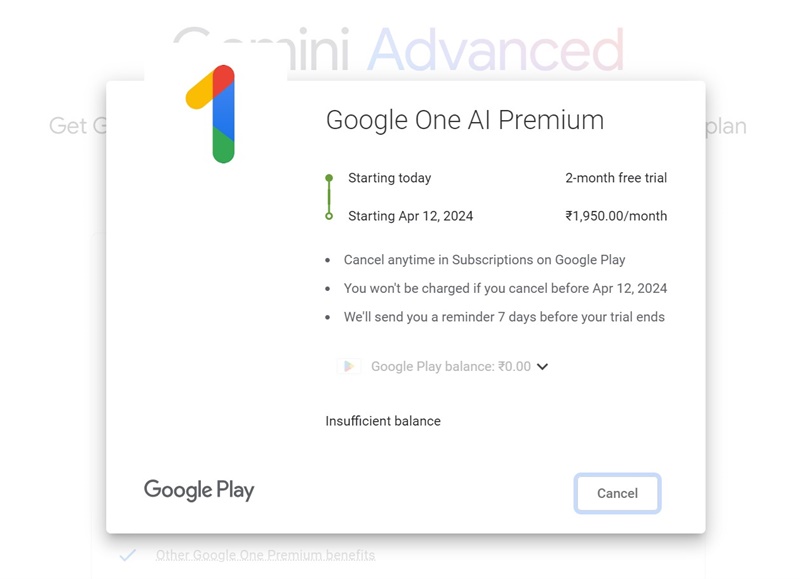A few days ago, Google officially announced that it had renamed its AI Chatbot & assistant, Bard to Gemini. Soon after the launch, Gemini managed to speak a lot of interest & curiosity in the AI group.
Now, you also have a Gemini Advanced requiring a Google One AI Premium plan. The Gemini Advanced is the paid version of Gemini Pro, and it will provide access to Google’s most capable AI Model, Ultra 1.0.
Gemini Free vs Gemini Advanced (Differences)
Gemini Advanced is the paid version of the free version, announced a few days ago. The subscription provides access to Google’s most capable AI Model: Ultra 1.0.
If you don’t know, the Ultra 1.0 AI Model is far more capable of reasoning, following instructions, coding, and creative collaboration. Besides, the AI Model available in Gemini Advanced can understand, explain, and generate high-quality code in many programming languages.
So, you can consider Gemini Advanced over the free version if you want the AI chatbot to quickly understand and respond to a diverse set of inputs – including text, images, and code.
On the other hand, the Gemini free version is okay for everyday tasks like summarizing text contents, basic image processing, and drafting emails.
Gemini Advanced is a Part of Google One AI Premium Plan
To enjoy the Gemini Advanced services, you must purchase the new Google One AI Premium plan, meaning you will also get some benefits from Google One Premium. These benefits include:
- Access to Gemini Advanced
- 2TB of Cloud Storage Space
- Google Meet Features (Longer group video calls)
- Google Calendar Features.
- Other Google One Premium benefits include sharing with up to 5 people, new features in Google Photos, etc.
- Gemini in Gmail, Docs, and More (Coming Soon).
How to Get Gemini Advanced?
Now that you know what Gemini Advanced is and what it can do, you may be interested in trying it. It’s pretty easy to get Gemini Advanced; you just need access to a web browser and keep the payment mode ready. Here’s what you need to do.
1. Open your favorite web browser (Desktop or Mobile).
2. On the address bar, type gemini.google.com and press Enter.
3. Now, sign in to your Google Account. On the top left corner, click on the Gemini drop-down.
4. On the drop-down menu, click the Upgrade button beside Gemini Advanced.
5. Now, you will be redirected to the Gemini Advanced page. Here, click on the Start Trial button.
6. On the next screen, add a payment method and complete the purchase.
7. Once completed, click on the Go to Gemini Advanced to use the Ultra 1.0 Model.
8. Now, you will get to see the Gemini Advanced model. You can switch between Gemini and Gemini Advanced models from the top left corner.
That’s it! This completes the steps to purchase Gemini Advanced. This is the easiest way to get Gemini advanced.
So, this guide is all about the differences between Gemini Free and Gemini Advanced. If you want to try Gemini Advanced, follow the steps in the article to purchase the Google One AI Premium Plan. If you need more help on this topic, let us know in the comments.