Well, if you have been reading tech news for a while, then you might be well aware of the iOS 14. Apple introduced the iOS 14 previous month, and it brings in a wide range of features and privacy options. One of the most prominent features introduced with iOS 14 is SMS filtering.
SMS filtering is a messaging feature that automatically puts spammy texts, OTPs, and other promotional messages in a separate folder. In this way, iOS 14 offers users a much cleaner messaging interface. The new SMS filtering feature drastically improves the messaging experience of a user.
Get iOS 14’s SMS Filtering on Android Device
The SMS Filtering feature is not present in the Android mobile operating system, but you can install a third-party app to filter texts automatically. So, in this article, we have decided to share a working method to filter text messages automatically.
Step 1. First of all, download & install the SMS organizer app on your Android smartphone.
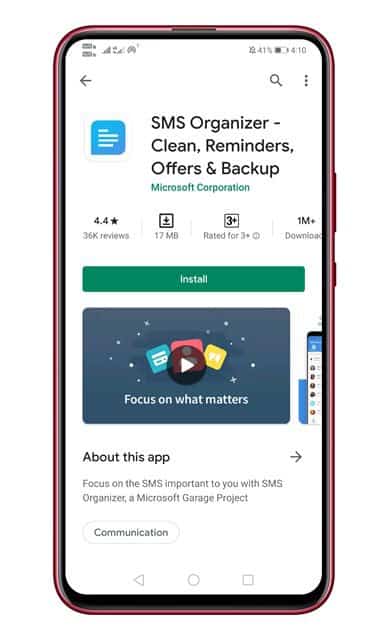
Step 2. Once installed, open the app from your App drawer. Next, tap on the ‘Continue’ button.
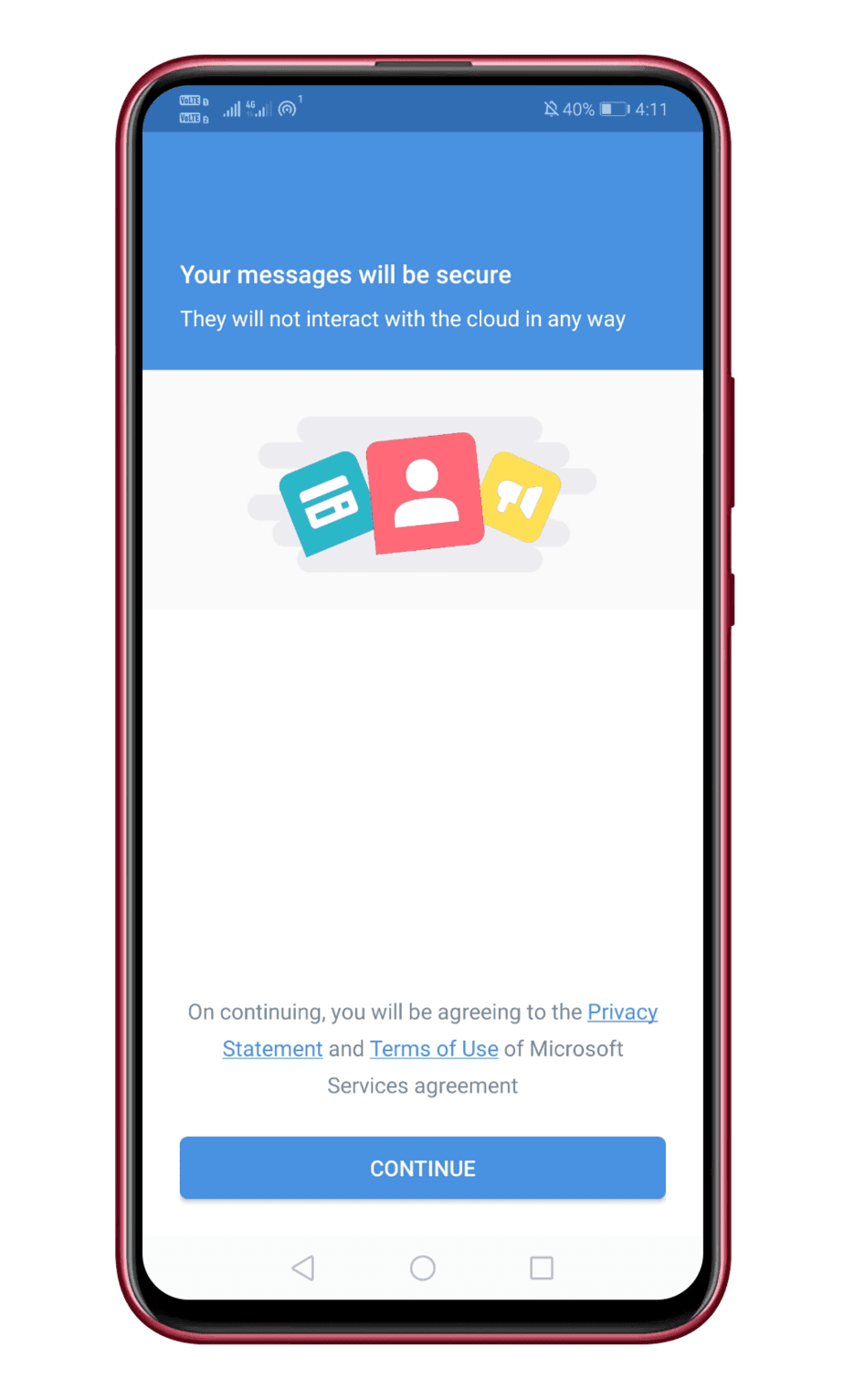
Step 3. Now you will be asked to grant a few permissions. Make sure to grant every permission that the app asks for.
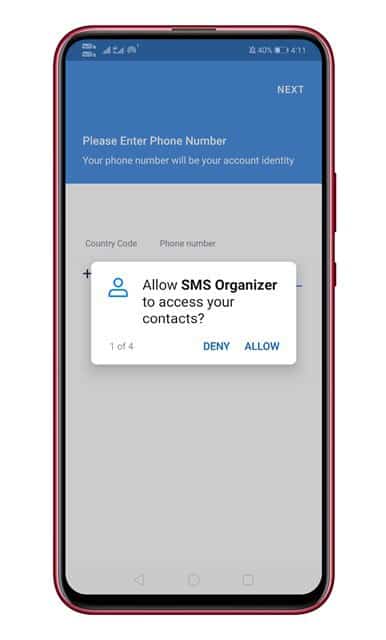
Step 4. In the next step, you would be asked to verify your phone number.
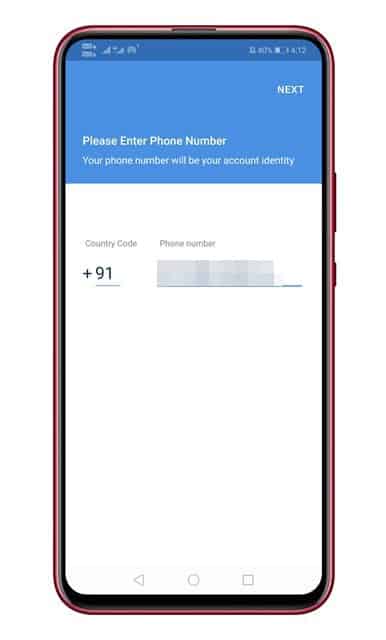
Step 5. Now upon the startup, it will organize the SMS. Wait until the app organizes all your SMS. Once done, tap on the ‘Get Started’ button.
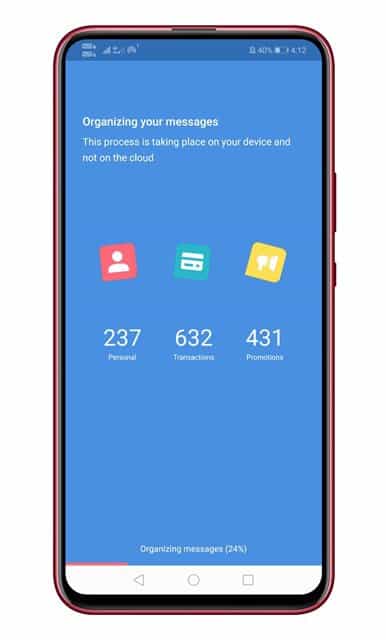
Step 6. Once done, you will now see the main interface of the app. From the bottom, you can pick the ‘Transactions’ and ‘Promotions’ tab to see the SMS.
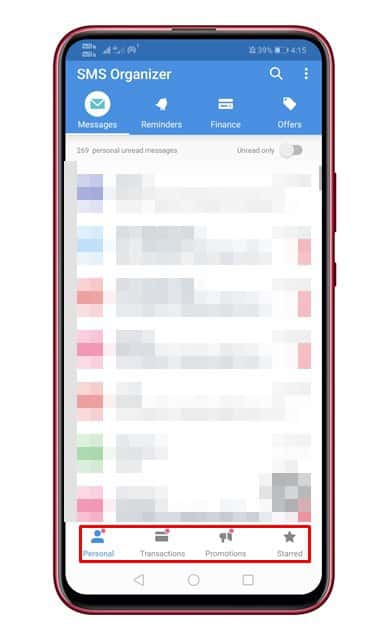
That’s it! You are done. This is how you can get iOS 14’s SMS Filtering feature on Android.
So, this article is all about how to get iOS 14’s SMS Filtering feature on any Android. I hope this article helped you! Please share it with your friends also.


