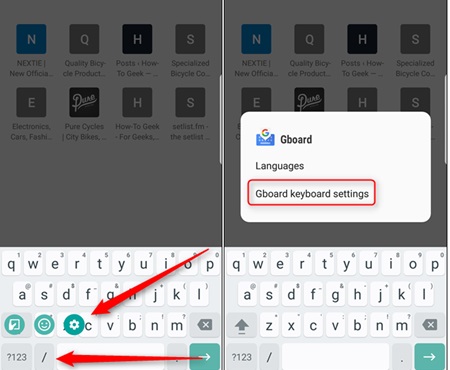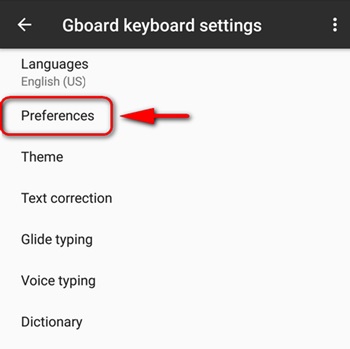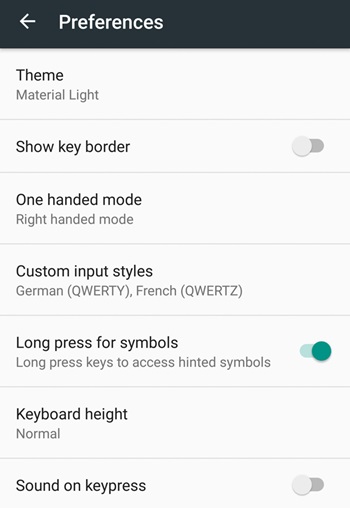Android is well known for its great flexibility over typing, as it has highly customizable keyboard apps. None of the other smartphone operating systems could beat Android’s power typing.
It is full of emojis, symbols, and text marks. Due to so many text inputs, some restrictions cover the advantages. The restrictions include shifting text styles and available symbols or numerals. The shifting requires some time, making it hard for users to maintain the typing speed.
Fortunately, the Gboard keyboard app by Google can override this restriction. The default Gboard is similar to the other keyboard apps where users need to switch between keyboard input styles.
Steps to Get Quick Access to Symbols in Gboard
But using some method, this could be easily transformed into a more convenient keyboard. Here in this article, we will write about how Gboard can be set to quick access to symbols.
1. First of all, open any app that consists of a text field. Going to the app with the text field, tap anywhere in the text field to bring up the keyboard. In the Gboard, find and long press on the symbols icon. This will bring up the options; slide over to the gear icon and choose the Gboard keyboard settings.
2. You can also reach the Gboard Keyboard Settings through the Apps drawer on your device. Go to the keyboard app and find the preferences right there.
3. Now, under the Gboard settings screen, scroll down to the bottom, and you will find an option named “Long Press for Symbols“. Click on that option to toggle on the cheap corresponding feature. The feature enables the keyboard’s symbols access through long pressing of keys rather than shifting keyboard keys.
4. The shifting of the keyboard to the symbols could not be the best option for writing or input. This would take some time to skip through the keyboard. The long pressing of keys that reveals the pointed symbols is the best way to input symbols without interrupting the writing flow. That’s all about the easy way to make the symbols quickly accessible on Gboard.
So, this was all about how the Gboard Android keyboard could be set so that symbols could be quickly accessed through it. If you need more help in this topic, let us know in the comments.