If you have been using Samsung smartphone for a while, then you might know that Samsung uses its skin on its phones. Samsung’s One UI has always been known for its user-friendly interface.
Samsung’s One UI prioritizes the navigation with a single hand. Usually, the user interface elements on One UI were moved towards the bottom of the display. This thing is done to assist users in having large display smartphones. The same thing goes for Notification panel and Quick Settings in One UI.
The reason why we are talking about Samsung and One UI is that recently a developer named Treydev launched an app known as One Shade. The app claims to replace Android’s default notification panel with a custom notification shade. The developer doesn’t claim that the app is meant to replicate One UI’s notification shutter, but the design closely follows Samsung’s One UI design.
How To Get Samsung’s One UI Notification Shade On Any Android
So, in this article, we have decided to share a working method to get One UI’s Notification Shade on any Android smartphone 2020.
Step 1. First of all, download & install One Shade on your Android device from this link.
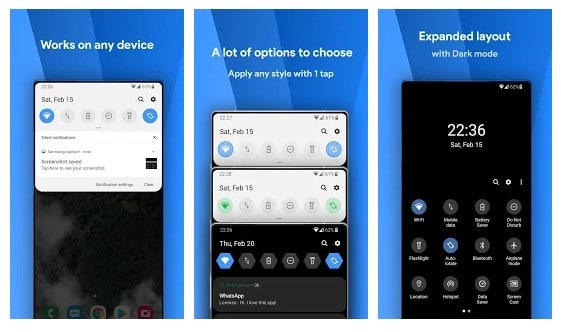
Step 2. Open the app and grant the permissions. Now you will see the main interface of the app.
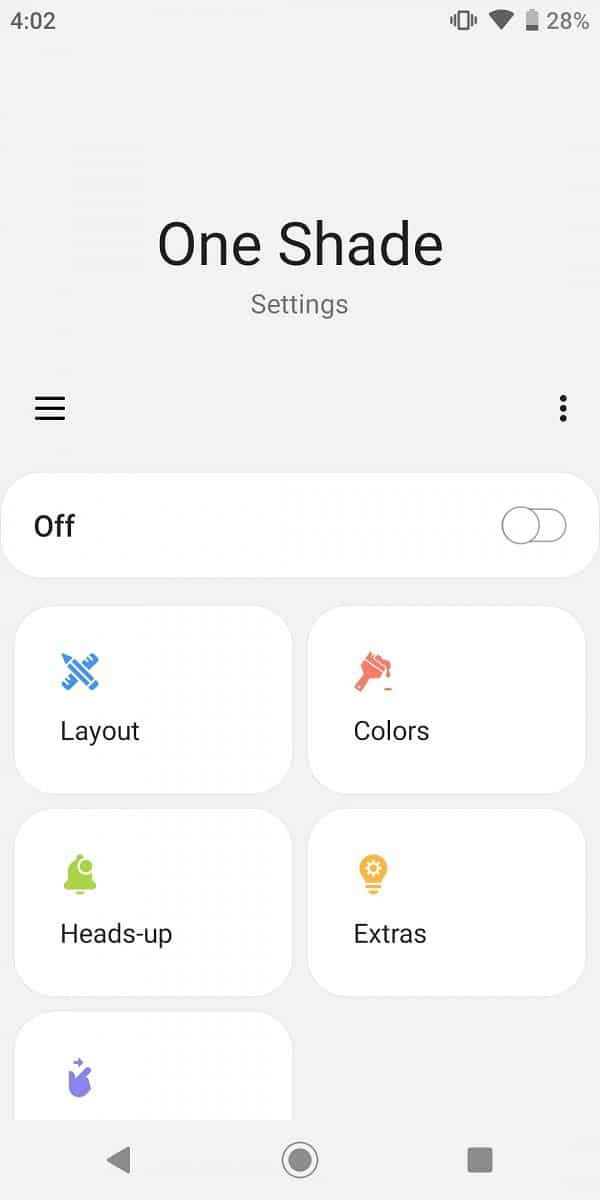
Step 3. Tap on the Layout option to set the icon shape, clock position, corners, etc.
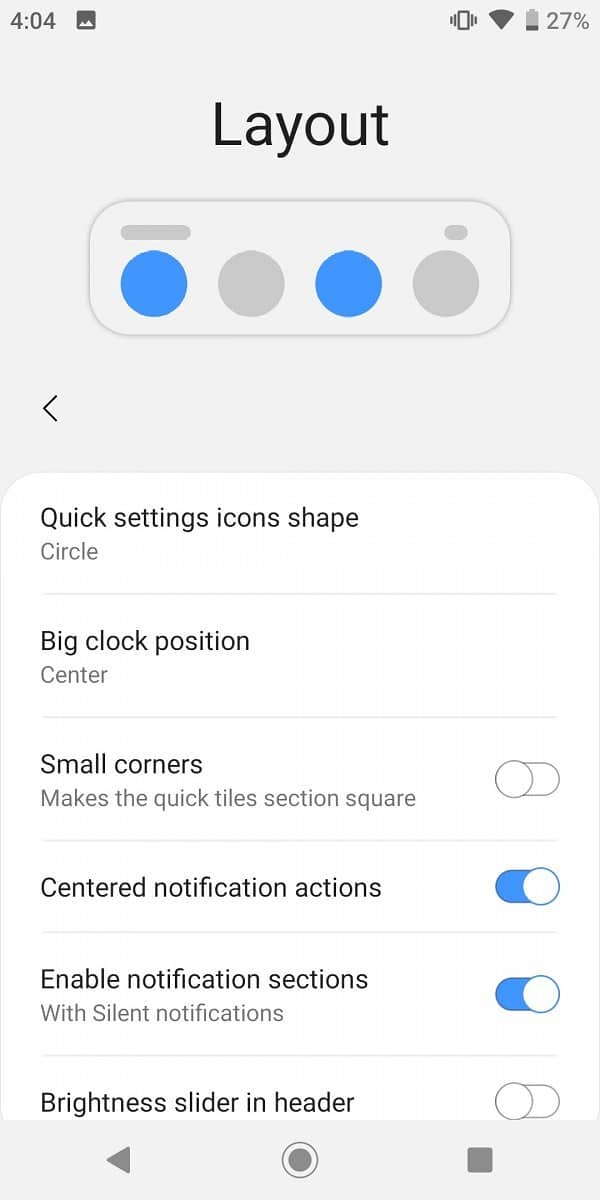
Step 4. Tap on the Colors option to set the background color, image, etc.
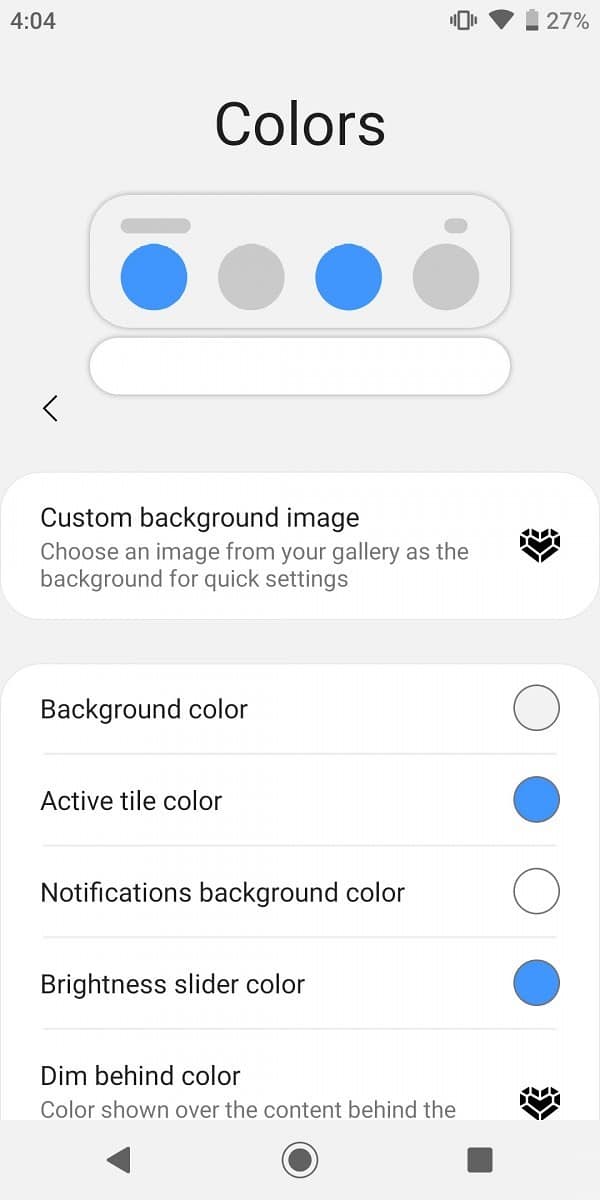
Step 5. Next, tap on the Heads-Up option to use One Shade’s heads-up notification.
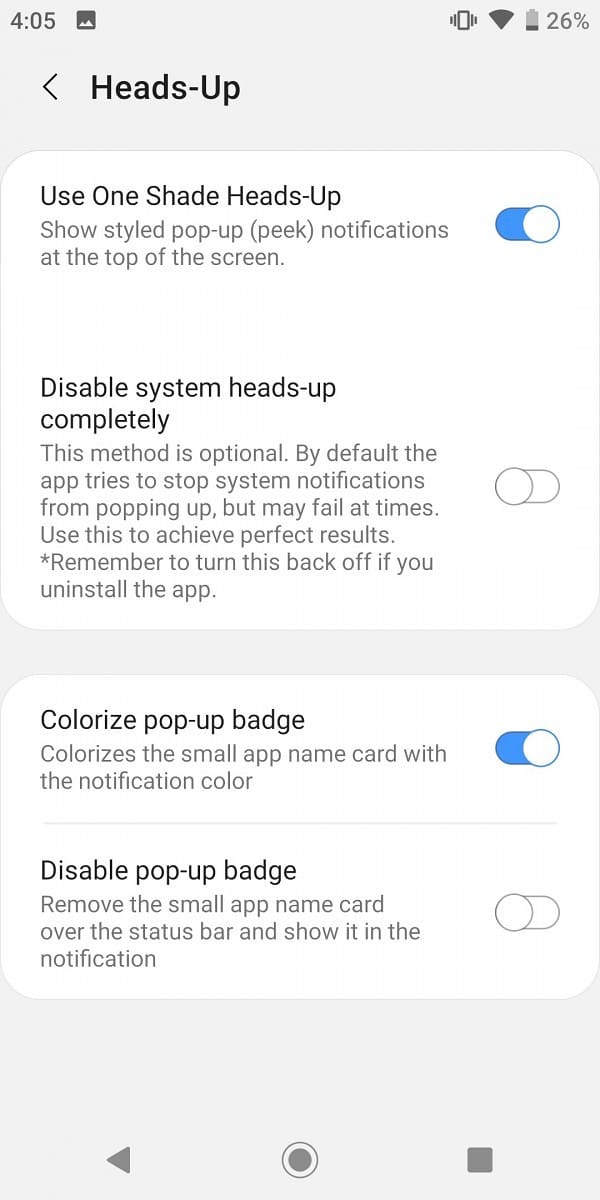
Step 6. You can explore a few more settings under the ‘Extras’ section.
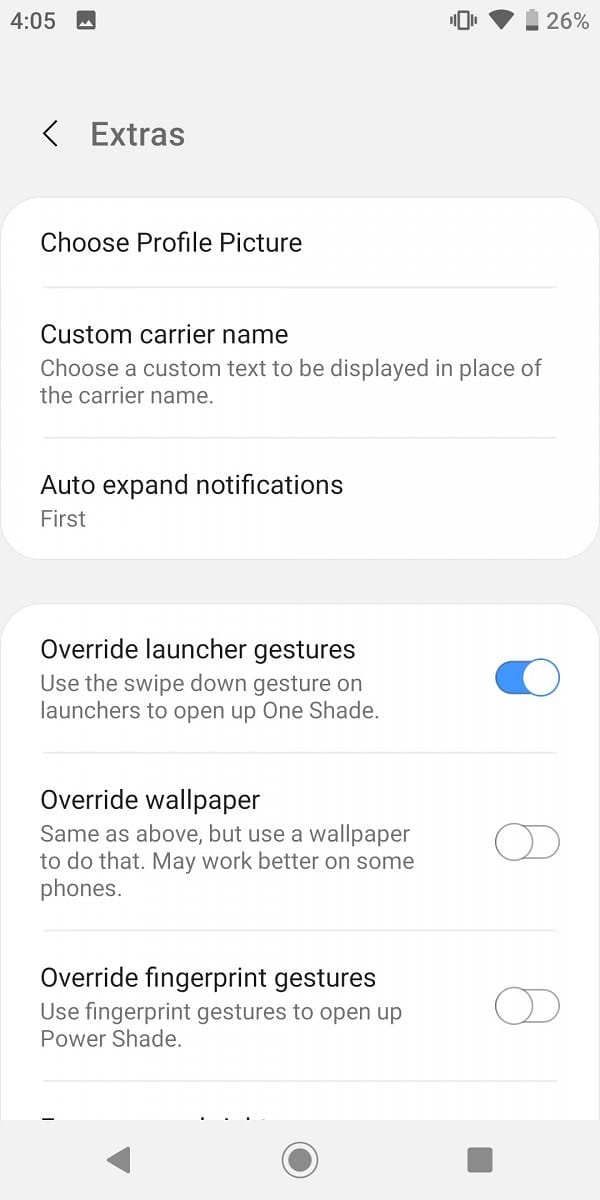
That’s it! You are done. The app provides lots of customization options that would change your notification panel completely.
So, this article is all about how to get Samsung’s One UI Notification shade on any Android device. I hope this article helped you! Share it with your friends also.