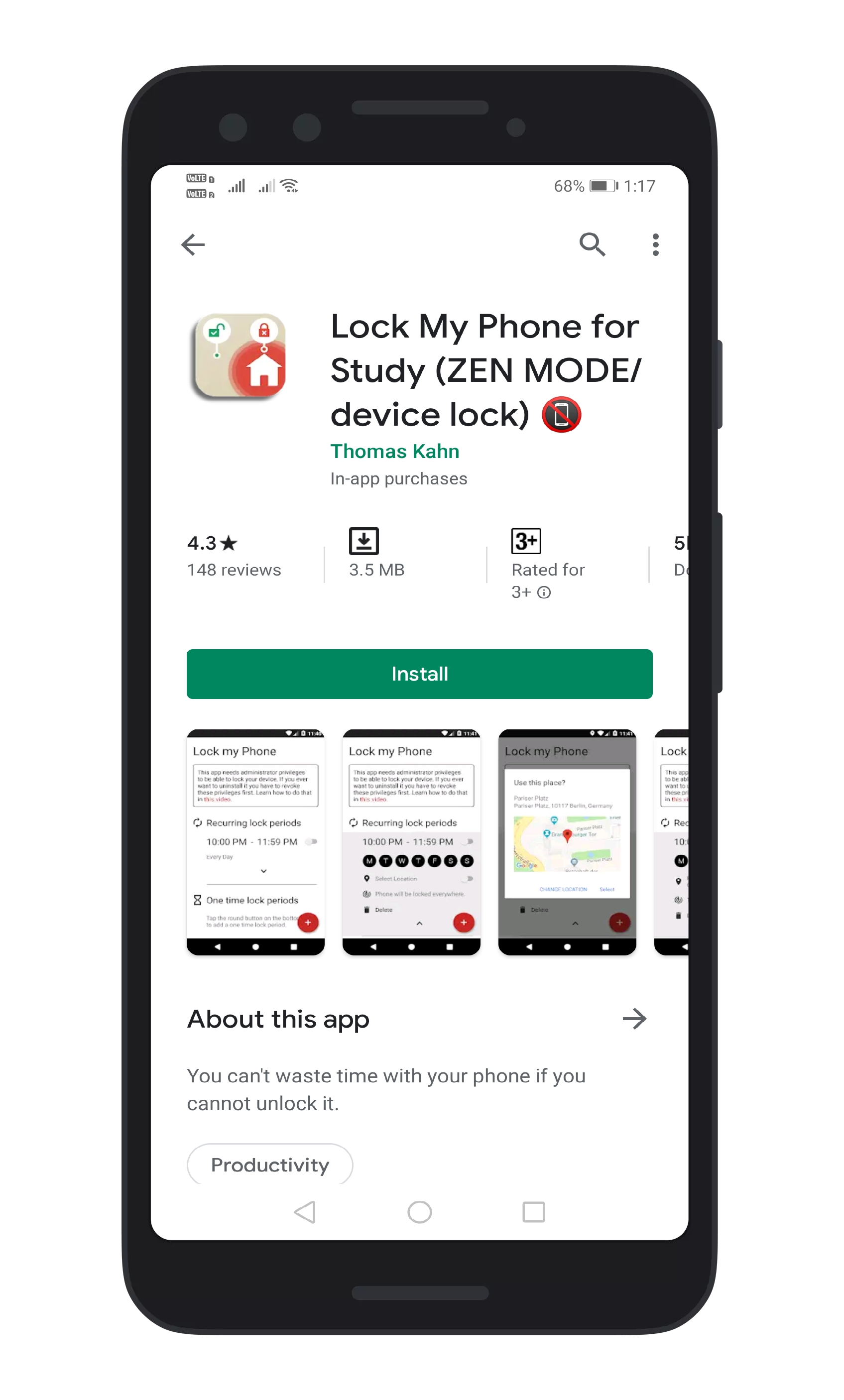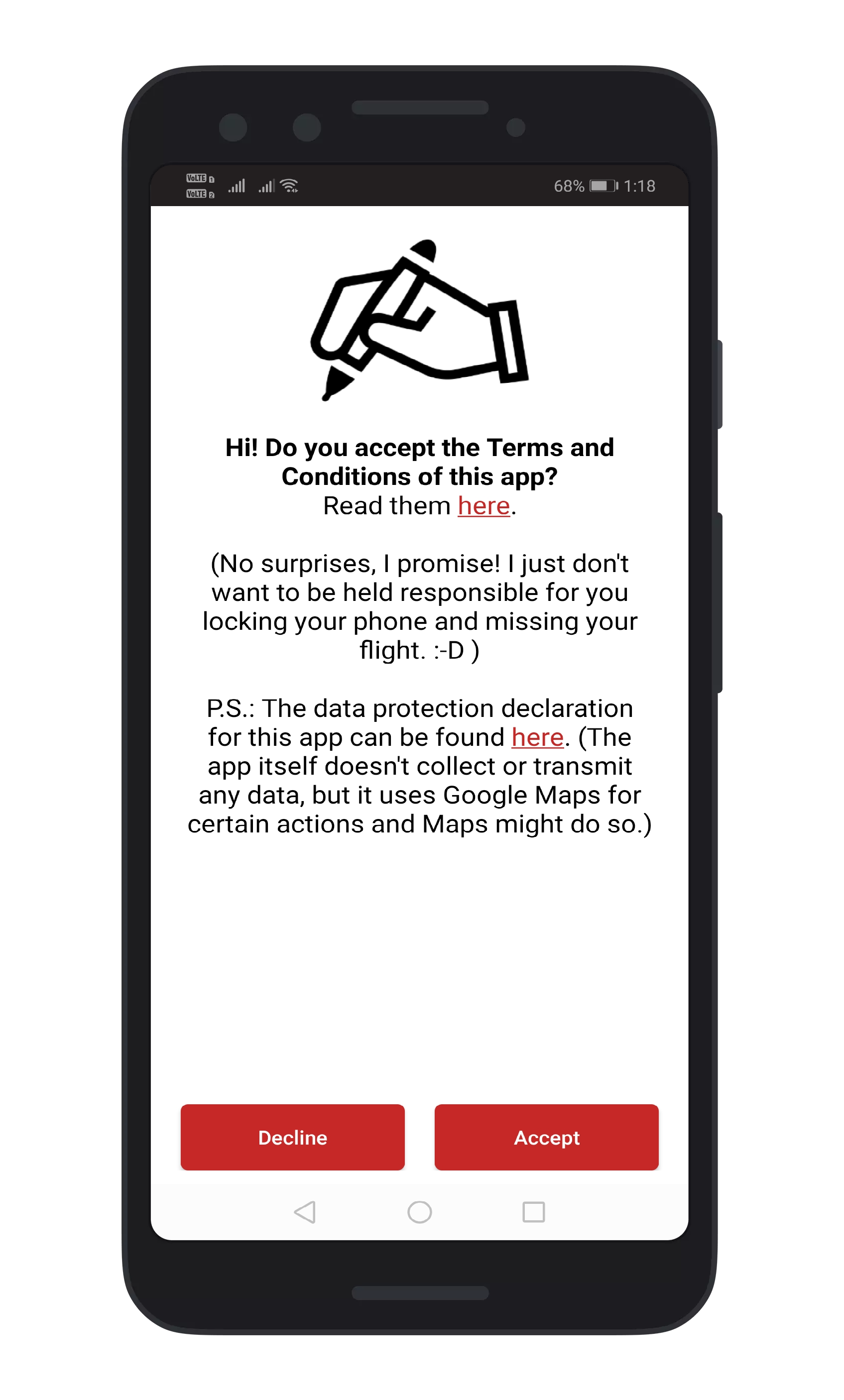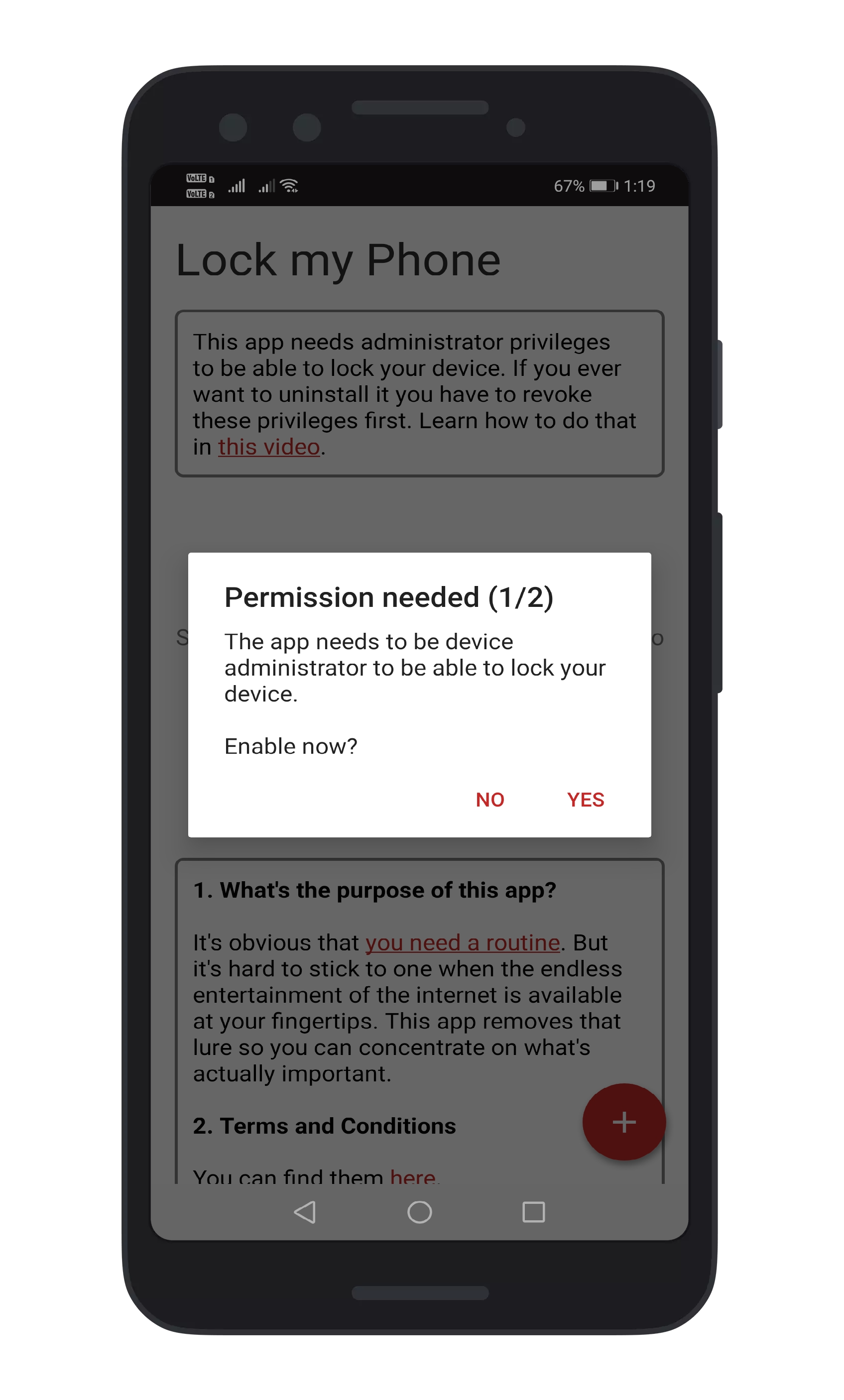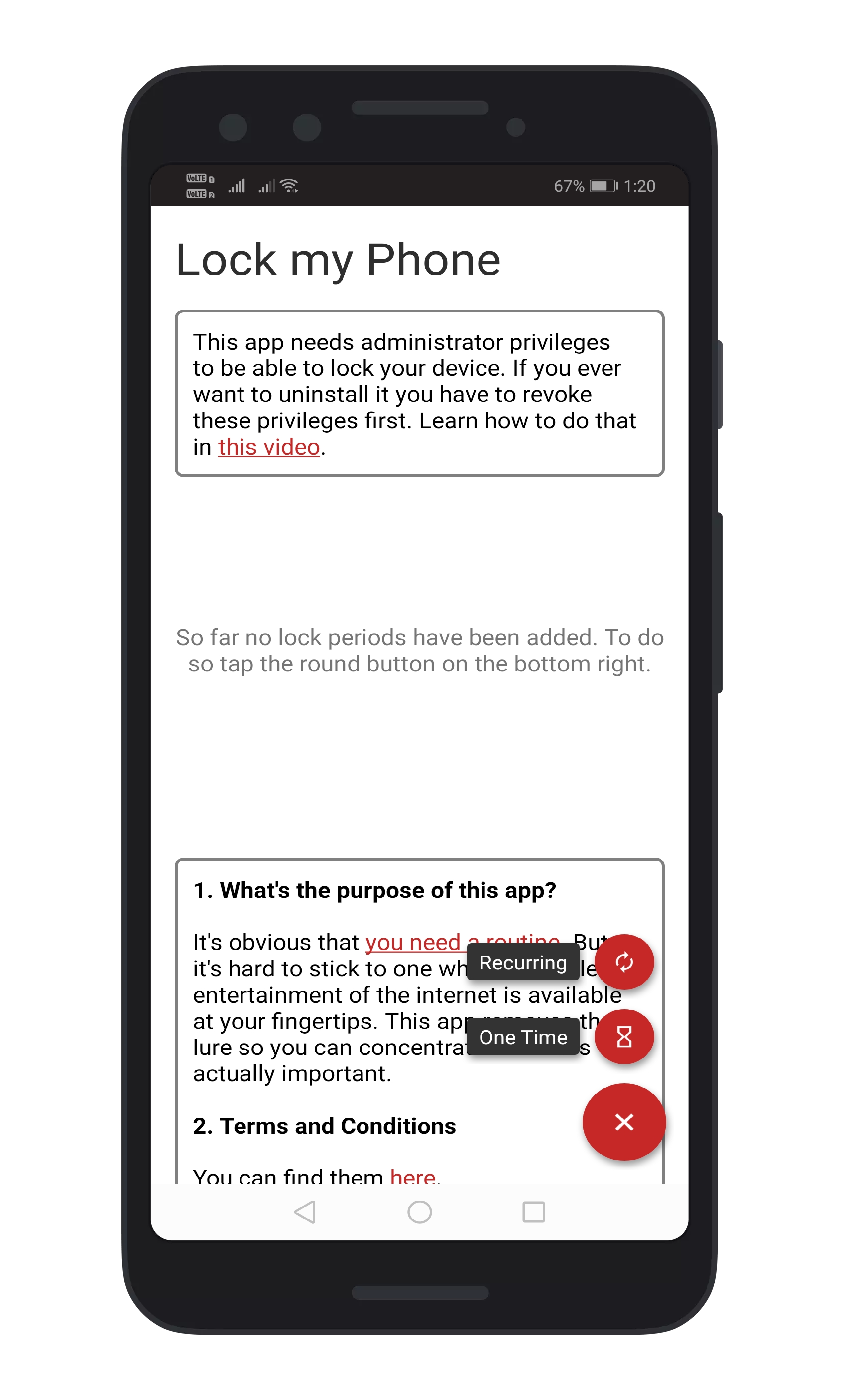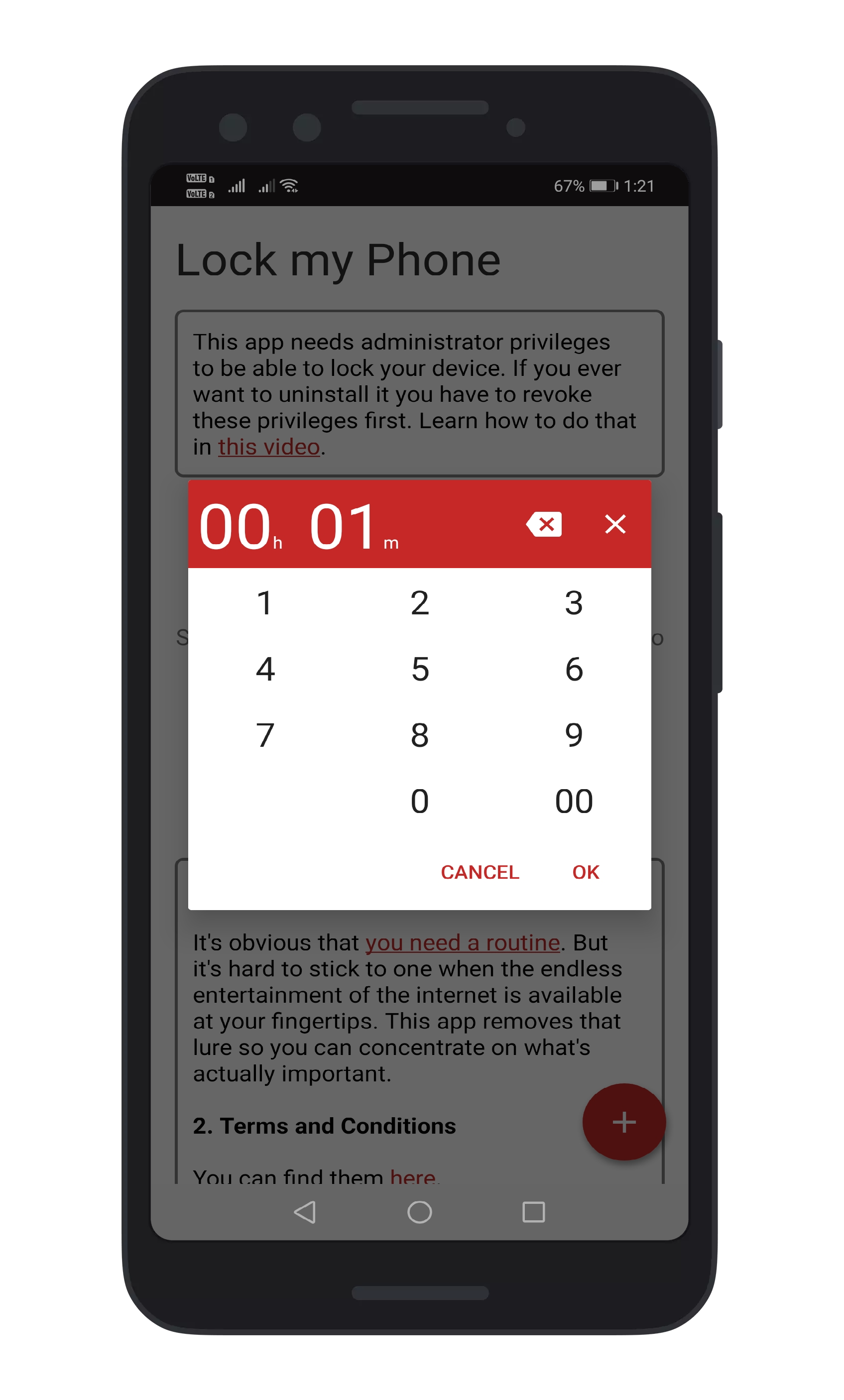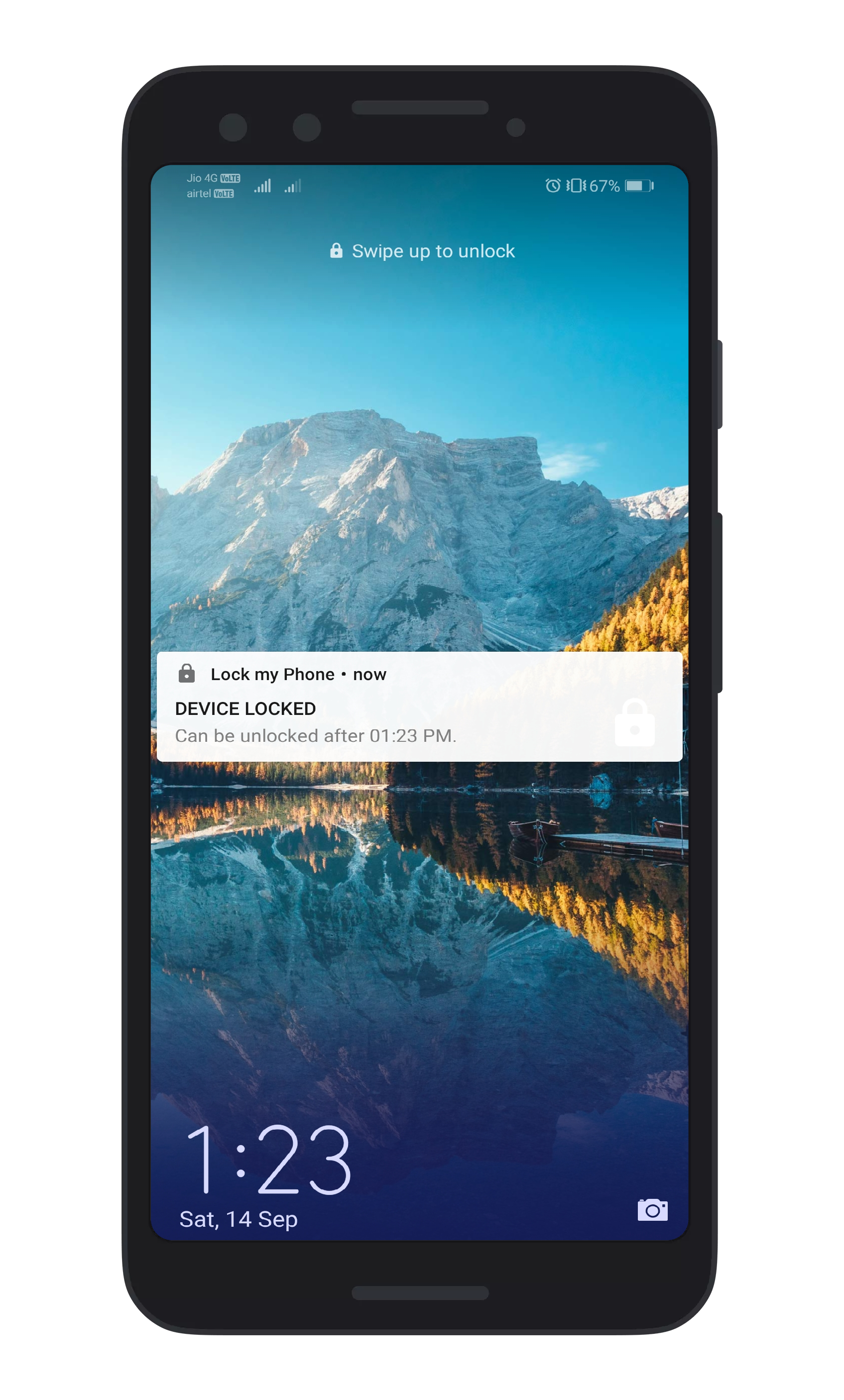In this article, we will share an easy method that would help you get the OnePlus 7 Pro’s Zen Mode on any Android smartphone. To get the Zen Mode on any Android, users need to download the app ‘Lock my phone for study’.
So, let’s check out how to get the OnePlus 7 Pro’s Zen Mode on any Android smartphone.
A few months ago, we saw OnePlus 7 and the OnePlus 7 Pro. Both of these smartphones come with powerful specifications and some unique features.
One such unique feature is the ‘Zen Mode,’ which was only available on the OnePlus smartphone. Initially, the ‘Zen Mode’ was only meant for the OnePlus 7 and the OnePlus 7 Pro.
Still, after receiving lots of positive reviews, the company had launched a standalone app for other OnePlus devices.
For those who don’t know, Zen Mode, when enabled, helps users to keep track of how much they use their smartphone. Interestingly, OnePlus’s Zen Mode allows users to set certain usage limits, and if any users cross the limit, it locks the smartphone.
Users can’t do anything except making calls and taking photos during the locked period.
Steps To Get OnePlus 7 Pro’s ZenMode On Any Android Smartphone
The Zen Mode is actually meant to curb phone addiction and boost concentration. The ZenMode locks out users for about 20 minutes whenever a certain limit is crossed, and even restarting the smartphone doesn’t help.
So, it’s indeed a strict feature that every smartphone user needs to have. The Zen Mode is only available for OnePlus smartphones, but the good thing is that we have found a way to get the Zen Mode on any Android.
Step 1. First of all, download and install Lock My Phone for Study on your Android smartphone from the Google Play Store.
Step 2. Open the app, and you need to accept the terms and conditions.
Step 3. On the next page, you will be asked to grant two permissions – Device Administrator and Location.
Step 4. Now on the main interface, you need to tap on the (+) button and select ‘One-time.’
Step 5. Now you will see a timer; you need to enter the time. Here we have entered ‘1’ for one minute, and then press on the ‘Ok.’
Step 6. In the next popup window, you need to enable the newly created Zen Mode. You will get a warning dialog, read it carefully, and then press on the ‘Yes’ button.
Step 7. Now you will be locked out from the device. The device’s lock screen displays the remaining time to unlock your device.
Similarly, you can also create recurring lock periods as well. That’s it; you are done! This is how you can get the OnePlus 7 Pro’s Zen mode on any Android device.
So, this is all about how to get the OnePlus 7 Pro’s Zen Mode on any Android device. I hope this article helped you! Please share it with others as well. If you have any doubt about this, discuss it with us in the comment box below.