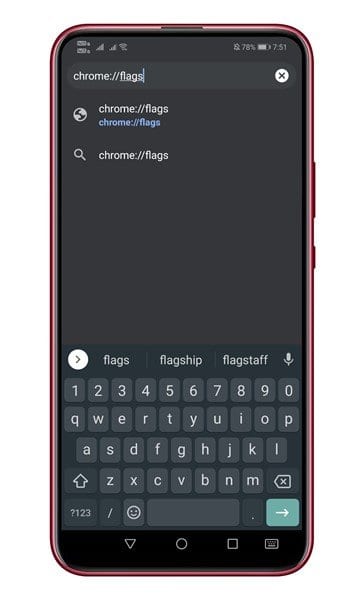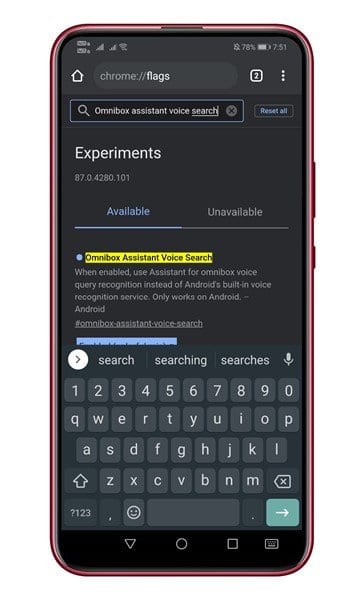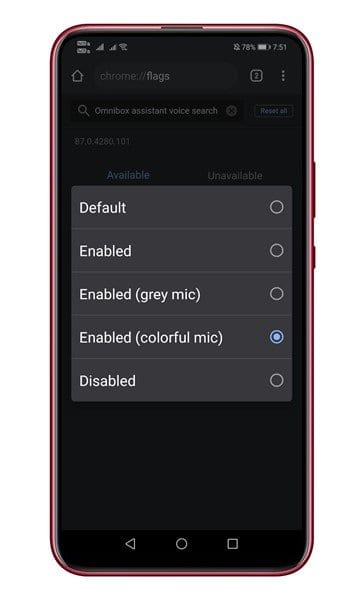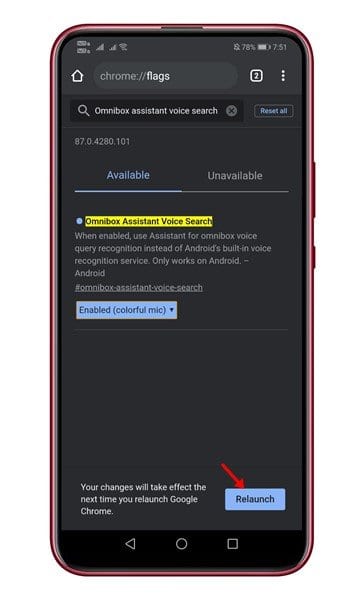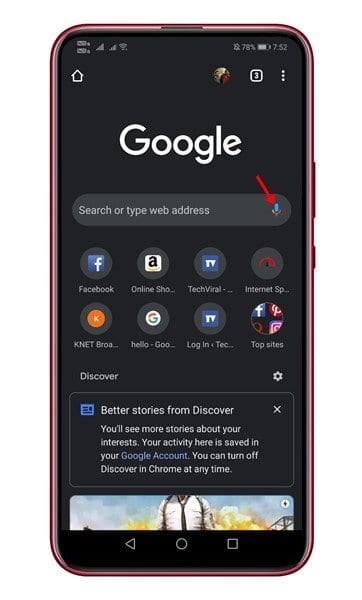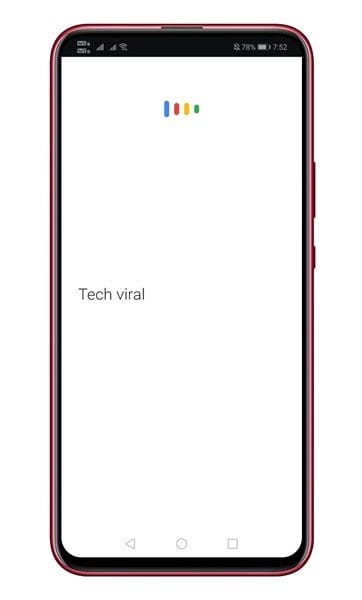If you are using Android for a while, you might know about Google Assistant. Google Assistant is a pretty powerful voice assistant, and it can do a wide range of tasks for you.
Also, Google has been working hard to improve its voice assistant’s experience by adding new features at regular intervals.
A few months ago, Google added an enhanced voice typing feature to the Gboard powered by Google Assistant. Now it looks like Google is testing the same feature for its web browser – Google Chrome.
Google Assistant Voice Search on Chrome is still an experimental feature. So, you might expect a few bugs while using the new features. However, the good thing is that you can enable it easily. If you are just a regular Chrome user, enabling this feature won’t make any significant impact.
However, the advantage of having an assistant voice search is that you can now control your smart home devices right from the Chrome web browser.
Steps to Enable Google Assistant Voice Search in Chrome for Android
In this article, we will share a detailed guide on how to enable Google Assistant for Voice Search in Chrome for Android. Let’s check out.
Step 1. First of all, head to the Google Play Store and update the Chrome web browser.
Step 2. Once done, open the web browser and type in ‘Chrome://flags’
Step 3. On the search box, type in ‘Omnibox Assistant Voice Search’
Step 4. Now enable the ‘Omnibox Assistant Voice Search’ option from the drop-down menu. Make sure to select the ‘Enabled (Colorful mic)’ option.
Step 5. Once enabled, tap on the ‘Relaunch’ button to restart the browser.
Step 6. After the restart, open a new tab page, and you will notice a new Assitant-powered voice search option. Tapping on the mic icon will take you to the Google Assistant.
That’s it! You are done. This is how you can enable Google Assistant voice search on Chrome for Android.
So, that’s all about how to search using Google assistant on Chrome browser. I hope this article helped you! Please share it with your friends also. If you have any doubts related to this, let us know in the comment box below.