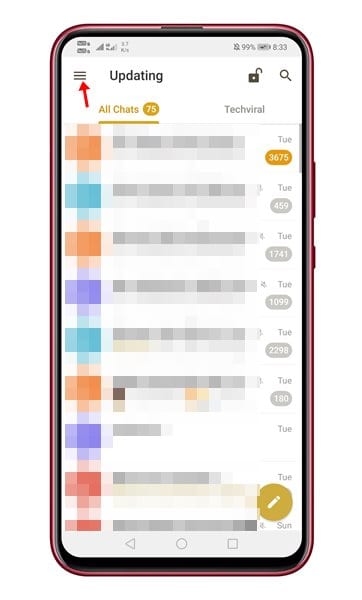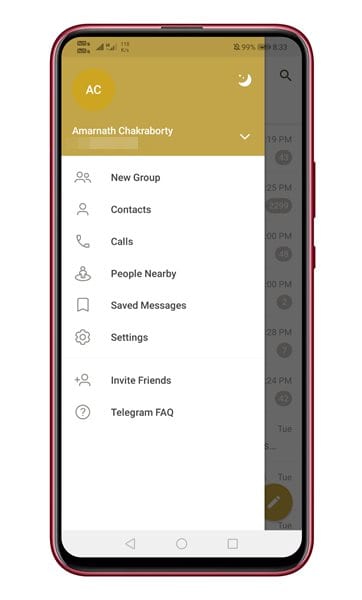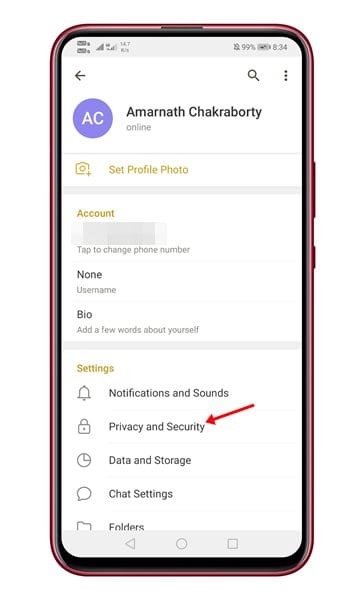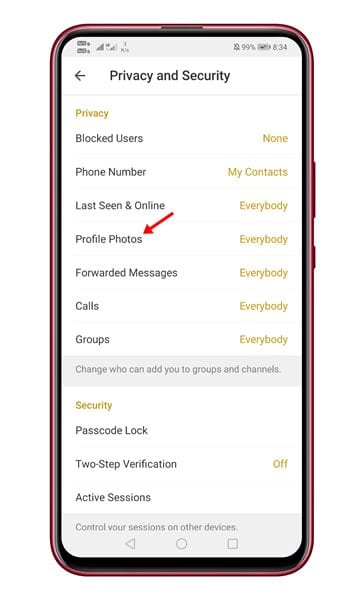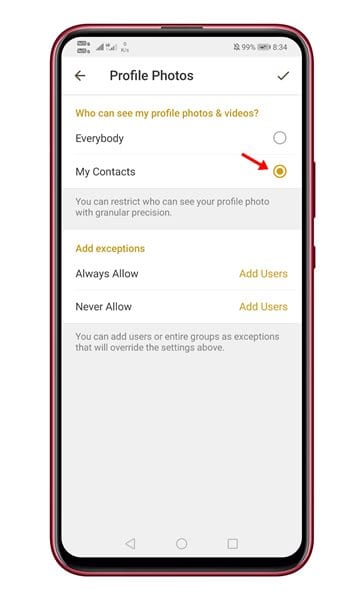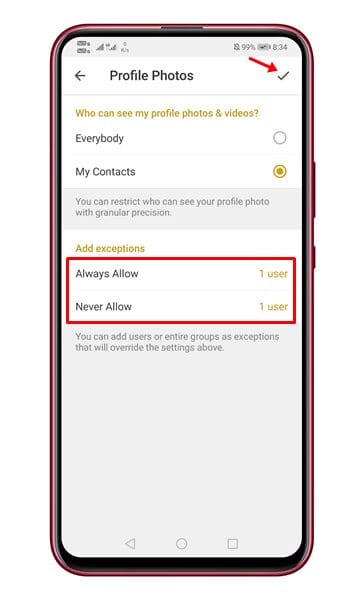If you have been using Telegram for a while, you might know that the instant messaging app’s privacy feature gives you an incredible amount of control. Compared to other instant messaging apps for Android, Telegram offers you more privacy & security features.
Some of the key security & privacy features of Telegram includes the ability to restrict others from capturing screenshots; you can lock the app with a passcode, etc. Recently, we found another best privacy feature that allows you to hide your profile picture on Telegram.
This is a privacy feature that allows you to show your Telegram profile picture to selected contacts. Or else, you can set the feature to hide your profile picture from someone.
Also Read: How to Send Anonymous Messages in Telegram
Steps to Hide Your Profile Picture on Telegram for Android
If you are interested in using the hidden privacy feature of Telegram, you are reading the right article. In this article, we will share a step-by-step guide on how to hide your profile picture on Telegram on Android. Let’s check out.
Step 1. To enjoy all the new Telegram features, you should be using the latest version of the app. To update the app, head to the Google Play Store and search for ‘Telegram‘. If the app has any available update, then update it.
Step 2. Now open the Telegram app on your Android device and tap on the three horizontal lines.
Step 3. From the list of menu, select ‘Settings’
Step 4. On the Settings page, tap on the ‘Privacy and Security’ option.
Step 5. Under the Privacy and Security, tap on the ‘Profile Photos’ option.
Step 6. Now under who can see my profile photos & videos, select the ‘My Contacts’ option.
Step 7. Now you will see two more option, ‘Always allow’ and ‘Never allow’
Step 8. The Always allow feature will let you add users or groups who can see your profile picture.
Step 9. On the Never allow field, add contacts, users, or groups you want to hide your profile picture from.
Step 10. Once done, tap on the checkmark icon located in the top-right corner of the screen.
That’s it! You are done. This is how you can hide your profile picture on Telegram. I hope this article helped you! Please share it with your friends also. If you have any doubts related to this, let us know in the comment box below.