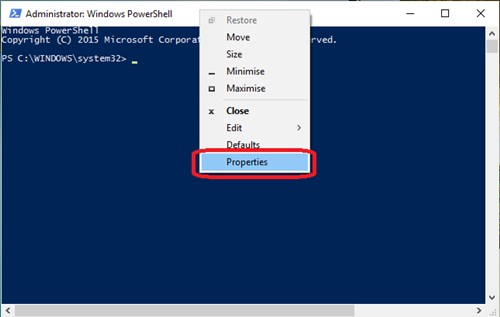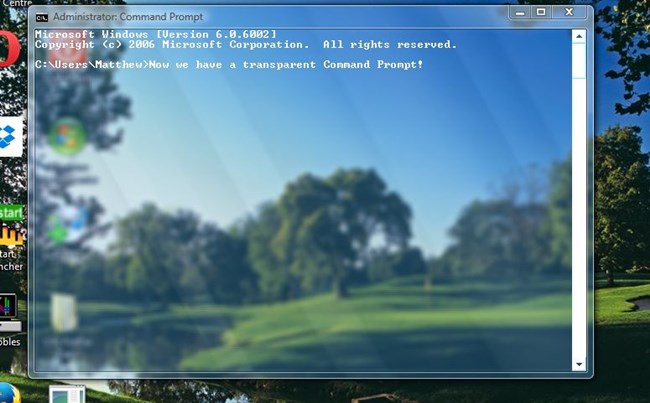Windows 10 is another great operating system from the Microsoft Corporation, and it is packed with many new features that its predecessors didn’t have before.
The only reason that justifies the popularity of the Windows operating system is that it has some helpful features that save you time. And in many of our previous posts, we discussed many cool tutorials that are used to customize Windows 10 to make it better for you.
And today, here we again come up with a cool trick. In this article, you will learn about one of the features of Windows 10, i.e., making the Command Prompt transparent. You just have to follow the below steps to know how you can do it. So have a look at the complete method discussed below to proceed.
Steps to Make Command Prompt Transparent in Windows 10
The method is very simple, and you need a simple property editing trick to make your CMD screen transparent. So follow up the steps below.
1. Open the new Command prompt window, right-click on the title bar, and select Properties. Here you will see a window of Properties from where you can set up many options for the command prompt.
2. Go to the colors tab in the Properties Window. Here you will now see the slider representing the CMD window’s transparency.
3. Move the slider in the color tab and set up the minimum opacity to 30%. This will make the Command Prompt window semi-transparent.
4. Finally, after setting the window’s transparency, click on the OK option. This will apply the changes that you made to real.
So above is all about making Command Prompt transparent in Windows 10. After following these steps, you will see your Command prompt window be transparent. Leave a comment below if you have any related queries about this.