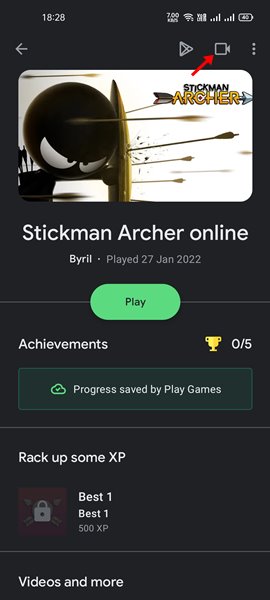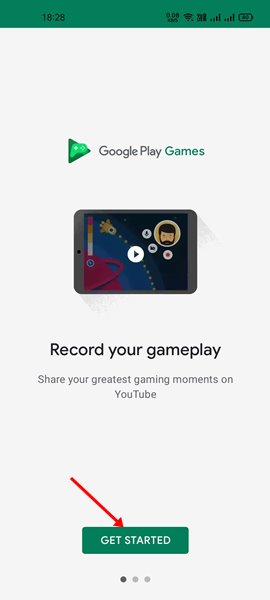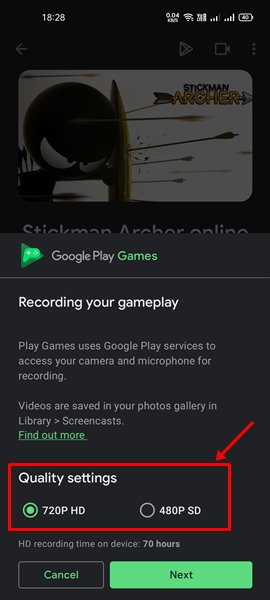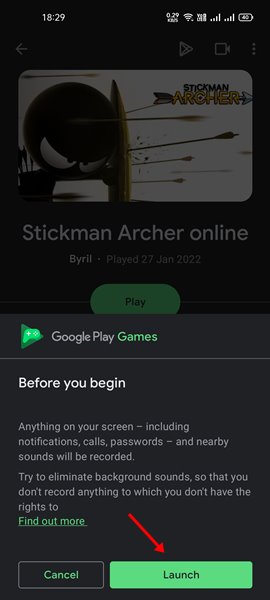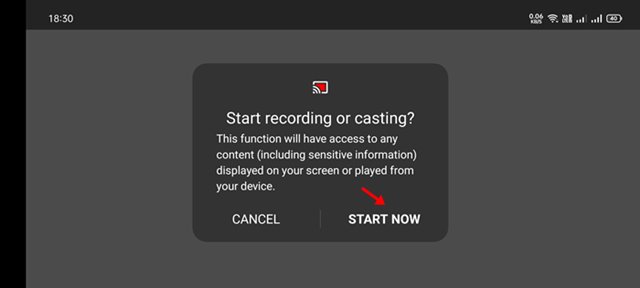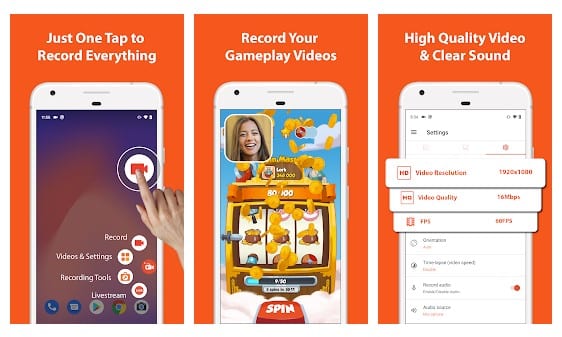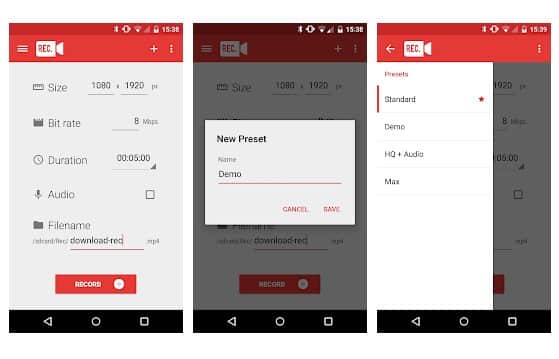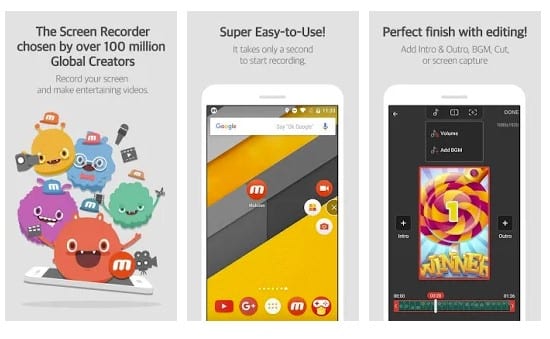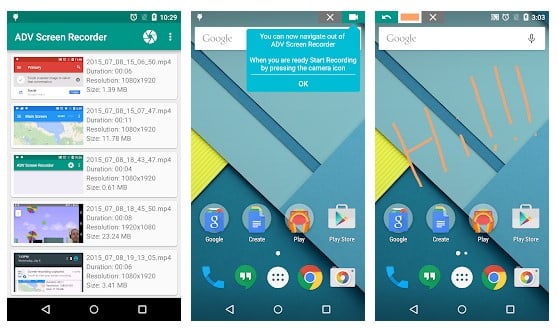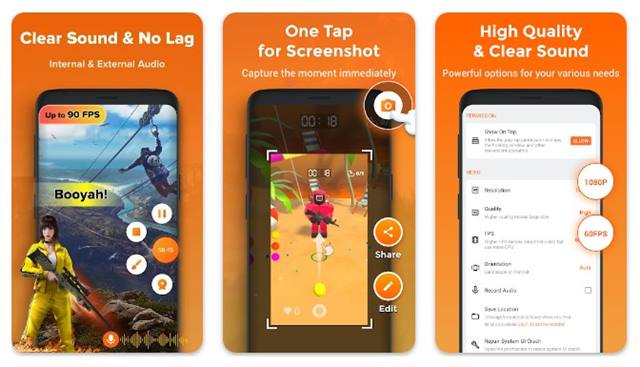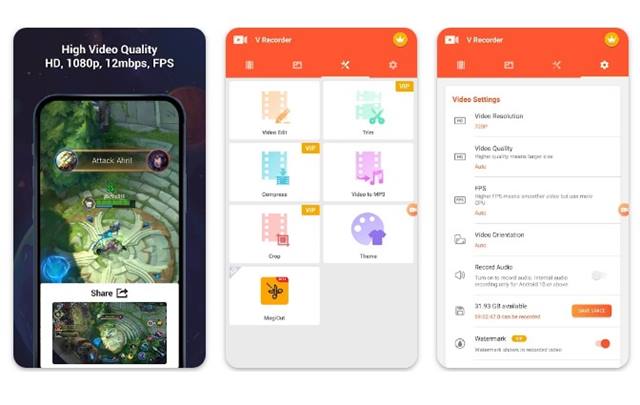Many game lovers love to record their gameplay on their devices. There are plenty of options to record the Android screen. You can use any screen recorder app to record your entire screen.
However, the problem is that not every screen recorder is free, and even if an app is free, it adds a watermark to the recorded video. Also, some free apps put a time limit on screen recording.
So, if you are looking for a free solution to record gameplay on Android, you are reading the right guide. In this article, we have shared a step-by-step guide on recording gameplay on Android.
Steps To Record Screen Using Google Play Games App
We have also shared some of the best screen recorder apps for Android, along with the trick. So, let’s check out.
1. First of all, you need to have the latest version of the app Google Play Games. Open Google Play Games on your Android.
2. Now tap on the game name that you want to record.
3. Now, tap on the recording icon, as shown below.
4. Tap the Get Started button on the recording screen, as shown below.
5. On the Quality settings, select 480P SD or 720P HD and tap the Next button.
6. On the confirmation prompt, tap on the Launch button.
7. On the Start recording or casting screen, tap the Start Now button.
That’s it! You are done. This is how you can record screens using Google Play Games. All the recorded clips will be saved to your phone’s gallery.
Best Apps To Record Gameplay Videos on Android
Below, we have listed some of the best screen recorder apps for Android. You can use these screen recorders to record your gaming videos.
AZ Screen Recorder
AZ Screen Recorder might be the best pick for you if you are looking for a stable, high-quality screen recorder app for your Android device. With AZ Screen Recorder, you can record smooth & clear screen videos.
It supports recording game screens in high quality – 1080p, 60FPS, and 12MBps. Also, it allows you to set custom resolution, frame rates, and bit rates.
Rec.
This is another Android app that records the screen activity. This app is freely available and works without root. In this app, you must first set the bit rate and file saving path.
You can even record audio with this app. Another best feature is that it gives you 10 seconds to prepare your device for the recording.
Mobizen
This is one of the most used Android apps to record screen activities without rooting. This app allows you to record screens, share data between a computer and your Android, and have many more options. Also, this app is freely available on the Google Play Store.
ADV Screen Recorder
ADV Screen recorder was designed to be fully featured, without restrictions or requiring root.
The best part about this screen recorder is that it supports recording with two engines (Default and Advanced). You can even use your front and back camera while recording.
XRecorder
XRecorder is a top-rated app for recording games on Android smartphones. The app is capable enough to capture smooth & clear screen videos and screenshots.
The key feature of XRecorder is recording the screen with internal audio. It also has some features that would benefit gamers, like the ability to stream directly on YouTube.
Other than that, XRecorder also gives you a video editor to edit your recorded gameplay videos.
VideoShow Screen Recorder
VideoShow Screen Recorder is yet another best screen recorders for recording gameplay videos.
The app offers powerful recording functions like hiding the window for frameless video, recording internal audio, etc.
You also get options to record GIFs, convert video to GIFs, Facecam recording, etc.
So, this is how you can record gameplay on an Android smartphone. We have also listed some of the popular screen recording apps. I hope this article helped you! Please share it with your friends also.