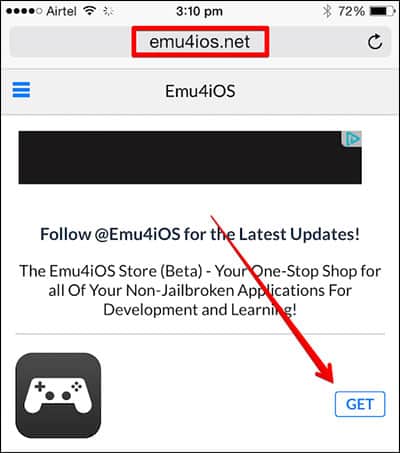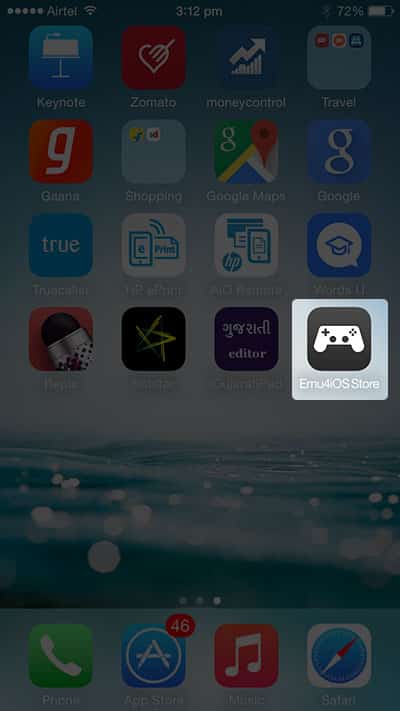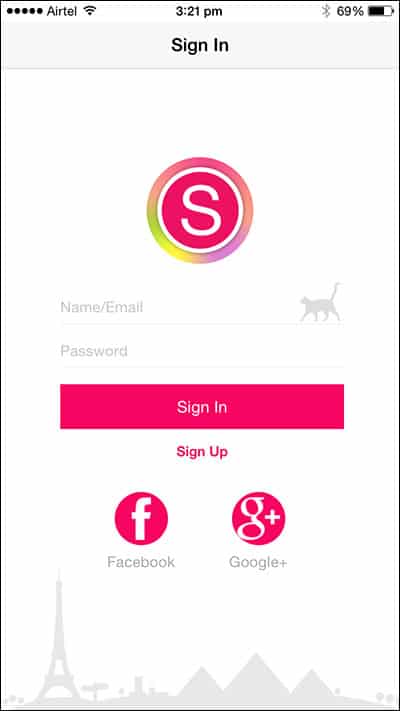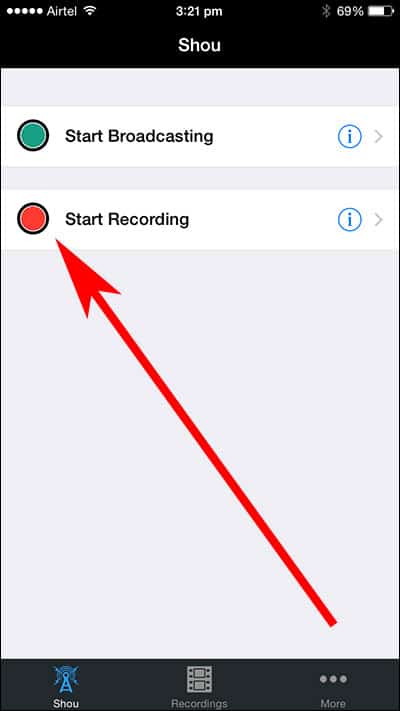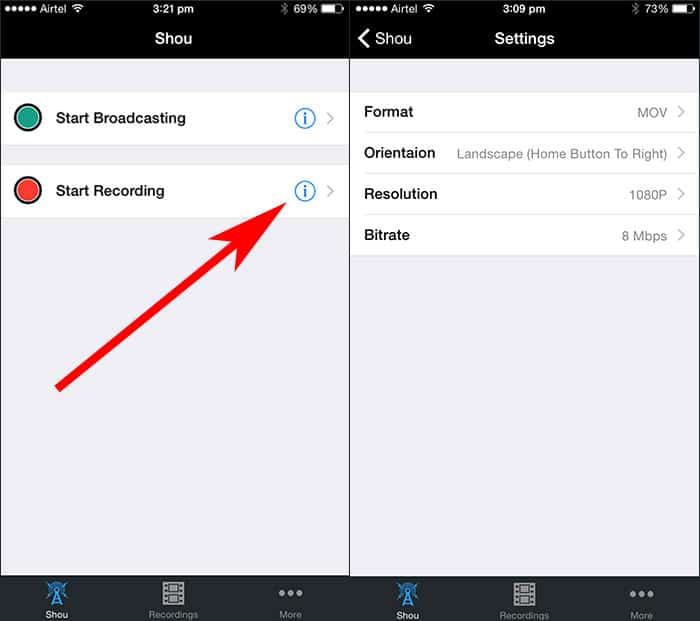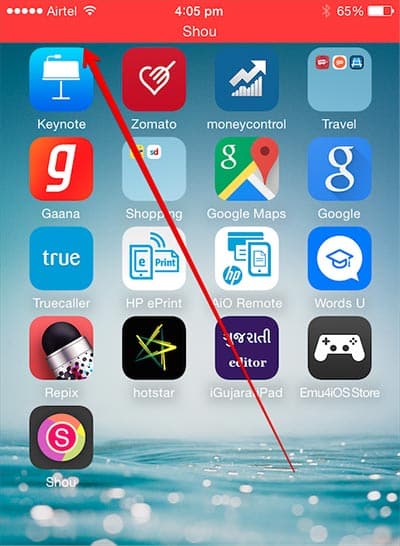On Android, you get the option to install third-party apps to record screens. Even many Android smartphones come with built-in functionality to record screens. In this article, we are going to talk about iPhone and how to record screens in it.
Just like Android, you can install several apps on your iPhone to record its screen with just a single tap. Apple devices running on iOS 10 and above have got the feature to record the screen.
The built-in screen recorder of iOS is capable enough to capture the screen of your iPhone. However, what if your iOS device is not compatible with the latest iOS version?
Steps to Record iPhone & iPad Screen
In such a case, you need to rely on third-party apps to record the screen on your iPhone. Below, we have shared a step-by-step guide on how to record iPhone & iPad screens. Let’s check out.
1. First of all, open the Safari browser on your iPhone or iPad and visit this URL – http://emu4ios.net/
2. From there, you need to download & install Emu4ios Store (Beta) on your iOS device.
3. Once installed, you need to launch the new Emu4ios store on your iPhone.
4. It’s an app store from where you can download & install third-party apps. You need to search and install the ‘Shou’ app.
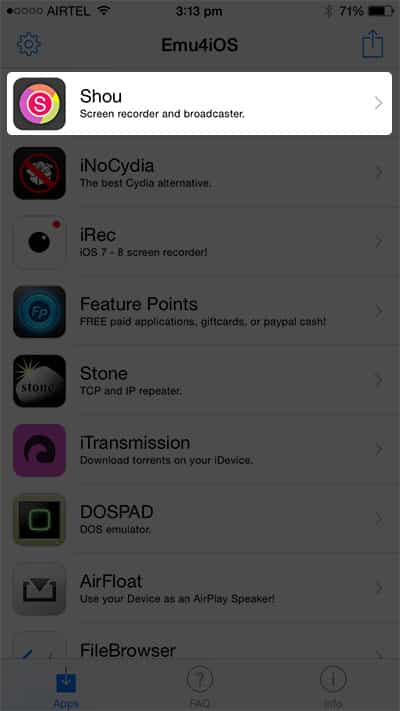
6. Now, you will see two buttons. You need to tap on the ‘Start Recording’ button.
7. To customize the recording, tap on the info settings button. From there, you can change the recording format, orientation, resolution, etc.
8. Now, leave the Shou app and record your iOS screen.
9. To stop the recording, open the ‘Shou’ app and then tap on the ‘Stop Recording’
That’s it; you are done! This is how you can use the Shou app to record your iOS screen without jailbreak or computer.
The method shared above is quite straightforward, and you can easily record your iPhone screen. I hope this article helped you share it with others as well. If you have any other doubts, discuss them with us in the comment box below.