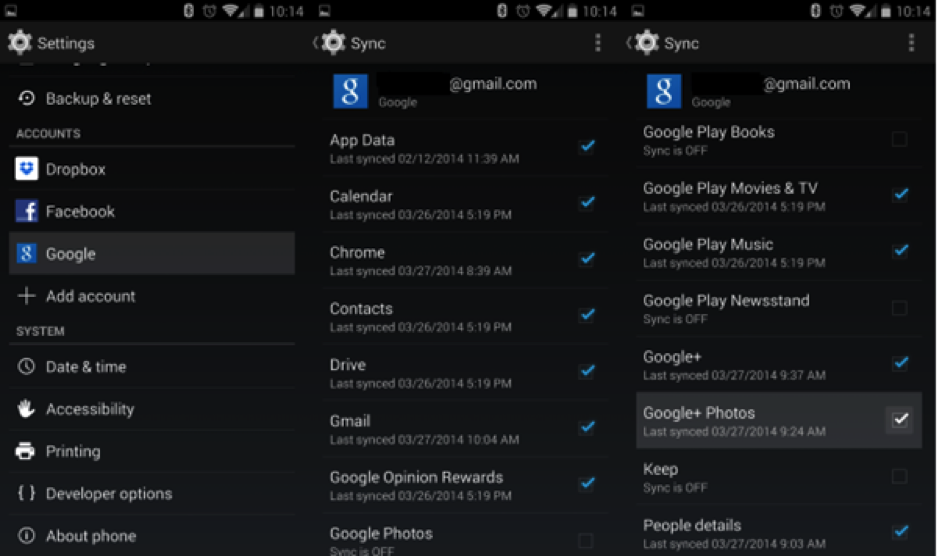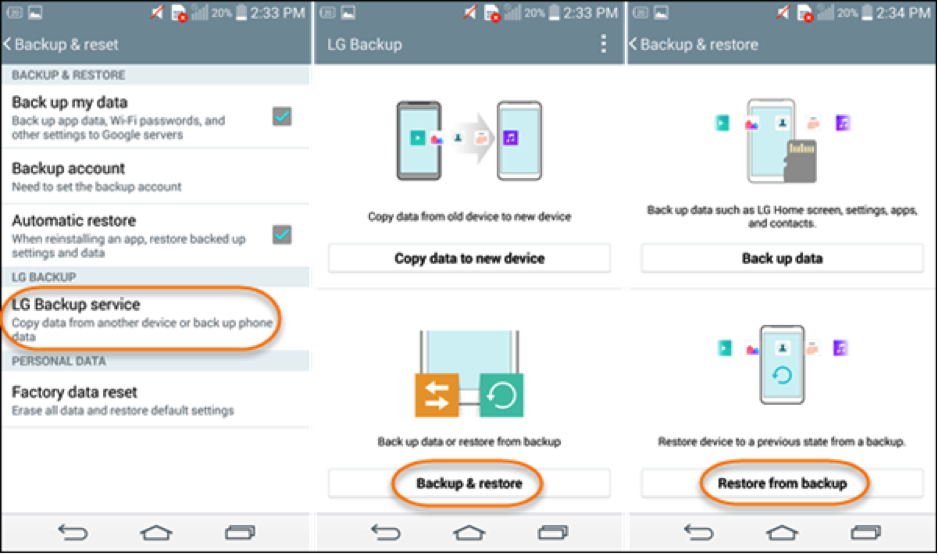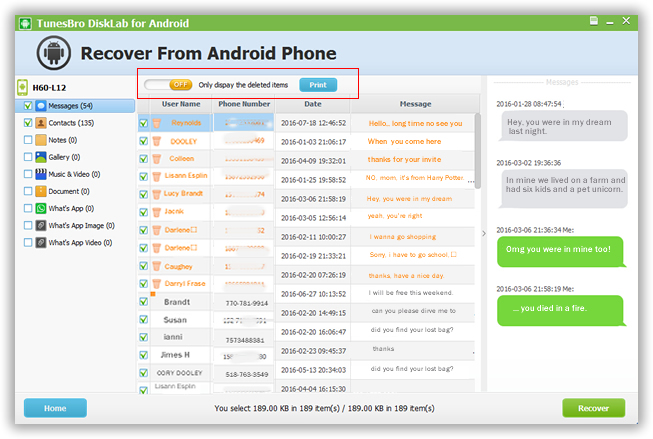Text messaging is still the most favored way to communicate with friends, families and office colleagues. It is quite expected that your inbox must have many important messages that you cannot afford to lose. It may contain texts from your loved ones, an important reminder from office, client information, and bank statements and so on.
But if you have accidentally deleted them knowingly or unknowingly then you must take some immediate action to recover them before the links attached to the messages are overwritten by some application updates or new data.
Recover Deleted Messages from Android
First of all, you need to calm yourself down and stop having exasperating and agitate moments. It is indeed possible to get back the deleted messages and in this tutorial, we will demonstrate how to recover deleted text messages on Android effectively. Keep on reading to learn how to recover deleted messages on Android phones.
Method #1: Recover Deleted Message using Backup & Restore Feature
Backup & Restore is an in-built feature provided in every Android smartphone. We are going to take full benefit of this feature to recover the deleted messages.
Simply, sign out from the Google account and re-sign in using the same Gmail account credentials. Your Android phone will ask you to restore data from the previous backup and you must grant the permission to restore all old data back to your phone.
Alternatively, if your smartphone has the local backup feature installed and you have set up regular backups then the process becomes a lot easier in that case.
Simply go to “Settings” by swiping down from the top of the main screen and click on Settings followed by “Backup & Restore”. Choose the latest backup file and click on “Restore” to recover all deleted files on your phone.
Cons :
⦁ Will only work if you had enabled the backup option before you deleted the messages.
⦁ It will only work if you have synced your phone with Google account before data deletion.
⦁ Not a 100% guaranteed method since it requires lots of pre-determined precautions.
⦁ It may overwrite the current data on your phone that may cause loss of data.
Method #2: Recover Deleted Messages using TunesBro DiskLab
TunesBro DiskLab is an extremely capable and efficient program to recover deleted messages within few clicks. Not only that, but TunesBro Disklab also helps to recover other types of deleted data such as photos, music, videos, WhatsApp chat history, browsing history, contacts, messages, etc. It is an all in one single solution to all Android data recovery issue.
Main Features of TunesBro DiskLab:
⦁ Recover deleted data and documents with just a few clicks of your mouse.
⦁ Restore deleted files and folders after a factory reset.
⦁ Recover deleted and lost data after failed system update or system crash.
⦁ Recover almost all kind of files including messages, contacts, calendars, photos, music, videos, and notes and so on.
⦁ Supported in over 2000+ mobile phones brands including Samsung, HTC, LG, Motorola, etc.
⦁ Dedicated lifetime free support.
How to use TunesBro DiskLab for Android
TunesBro DiskLab for Android is a pretty straightforward Android Data Recovery tool. Directly, download the program from the official website and make sure to download the compatible version since it is supported on both Windows and Mac computers. Next, install the program on your computer and launch the tool to scan your entire smartphone. (Make sure to connect your phone before starting the scanning method).
Additional Tip: Turn on USB debugging mode by going to Settings > Developer Options > Toggle on USB Debugging.
Let the program finish scanning your entire phone and as soon the scanning process is completed, the program will let you preview all the deleted files and folders from your smartphone.
To recover the deleted messages, simply hover over the messages tab and make a single click on it with the help of your mouse and it will display all the deleted messages on the interface of the software.
Select all the messages that you want to restore and click on “Recover” from the bottom right corner of the program.
That’s it. You may now locate the output folder where you saved all the deleted messages to retrieve them back on your smartphone.
Summary:
Next time if you accidentally delete any messages on your phone then you already know what to do. You can simply follow the tricks shared in this article to recover the deleted messages in no time. You may consider using TunesBro DiskLab to recover any kind of deleted data on your phone and it is guaranteed that your delete information will be restored using this tool. Hopefully, you guys found this post useful and were able to recover the deleted messages back on your phone. Make a habit of creating a backup of your phone regularly to avoid any kind of data loss in the future.