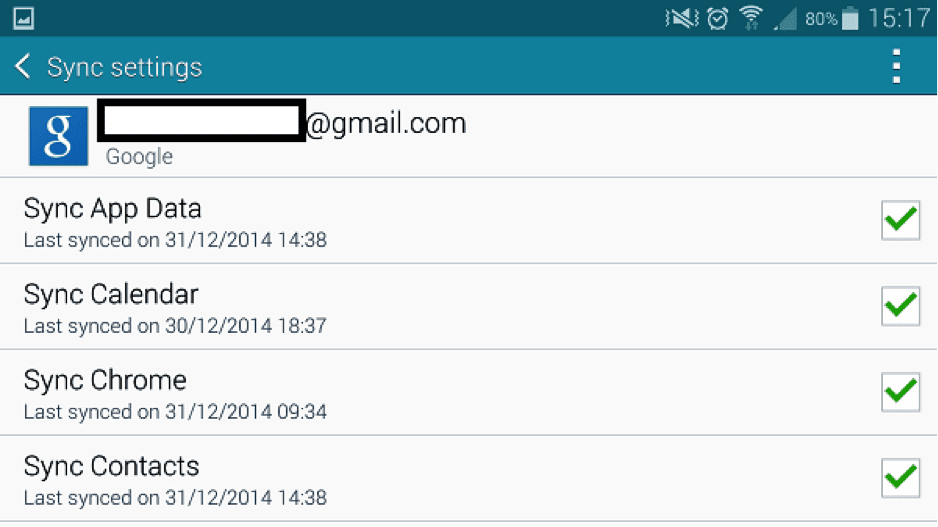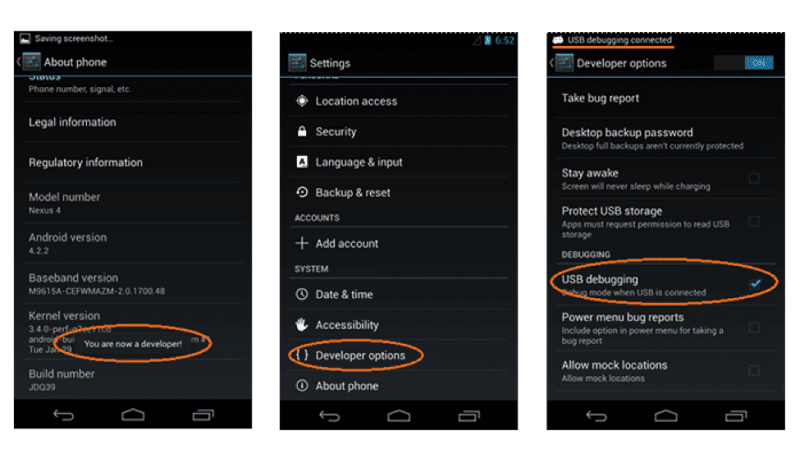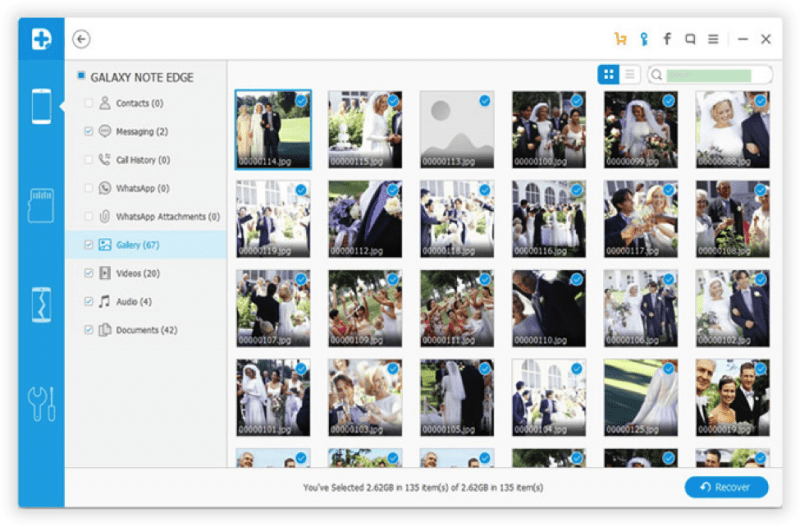Text message is one of the best and easiest ways to communicate with your friends, families and office colleagues. Mostly, important messages, appointments, and reminders are sent via SMS because it is easier to leave a text message for the recipient to read later.
How to Recover Deleted SMS from Samsung Galaxy Phone
Especially, with the latest smartphone, you can even send and receive pictures and audios via SMS. Often we assume that these messages will stay forever in our inboxes and we do not bother to back them up at all. But that’s not how smartphones work these days. Text messages can be deleted for several reasons like when you factory reset your phone or delete them accidentally or due to phone crash or maybe you fail to root your smartphone successfully.
Often we assume that these messages will stay forever in our inboxes and we do not bother to back them up at all. But that’s not how smartphones work these days. Text messages can be deleted for several reasons like when you factory reset your phone or delete them accidentally or due to phone crash or maybe you fail to root your smartphone successfully.
No one takes the proper precaution of backing up messages until and unless their messages are deleted from their inbox. Well, maybe in future you will back up your messages but presently, you will want to recover deleted text messages to save yourself from severe embarrassment. In this guide, we will share some perfect ways to recover deleted text messages from your Samsung Galaxy smartphones.
Method 1. Restore from Google Account
If you often sync your smartphone with your Google account then chances are that your text messages are backed up on your Google account and you can easily retrieve them by syncing your smartphone to Gmail account. Here’s how to do that –
Step 1. Reboot your phone by pressing Home, Volume Down and Power buttons together to enter into recovery mode.
Step 2. Use your volume up and down buttons to browse through the options and choose “Factory reset/wipe data” by pressing the home button.
Step 3. Reboot your Samsung Galaxy phone and on the startup screen, it will ask you to sign in to your Gmail account.
Step 4. Input your Gmail account credentials and sync your smartphone with it.
Done! All text messages should be restored to your smartphone now.
Cons –
⦁ Only works if you have backed up your messages to your Gmail account before the messages got deleted.
⦁ An Internet connection is needed to restore the messages.
Method 2. Recover Deleted Messages from Samsung Galaxy using Data Recovery Tool
The above method cannot be used all the time and is not a reliable method to recover your messages. The best bet to retrieve deleted messages from your smartphone is to rely on Android data recovery software like Androidphonesoft. It is a flawless and stunning program that can not only recover text messages from your Samsung Galaxy phone but also music, videos, pictures, contacts, notes and other information can be recovered too. Furthermore, it can recover deleted data from both rooter and unrooted devices as well as it is supported on Android 7.0 and other older versions. You can recover deleted files and documents on almost all Android smartphone models including Samsung, LG, Motorola, Google, OnePlus, etc. using this program. Below steps will elaborate how to recover deleted SMS from Samsung Galaxy phone.
Step 1. From your Windows or Mac computer, visit the official TunesBro website and install the tool on your desirable computer. After that, launch the program on your PC to check all the features provided by this tool.
Step 2. Enable the debugging mode on your Samsung Galaxy device by going through Settings then Development and scroll down to toggle on the USB debugging mode. Now, connect your smartphone to PC via USB data cable wire and wait for it to be recognized by the software. If you connecting your device for the first time then it may download necessary drivers so that your computer can detect it.
Tip: Enabling USB debugging mode is mandatory or else your deleted messages cannot be restored.
Step 3. Finally, click on “Start Scan” from the Disklab for Android tool and wait while the program intensely scan through your whole Samsung Galaxy smartphone.
Step 4. After the scanning operation is completed, the program will show all the deleted data in their respective folders. Click on “Messages” to only see the deleted SMS on your smartphone. Now, select all the text messages that you want to restore and click on “Recover” button from the bottom corner of the tool.
Tip: If you want to see the deleted messages only then toggle on the yellow button on from the tool that says “Only display the deleted items”.
The progress is now finished and you can see the deleted messages on the destination folder where you saved them.
Conclusion:
Make a habit of backing up data on a weekly or bi-weekly basis so that you don’t have the fear of losing data in future. But even if you do, then programs like Androidphonesoft is always there to serve you and recover deleted files and data from your Android smartphone anytime. Please note that this program works with Samsung Galaxy phones as well as all the other models of smartphones. In addition, you can recover other data types as well like contacts, pictures, music, videos, notes, WhatsApp, etc. Hopefully, you will have a nice day now after recovering all your deleted messages.