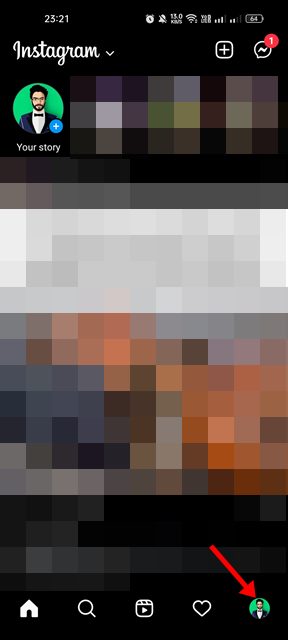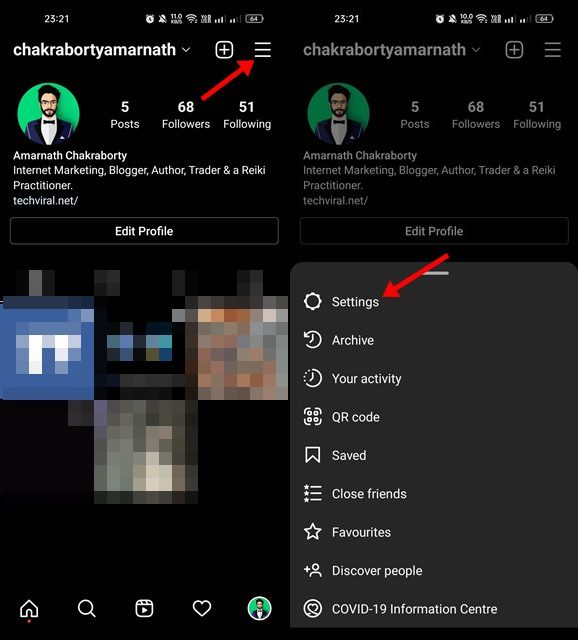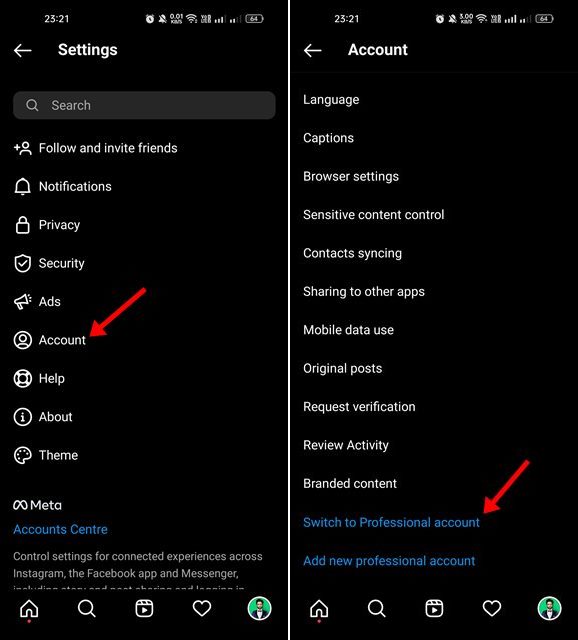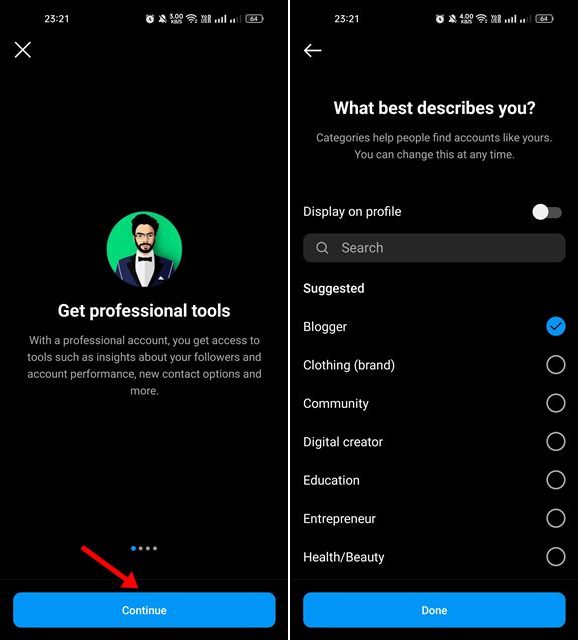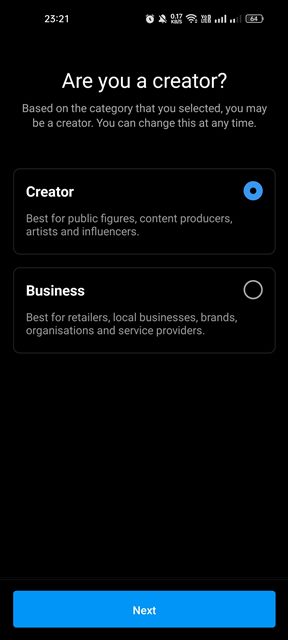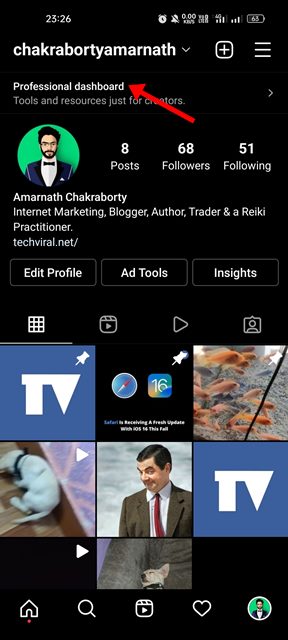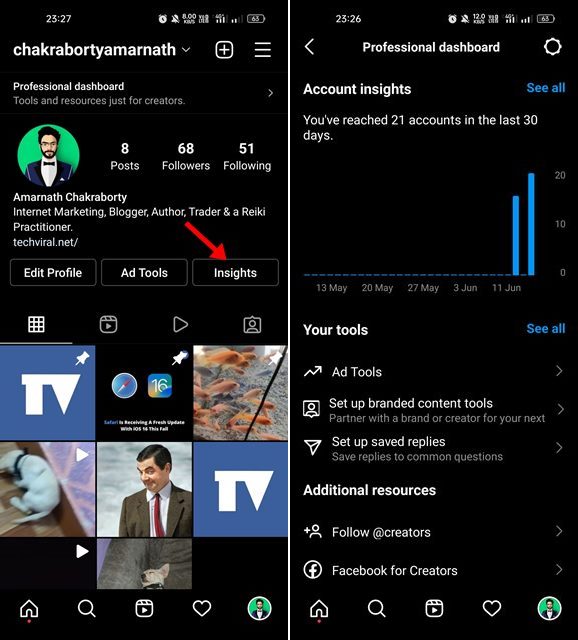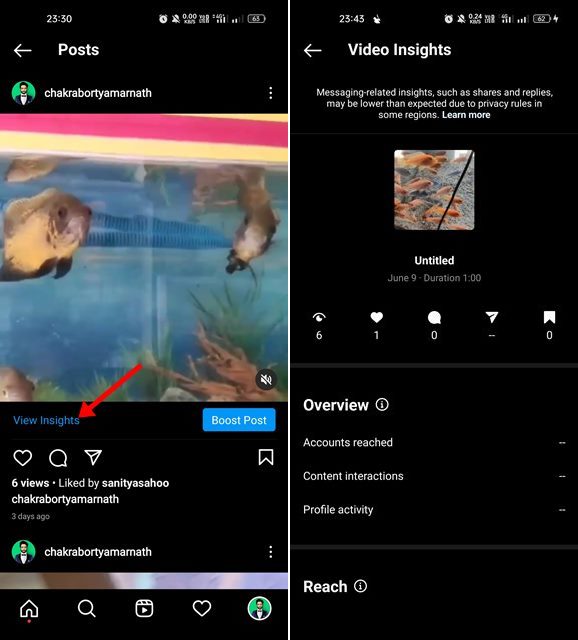Instagram is the most popular image-sharing platform globally, and almost everyone uses it right now. However, the problem is that Instagram is a mobile-centric social platform, which is why it has limited many features only to the mobile apps.
When Instagram was first introduced, it offered only a few tools to creators & businesses to track and scale their progress, which resulted in creators & businesses quitting the platform. To counter that problem, Instagram launched a series of products in 2020, such as an Instagram shop, checkout, badges, and more, to help creators and businesses reach their goals.
At that time, it had also introduced a Professional Dashboard feature that allowed creators and businesses to track their post’s performance. Now the same feature can be used by everyone on Instagram and can gain additional post analytics.
Steps to Use Instagram’s Professional Dashboard Feature
You can use the Professional Dashboard to check how many accounts your post reached, the number of interactions it has received, and a few other details. Here’s how you can use the Professional Dashboard feature of Instagram.
Convert Your Account into Professional Account
The Professional dashboard feature is only available on Instagram’s professional account. So, to use it, you need to convert your account into a professional one. Don’t worry; you can switch back to your account again.
1. First, open the Instagram app on Android and tap on your profile picture.
2. On the profile page, tap on the hamburger menu and select Settings.
3. On the Settings page, tap on the Account. On the Account page, scroll down and tap on the Switch to Professional account link.
4. On the Get professional tools page, tap on the Continue. Select what describes you, and tap on the Done button.
5. On the confirmation prompt, tap on the Ok button. On the final page, you must select whether you are a creator or a business. Once selected, tap on the Next button.
How to Use the Professional Dashboard Option?
After switching to a professional account, open your profile page and tap on the Professional Dashboard option at the top.
If you wish to see your Account insights, tap on the Insights option. You will be able to see how many accounts your post reached, how many accounts are engaged, and your total followers.
You can also access the insights of individual posts with the Professional account. For that, open the post you want to check and tap on the View insight button. This will show you the total views, likes, accounts reached, content interactions, and profile activity.
Also Read: How to Filter Sensitive Content on Instagram
To track your post’s performance, you should start using the Professional Dashboard. So, that’s all about using the Instagram professional dashboard feature. If you need any more help, let us know in the comments.