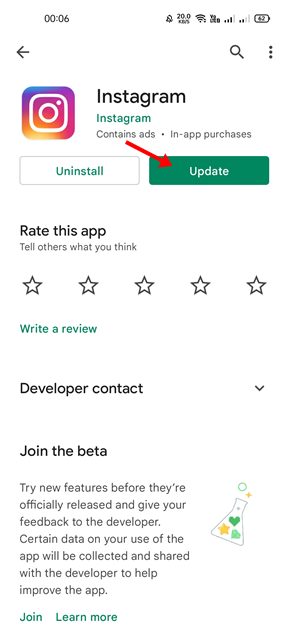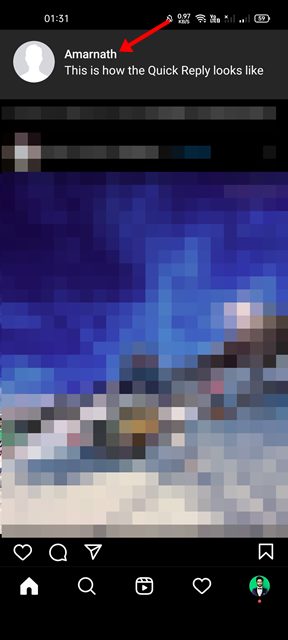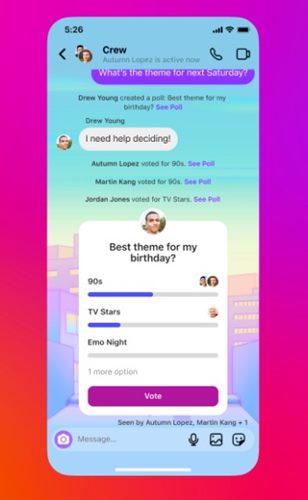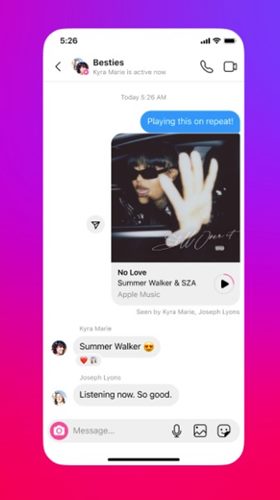Being the most popular photo & video sharing app, Instagram is right now used by almost everyone. Since its launch, Instagram has consistently offered new and unique features and it had managed to beat the competition.
We are talking about Instagram because recently, the app received a series of new features that improve the messaging experience. It has introduced many new features – some of them were still under testing, whereas others were live for every user.
In this article, we will talk about some of the new features that were recently introduced to us by Instagram. Also, we will discuss a step-by-step guide on how to enable and use the Quick Reply feature on the Instagram app for Android/iOS. Let’s check out.
Steps to Use Quick Reply on Instagram for Android
In this method, we will learn how to use the Quick Reply feature of Instagram Messages on Android. The steps are straightforward; just follow them as we have mentioned below.
1. First of all, head to the Google Play Store and update the Instagram app for Android.
2. After the update, launch the Instagram app and use it as usual.
3. Now, while scrolling on the Instagram feed, if you receive a new message, you will see it at the top of your screen.
4. You need to tap on the message displayed on the top. This will directly open the messaging Window. Here you will see two options – Like and Reply. Select the one you want.
That’s it! You are done. If you are unable to find this new feature, you need to wait for a few more weeks.
Steps to Use Quick Reply on Instagram for iOS
The Quick Reply feature is also available on the Instagram app for iOS. To use this new feature, you need to follow some of the simple steps we have shared below. Here’s what you need to do.
- First of all, open the Instagram app from the iOS app store and open it.
- Now simply use the Instagram app. When you receive a message while scrolling through the feed, you will see the message at the top of your screen.
- Simply tap on the message and swipe down.
- You will now see a message box along with an on-screen keyboard.
- Simply type the message in reply and tap on the Send button.
That’s it! You are done. This is how you can use the Quick Reply feature on the Instagram app for iOS.
Find who’s online on Instagram
The latest update also brings an option to check who’s online on Instagram. The same feature is also seen in Facebook Messenger.
The new feature displays who’s online on the top of your message inbox. You can simply tap on the profile picture of your online friend to start a conversation.
Creating Polls on Instagram Messages
The latest update of Instagram also gives you the ability to create a poll on the Messages. Apart from the individual chats, you can also create a poll in Instagram group chats.
However, the feature is right now rolled out only to selected countries. The feature might take a few weeks or months to roll out to every user.
The latest version of Instagram allows you to share music previews in the messages. To share the music previews, users will get an option to integrate Spotify and Apple Music.
After the integration, users will get an option to share a music preview of about 30-second in an individual or group chat.
So, these are some of the new features that were just added to the Instagram app for Android & iOS. If you can’t find these new features, you need to wait for a few more weeks or months. I hope this article helped you! Please share it with your friends also. If you have any doubts related to this, let us know in the comment box below.