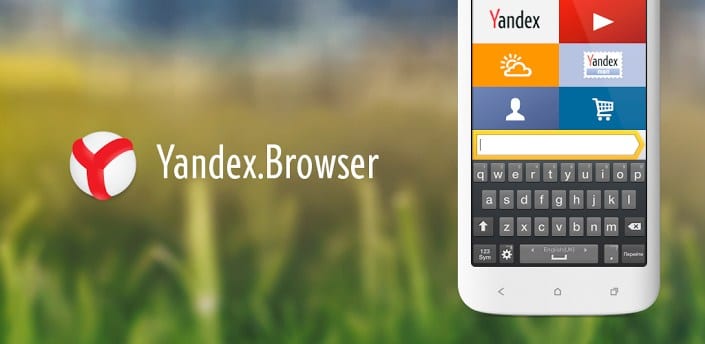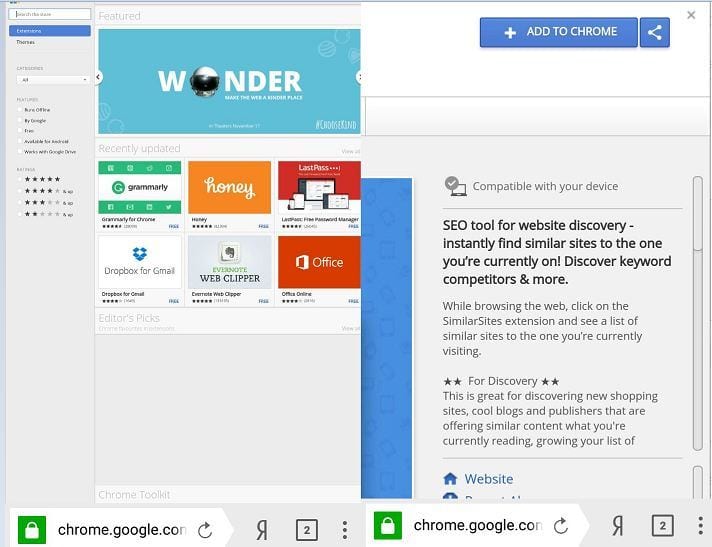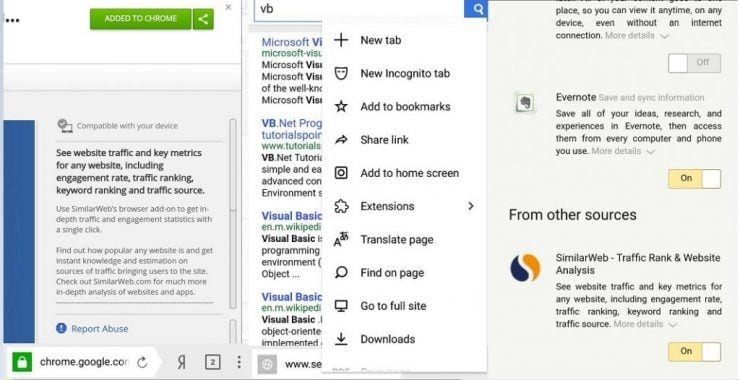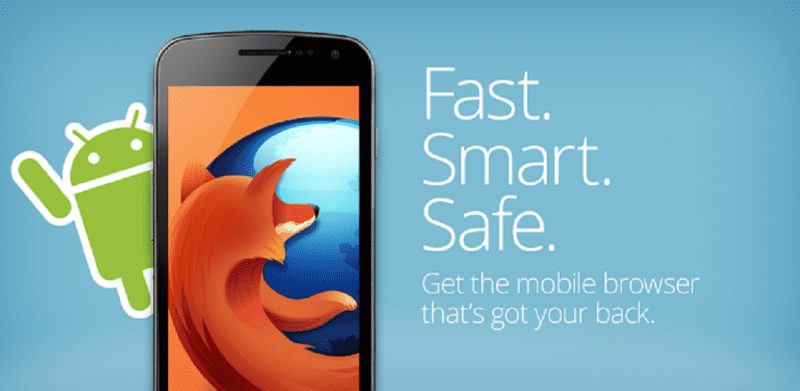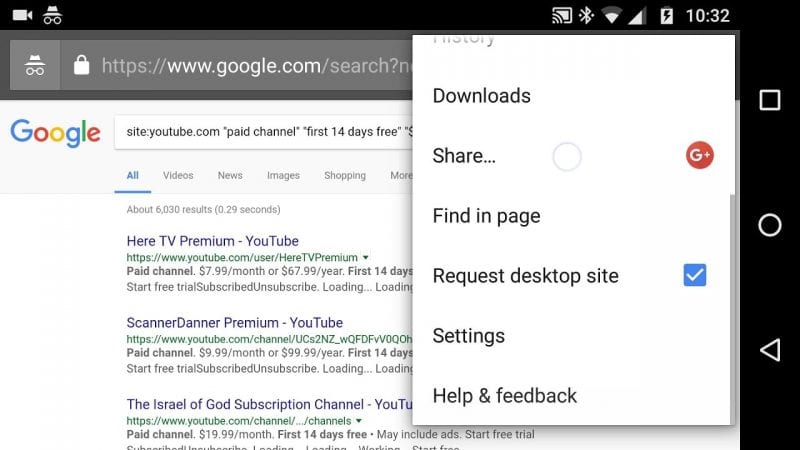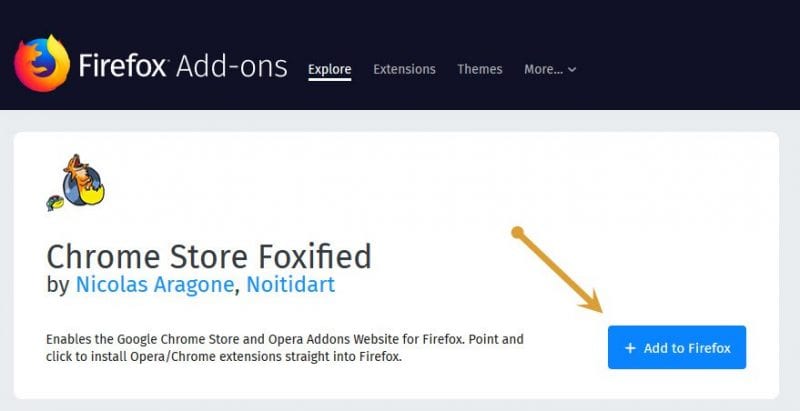Well, if we talk about web browsers, without any doubt, Google Chrome seems to be the most popular one out there. Google Chrome browser provides users with many features usually not found on other web browsers. Google Chrome is available for Windows computers, Android, and iOS.
We can extend the browser functionality on a desktop computer by adding some extensions. For instance, you can add a dark mode extension to enable dark mode on Google Chrome; you can add a video downloader to download videos, etc.
However, since the ability to add extensions to chrome is missing on Android, we have decided to share some of the best working methods to install Chrome Extension on the Android browser. So, let’s check out how to install Chrome extensions on Android.
Using Yandex Browser
Yandex is also one of the best and leading web browsers available for Android smartphones. The great thing is that Yandex allows users to download & install Chrome extensions on Android.
1. First of all, download the Yandex browser on your Android smartphone. You can download the app from here.
2. Next, open the Yandex Browser and enter the following URL in the URL Bar
chrome.google.com/webstore
3. The above URL will take you to the Google Chrome web store. You need to search for the Chrome extension of your wish and tap on the ‘Add to Chrome’
4. Now, the Yandex browser will download and install the extension on your browser.
That’s it! You can use Yandex Browser on Android to enjoy the Chrome extension.
The Extension is Not Supported By Yandex
It’s worth noting that Yandex is a completely different web browser compared to Google Chrome. So, there is some limitation when it comes to the extension. Some of the Google Chrome extensions are not supported by the Yandex browser, which is common. So, in this case, we recommend you download any other chrome extension.
Furthermore, Yandex has its add-on store, similar to the Google Chrome Web Store. On the Yandex add-on store, you can find lots of add-ons and plugins. So, make sure to visit the Yandex store if you are facing an issue with compatibility.
Using Firefox Browser
Like Yandex, the Firefox browser allows users to add chrome extensions. Users need to follow some simple steps below to add chrome extensions to the Firefox web browser.
1. First, download and install the Mozilla Firefox browser on your Android smartphone. You can get the app from here.
2. Next, you need to open the menu and then select ‘Desktop View’
3. Now, under the Tools, tap on the ‘Browse for All Add-ons’
4. On the next page, search for Chrome Store Foxified and enable the plugin on the Firefox browser.
5. Now, visit the Chrome web store and add the extension of your choice.
That’s it! You can use the Firefox Browser to add a chrome extension.
So, these are the two best methods to download & install Chrome extensions on your Android device. With these two methods, you can enjoy Chrome extensions on Android. However, if you have some other doubts, discuss them with us in the comment box below.