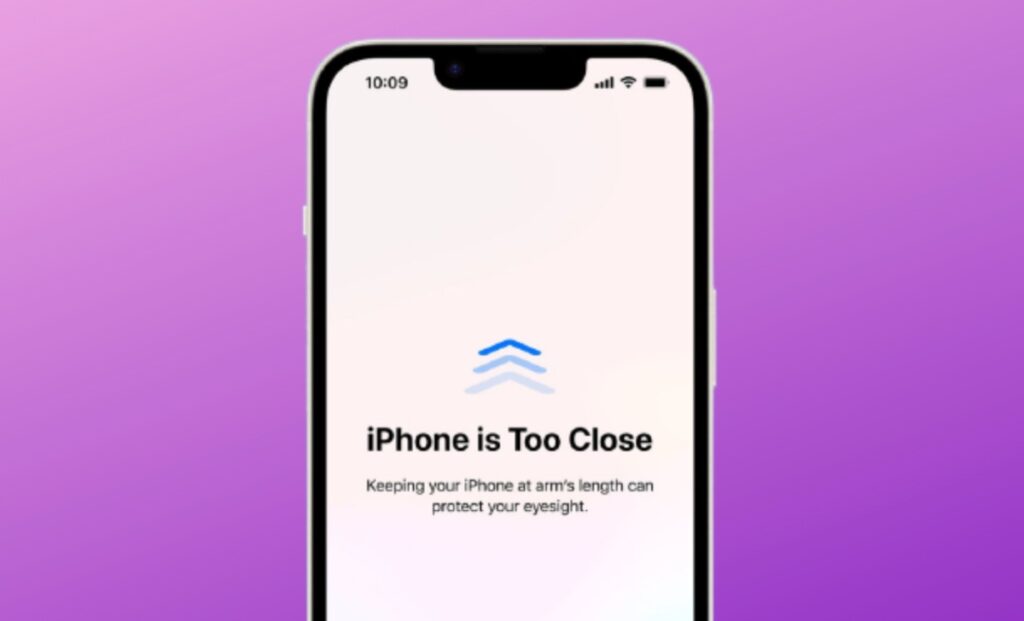Apple has introduced a new health feature known as “iPhone Screen Distance” for iPhone and iPad with iOS 17. This feature is designed to help reduce overall eye strain for people of all ages, as well as reduce the risk of myopia (near-sightedness) in younger kids.
iOS 17 Brings Screen Distance Feature To Reduce Eye Strain
The Cupertino giant recommends keeping your iPhone and iPad at least 12 inches away from your eyes. With the Screen Distance feature, Apple encourages users to maintain a healthy viewing distance while using their iPhones and iPads.
HOW DOES THE SCREEN DISTANCE FEATURE WORK?
The Screen Distance feature uses the TrueDepth front-camera system on iPhones and iPads to measure the space between your eyes and the screen. It urges users to hold their devices more than 12 inches away.
The moment the distance between the device and the user’s eyes is less than 12 inches, the Screen Distance feature instantly sends a full-screen alert to them, prompting them to move their devices farther away after holding them closer than 12 inches to their eyes for an extended period of time.
It is important to note that privacy and data security are ensured during this process, as the camera doesn’t capture any images or videos. The collected data is solely kept on the user’s device and not shared with Apple or any other external parties.
HOW TO USE THE IOS 17 SCREEN DISTANCE FEATURE
Please note that the Screen Distance feature is only available on iPad and iPhone models with FaceID. This feature is not enabled by default and needs to be turned on manually in the Settings app.
Apple released the first public beta of iOS 17 on July 12th. If you want to try out the Screen Distance feature, you can install the iOS 17 public beta onto your iPhone or iPad.
Once the iOS 17 public beta is installed on your device, you need to follow the below-mentioned to enable the Screen Distance feature:
- Open the Settings app on your iPhone and iPad.
- Tap on “Screen Time.”
- Scroll down and choose the “Screen Distance” option.
- Then, select “Continue.”
- On the next page, tap on “Turn on Screen Distance.”
- Turn on the toggle for the “Screen Distance” switch.
Once enabled, the Screen Distance feature will send users a warning saying “iPhone is Too Close” whenever it detects a precarious distance.
As soon as the device is moved to a safe distance to prevent this warning, a checkmark will appear on the screen, following which users need to tap on the “Continue” button to proceed.
At any time you do not wish to use the Screen Distance feature, you can disable it by going to Settings > Screen Time > Screen Distance and turning off the Screen Distance toggle.