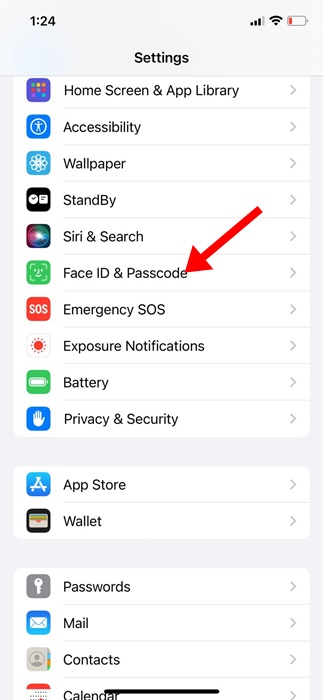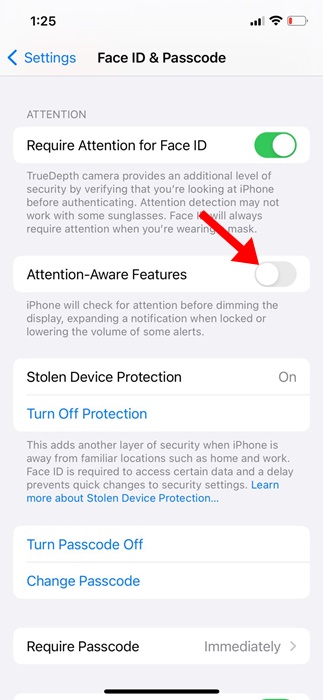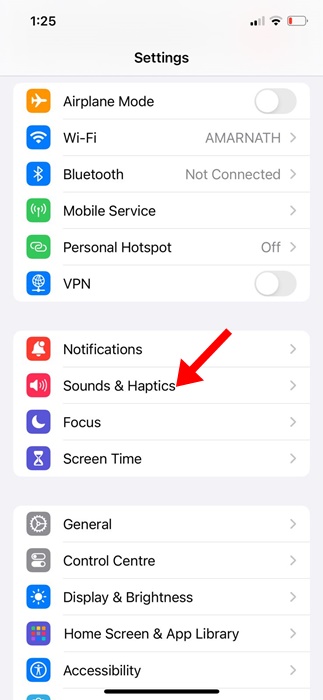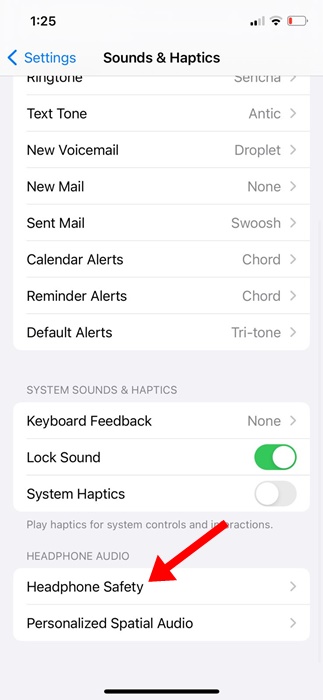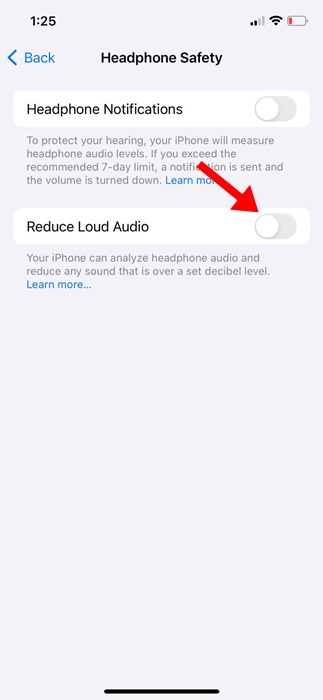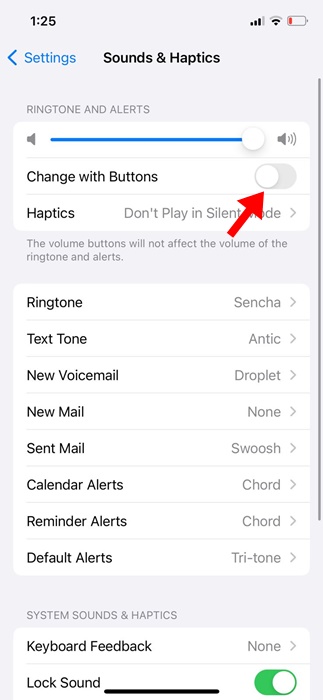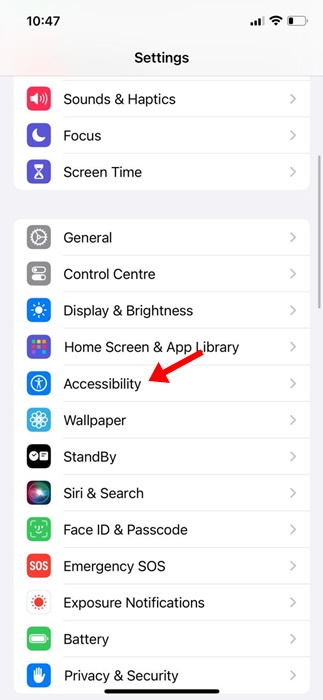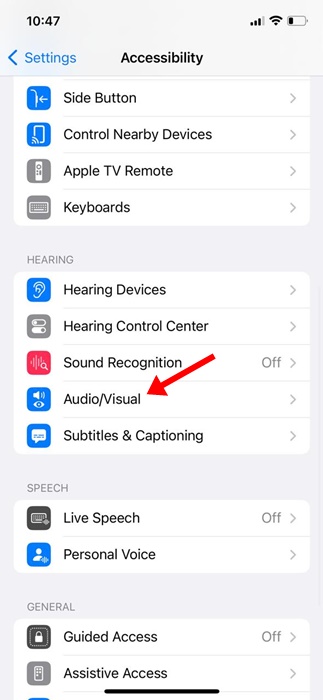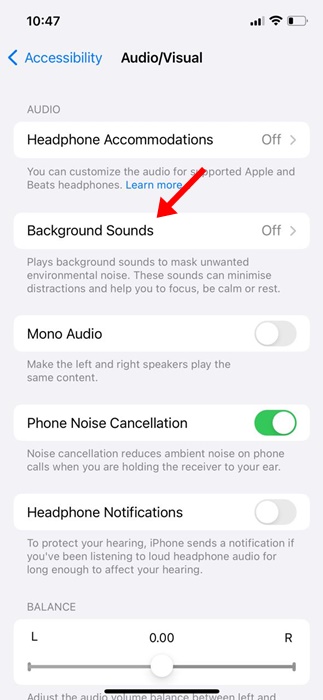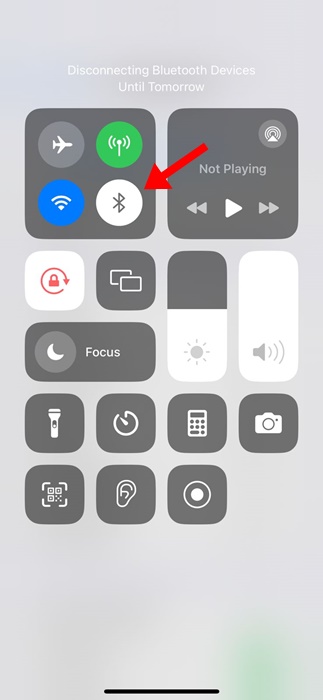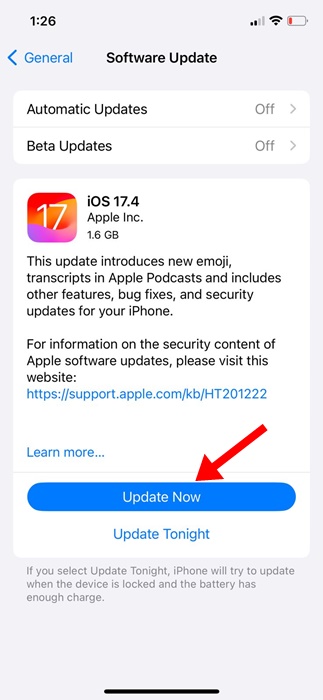Does your iPhone volume keep going down by itself? Don’t worry! There may be some incorrect settings that can be easily resolved.
Recently, many iPhone users have been found facing problems with the volume. According to the users, the iPhone automatically lowers the volume while listening to music or watching videos.
Not only that, but users have also complained about the same thing on their ringtones & alarm tones. iPhone Volume going down automatically is usually a sign of a software-related problem, but most can be easily fixed.
How to Fix iPhone Volume Goes Down Automatically
Below, we have shared some simple methods that would help you fix the iPhone Volume Goes Down automatically issue. Let’s get started.
1. Restart your iPhone
If the volume is going down automatically, and you don’t know why it’s happening, you should restart your iPhone.
Bugs and glitches can lower the volume of your iPhone; a simple restart can prevent such bugs and glitches.
So, press & hold the side button of your iPhone to open the Power Menu. On the Power Menu, select the Slide to Restart option.
2. Disable the Attention Aware
Attention Aware is an iPhone feature that checks whether you’re paying attention to your device and automatically takes action if necessary.
When this feature is turned on, the iPhone will check for attention before dimming the display, expanding a notification when locked, or lowering the volume of some alerts.
Many users claimed to fix the iPhone volume going down automatically issue just by turning off the Attention awareness feature. Hence, you can try doing it as well.
1. Launch the Settings app on your iPhone.
2. When the Settings app opens, tap on Face ID & Passcode.
3. On the Face ID & Passcode screen, turn off the toggle for Attention Aware Features.
That’s it! This is how you can turn off Attention Aware Features on your iPhone.
3. Disable the Reduce Loud Audio Feature
If you are facing the volume lowering issue while using headphones with your iPhone, it’s time to disable the Reduce Loud Audio Feature.
Reduce Loud Audio is a part of the Headphone safety feature; here’s how to turn off the feature on an iPhone.
1. Launch the Settings app on your iPhone.
2. When the Settings app opens, tap on Sound & Haptics.
3. Next, tap on the Headphone Safety.
4. On the next screen, turn off the toggle for Reduce Loud Audio.
That’s it! This should fix the iPhone keeps turning headphone volume down issue.
4. Disable the Change with Buttons for Volume
Chances are that your iPhone’s volume buttons are faulty, causing the volume to go down automatically. You can get rid of this issue by disabling the ‘Change with buttons’ feature in the Sound & Haptics settings.
1. Launch the Settings app on your iPhone.
2. When the Settings app opens, tap on Sound & Haptics.
3. Next, turn off the toggle for ‘Change with Buttons’
That’s it! Now, you won’t be able to adjust the ringtones & alerts with the volume buttons.
5. Turn off the Background Sounds
You can also try turning off the Background sounds on your iPhone to fix the volume going down automatically issue. Here’s how to turn off background sounds on an iPhone.
1. Launch the Settings app on your iPhone.
2. When the Settings app opens, tap on Accessibility.
3. On the Accessibility screen, tap on Audio/Visual.
4. Next, tap on Background Sounds.
5. On the next screen, turn off the toggle for Background Sounds.
That’s it! This is how you can turn off Background sounds on your iPhone.
6. Turn Off Bluetooth
If you’re using a Bluetooth speaker with your iPhone and if it has a physical volume button, chances are someone could be using the physical volume controls to lower the volume.
Similarly, if your iPhone is connected to a Bluetooth headset, you won’t hear any sound from the iPhone speaker as the output device is the paired headset.
So, you can try turning off Bluetooth on your iPhone and checking if the issue persists. If there’s no change after disabling Bluetooth, turn it on again and connect your devices.
7. Fix Volume Dips Down While Playing Music
Let’s say you are using Spotify for music listening, and if the volume dips down randomly, it’s a sign of incorrect equalizer settings.
Every music streaming app has an equalizer app that lets you adjust the sound output quality. Hence, you need to look at the equalizer of the music app you’re using and turn it off.
8. Update your iPhone
Maybe your iPhone low volume problem hasn’t been resolved due to iOS version glitches or bugs. Such issues can be ruled out by updating the iOS version to the latest. Here’s how to update your iPhone.
1. Launch the Settings app on your iPhone.
2. When the Settings app opens, tap on General.
3. Next, tap on the Software Update.
4. If any update is available, simply download & install them.
That’s it! This will update your iOS version to the latest.
9. Reset iPhone Settings
If nothing works in your favor and if the iPhone volume still goes down automatically, you can reset the iPhone settings.
It’s pretty easy to reset all user-made settings on an iPhone. Follow the steps we have shared below.
1. Launch the Settings app on your iPhone.
2. When the Settings app opens, tap on General.
3. On the General Screen, tap on Transfer or Reset iPhone.
4. On the next screen, tap on Reset.
5. On the Reset prompt, tap on Reset All Settings.
That’s it! Now you will be asked to enter your iPhone Passcode. Enter it to reset all iPhone Settings.
We are pretty sure that the methods shared in the article will help you fix the iPhone volume going down automatically issue. However, if the issue is still not resolved, you can contact Apple Customer Support for help. Let us know if you need more help resolving iPhone volume problems.