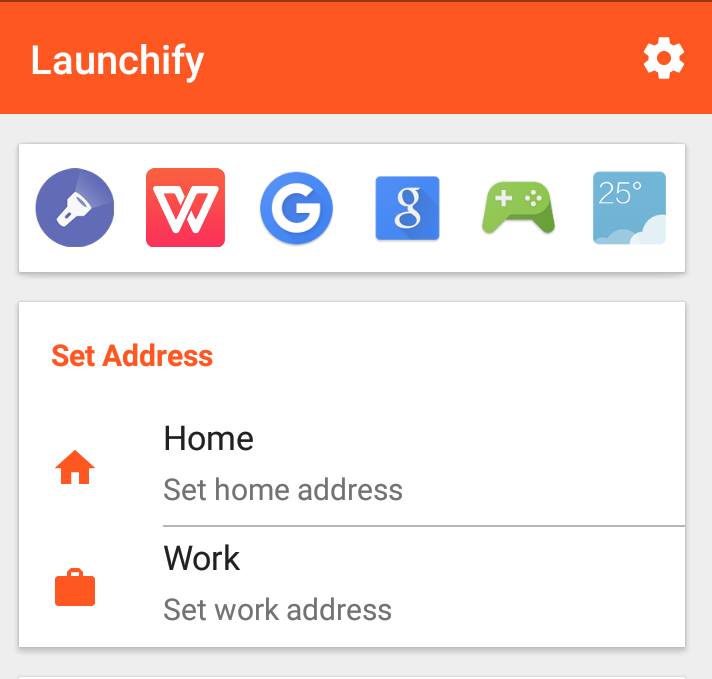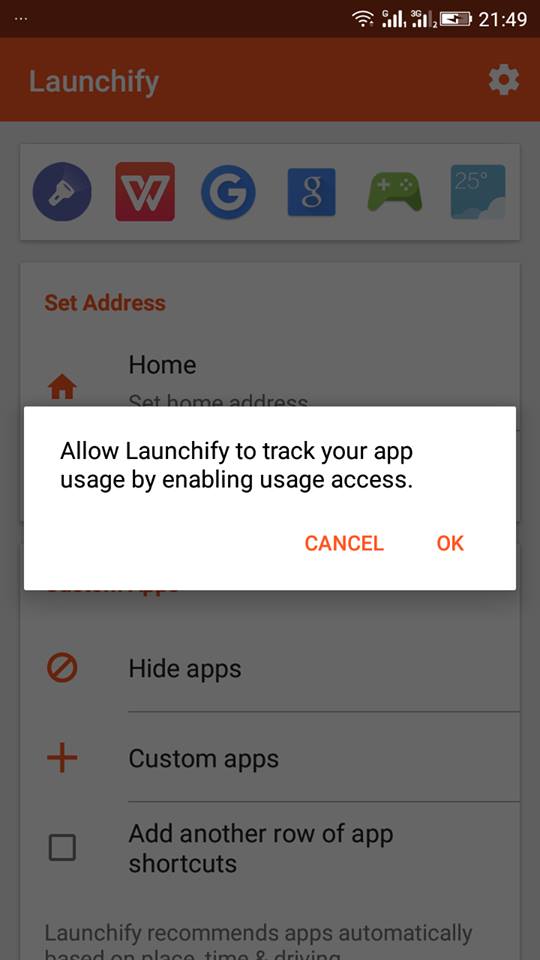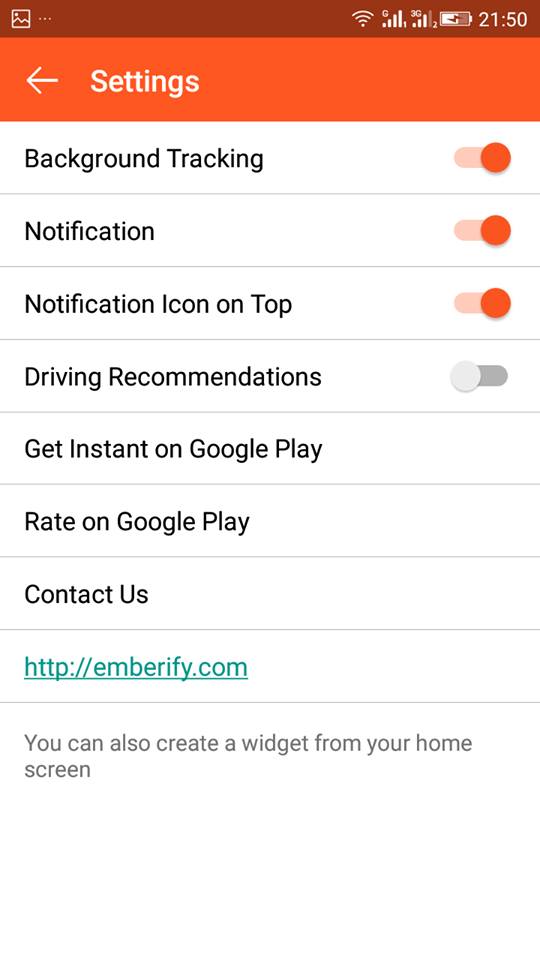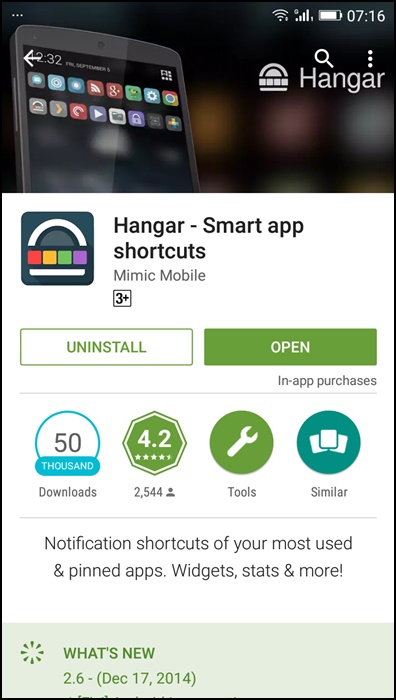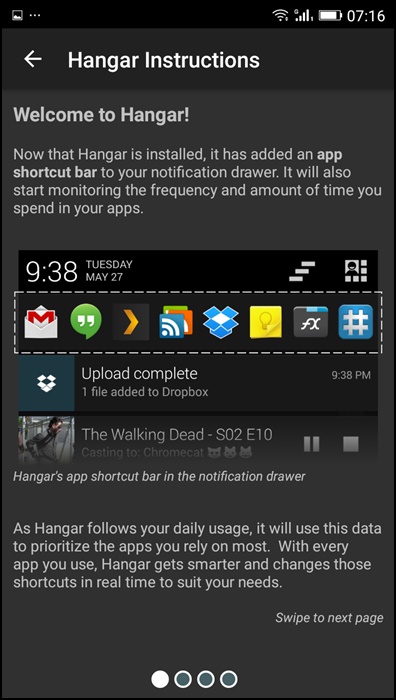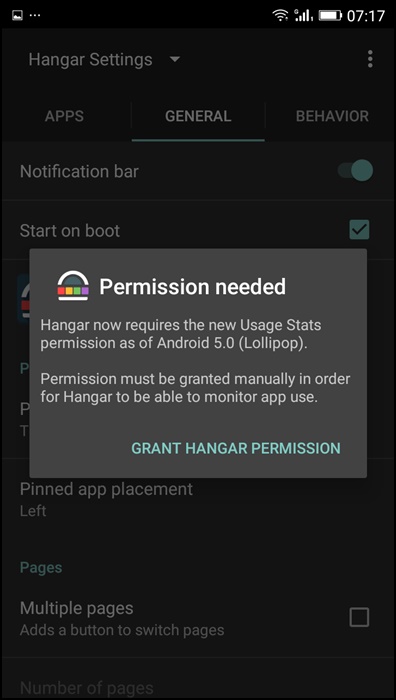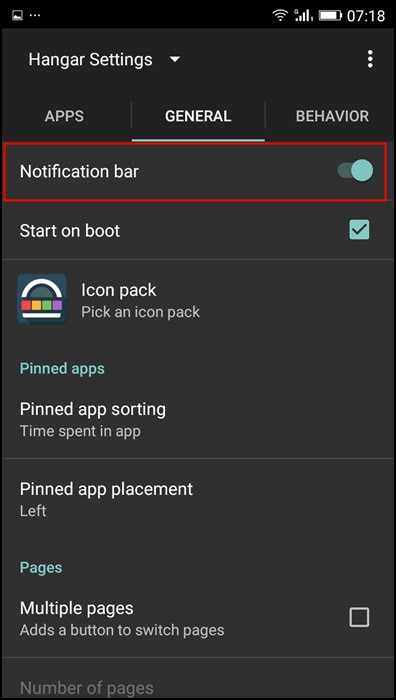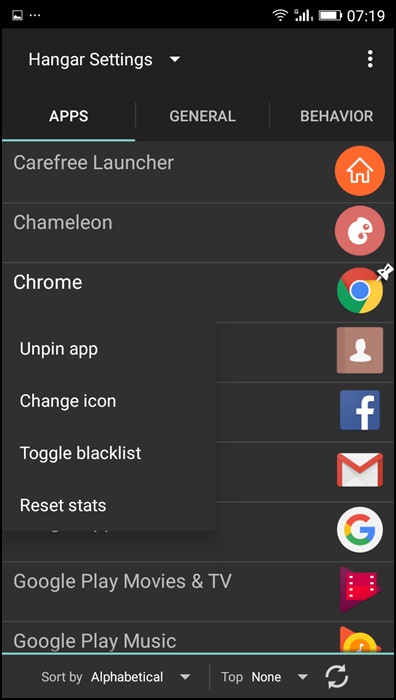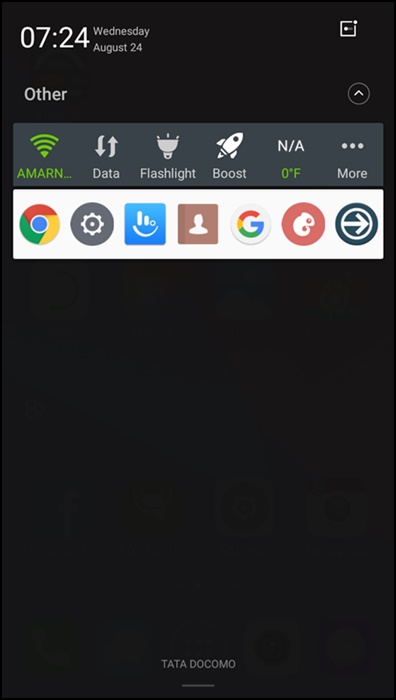Launching apps on Android is pretty easy; you can open them from your home screen, the app drawer, the notification panel, etc.
What if I tell you that you can launch your favorite apps straight from your Android lock screen? Well, the latest versions of Android allow you to add apps to the lock screen, but if you are using an older Android version, you need to use third-party apps.
Steps to Launch Your Favourite Apps From Android Lockscreen
There are quite a few apps on the Play Store that allow you to launch your favorite apps from your Android Lock Screen. Here we have shared the steps for the two best Android apps.
1. Download and install Launchify on your Android. Once installed, open it on your Android.
2. Now, Launchify will ask you to “Allow Launchify to track your app usage by enabling usage access“. Here, tap on the Ok button.
3. Now, go to the settings, located on the top. Enable the first three options, ‘Background Tracking‘, ‘Notification‘, and ‘Notification Icon on Top‘.
After you complete the step, it’s time to restart your Android device. After the reboot, you can easily access your favorite apps from the lock screen.
Using Hangar
1. First, download and install the Hangar app from the Google Play store.
2. Now, launch the app on your Android device. You will see the screen like the one shared below
3. If you are running Android marshmallow, you need to grant a few permissions.
4. Now, you will see the option “Notification Bar” at the top of General Settings; enable it.
5. Next, switch to the “Apps” section and choose which app you want to add to your lock screen
That’s it. Now you can see the app in your Notification bar and Lock screen.
So that was the easiest method to launch your favorite and most used apps directly from your Android device lock screen and the Notification panel. If you need more help adding your favorite apps to Android’s Lock Screen, let us know in the comments below.