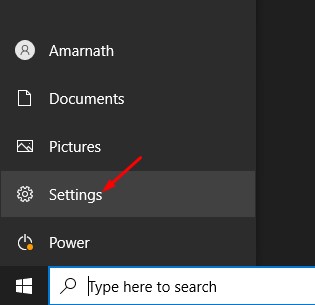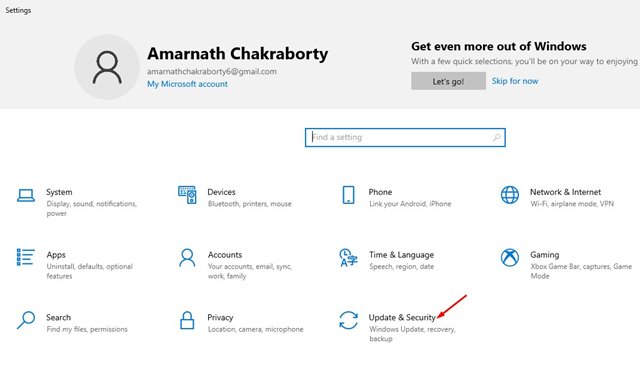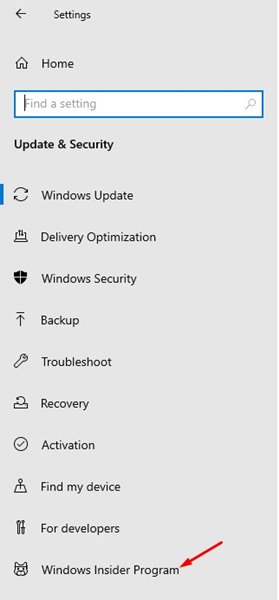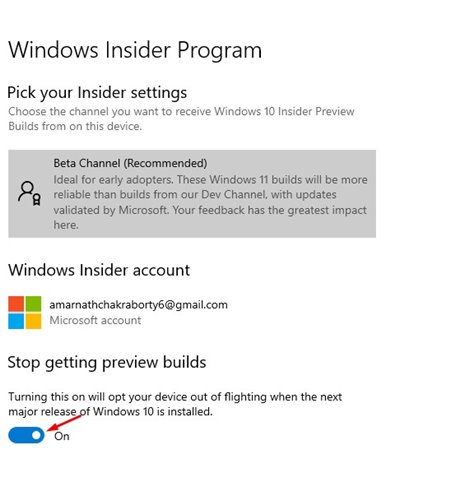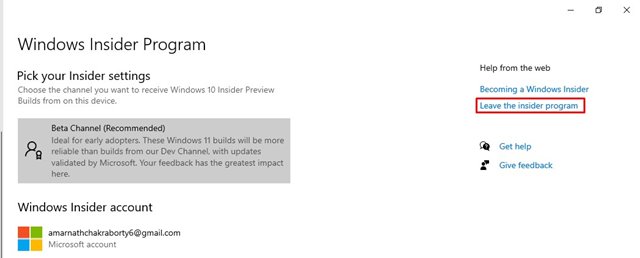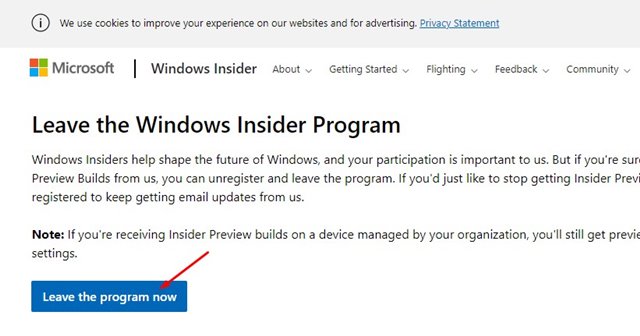If you are using Windows 10 and wish to give the new operating system – Windows 11 a try, you need to join the Windows Insider Program.
It’s pretty easy to join the Windows Insider Program on Windows 10 and Windows 11. If you join the Windows Insider Program, your PC will be eligible to receive the Beta, Dev, and Release Preview Updates.
However, the problem with joining the Windows Insider Program is that it often asks you to install updates that are not stable. Since Insider builds aren’t as stable as the release version of Windows, users may like to avoid such updates.
If you do not unenroll your computer from the Windows Insider Program, your PC will continue to receive those unstable updates. So, if you have limited internet bandwidth and you do not want to install the unstable versions of Windows, it’s best to leave the Insider Program.
Also read: 10 Best PC Migration Software for Windows 10/11 (Cloning Software)
Steps to Leave the Windows Insider Program in Windows 10/11
So, in this article, we will share a step-by-step guide on how to leave the Windows Insider Program in Windows 10/11. We have used Windows 10 to demonstrate the process; you need to implement the same steps on your Windows 11.
1. First of all, click on the Windows Start button and select Settings.
2. On the Settings, click on the Update & Security option as shown below.
3. On the left pane, click on the Windows Insider Program.
4. Enable the toggle button behind Stop getting preview builds on the right pane.
5. If you wish to leave the program, then on the same page, click on the Leave the insider program link.
6. This will open a Microsoft web page. You need to log in with your Microsoft account and click on the Leave the program now button.
That’s it! You are done. You will no longer receive the Insider Preview builds update on your PC.
Leaving the Windows Insider Program is pretty easy. Once you leave the program, you won’t receive any unstable updates. I hope this article helped you! Please share it with your friends also. If you have any doubts related to this, let us know in the comment box below.