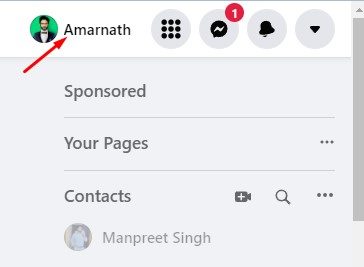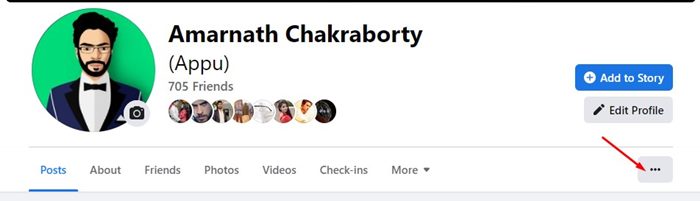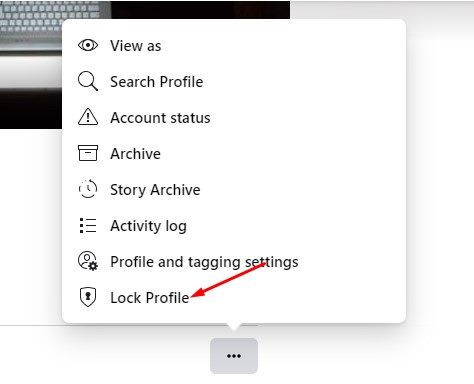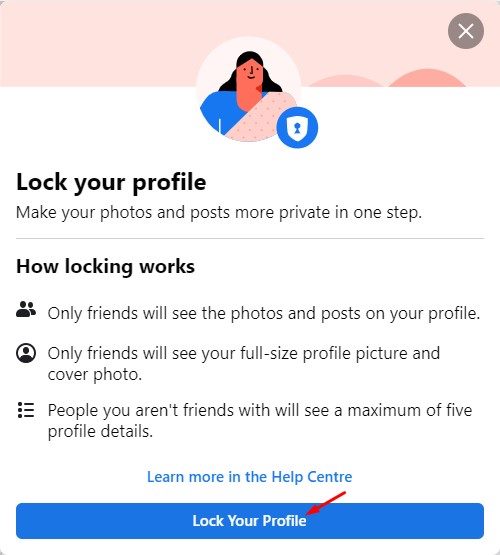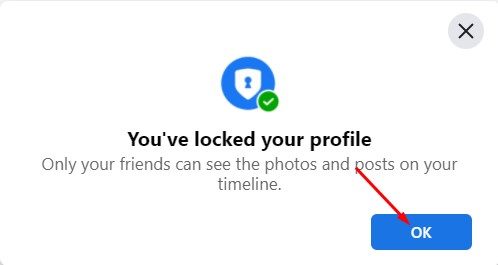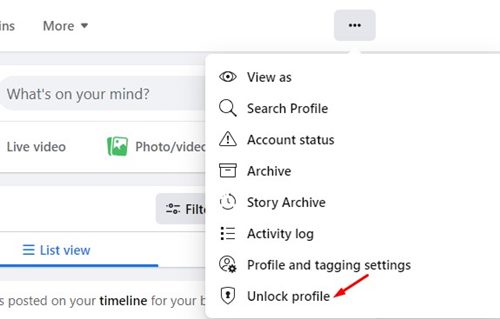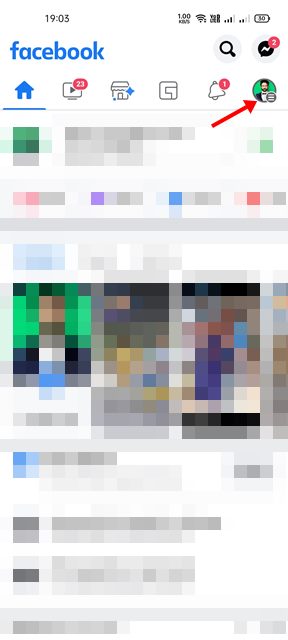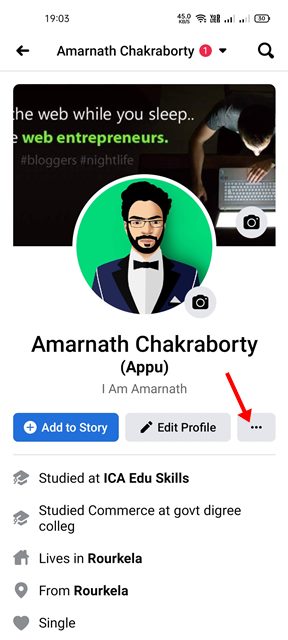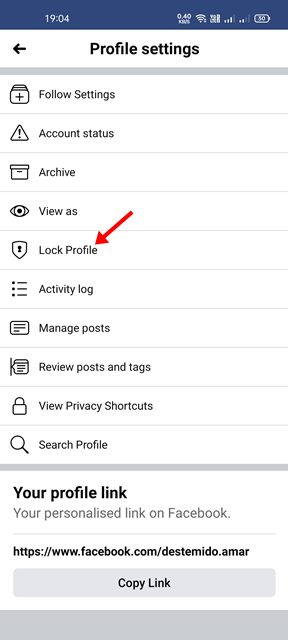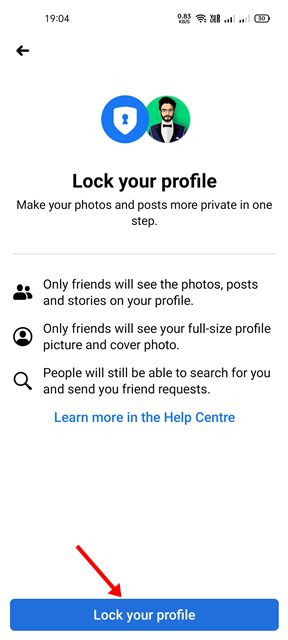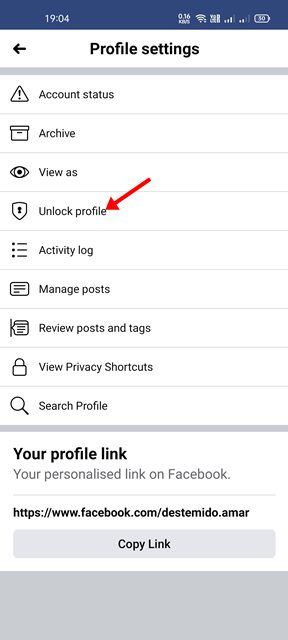While Facebook is an excellent platform for connecting with friends and family, it has often been used to stalk people and gather more information about them. There is a possibility that someone may be checking your Facebook profile, viewing your pictures, or looking through your contact details right now.
To deal with such issues, Facebook offers you a handful of privacy & security features. For example, you can manually hide your birth date, contact info, posts, profile pictures, and almost everything you share on the platform.
Steps to Lock Your Facebook Profile (Desktop & Mobile)
If you don’t want to do all these things manually, you can simply lock your Facebook profile. When you lock your profile, it limits what’s visible to the public on your profile. Hence, in this article, we will share a step-by-step guide on how to lock your Facebook profile on desktop & mobile. Let’s check out.
There are a few things that you should know before you lock your profile. When you lock your profile:
- Only friends will see the photos and posts on your profile.
- Only friends can see your full-size profile picture and cover photo.
- Any posts you’ve shared in the past to the Public will change to Friends.
- Only a portion of your About info will be visible to everyone on your profile.
- Only your friends will be able to see your stories.
- Profile review and tag review will be turned on.
- You’ll only be able to share new posts and photos with your friends.
1) How to Lock Facebook Profile in Desktop
If you use the web version of Facebook, you need to follow this method to lock your Facebook profile. Here are some of the simple steps you need to follow.
1. First of all, log in to your Facebook profile and click on the profile picture as shown below.
2. This will take you to your profile page. You need to tap on the three dots as shown below.
3. From the list of options, click on the Lock Profile.
4. On the Lock Your Profile window, click on the Lock Your Profile button.
5. This will lock your profile and will show you a confirmation message. Simply click on the Ok button to continue.
6. If you ever wish to unlock your profile, you need to open the profile page and click on the three dots menu > Unlock Profile > Unlock > Unlock Profile option.
That’s it! You are done. This is how you can lock your Facebook Profile on your desktop.
2) How to Lock Your Facebook Profile on Mobile
You can also use the Facebook mobile app to lock your profile. For that, follow some of the simple steps shared below.
1. First of all, open the Facebook app on your Android/iOS and tap on the three horizontal lines.
2. On the menu screen, tap on your profile page. Next, tap on the three dots as shown below.
4. This will open the Profile Settings page. Simply scroll down and tap on the Lock profile option.
5. On the Lock your profile confirmation page, tap on the Lock Your Profile button.
6. On the confirmation prompt, tap on the Ok button.
6. This will lock your Facebook profile. If you wish to revert the changes and unlock your account, you need to simply tap on the Unlock Profile option on Step no. 4.
That’s it! You are done. This is how you can Lock your Facebook profile on mobile.
It’s pretty easy to lock your Facebook profile on desktop & mobile. You can enable the feature to keep stalkers away and to avoid misuse of your profile picture. I hope this article helped you! Please share it with your friends also. If you have any doubts related to this, let us know in the comment box below.