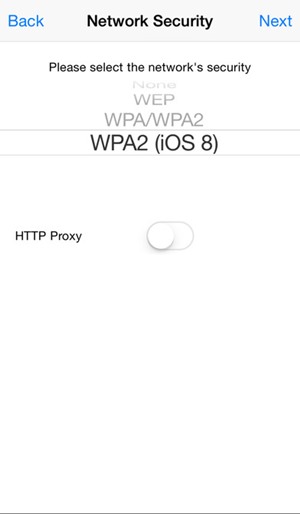As we all know, it will consume lots of time if we manually find out the best wifi network and location to get the maximum speed. Therefore, we will share an easy method to make your iOS device such that it can automatically find the best wifi network and get connected to it.
While using public or home wifi, we always try to choose the best network that will give us maximum speed. However, it will take lots of time to find out the best WiFi network by checking manually.
But the tool that we are going to discuss right here will automate your whole work. With this app, your iOS mobile will analyze all wifi networks and check the best wifi network, and will get connected to it to get the maximum speed from the wifi. And this will be going to save you lots of time and workload, and you can easily work on the best wifi network. So have a look at the complete guide discussed below to proceed.
Also Read: 10 Best Video Editing Apps for iPhone
Steps To Make iPhone, Automatically Switch To Strongest WiFi
The method is very straightforward and easy, and you will need to use a simple iOS app that will make your wifi switching task simpler and automatic. So follow the below steps to proceed with this.
Steps To Make iPhone, Automatically Switch To Strongest WiFi:
- First of all, you need to download and install the app WiFi Priority on your iPhone.
- After downloading this app, you need to launch it, and then in the app, you will find a lot of options that you can use to prioritize the wifi networks.
- Here you can set up the name or say SSID of the wifi network whom you prevent to get auto-join in your iPhone.
- You can also set the password matching feature to disable the wifi to join the wifi password. Also, you can choose the encryption type to get connected to any particular network.
- After setting up all these settings, you only need to click on done to save the changes you had made.
- That’s it! You are done; now, your iOS device will get connected to the wifi network according to the matches you had made in the app.
With this method, you can quickly put all your wifi switching workload on the app and enjoy the best wireless connectivity with the best signals. I hope you like this, keep on sharing with others too. Leave a comment below if you have any related queries with this.