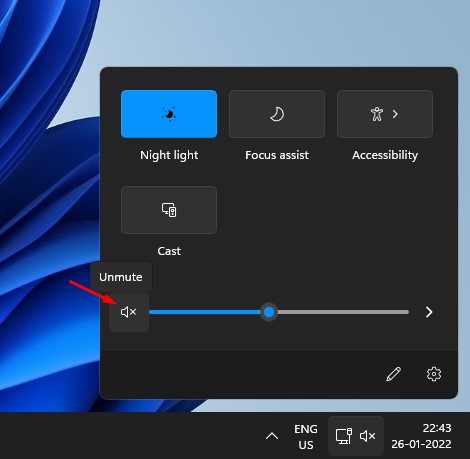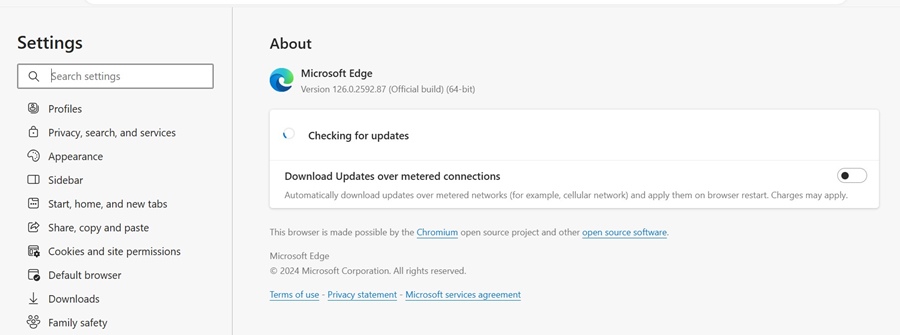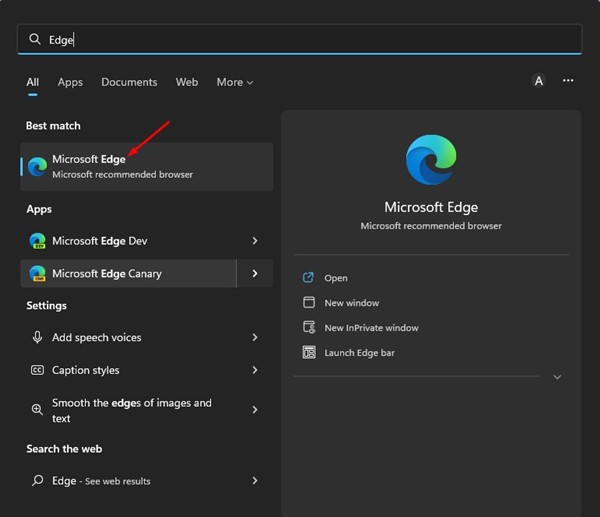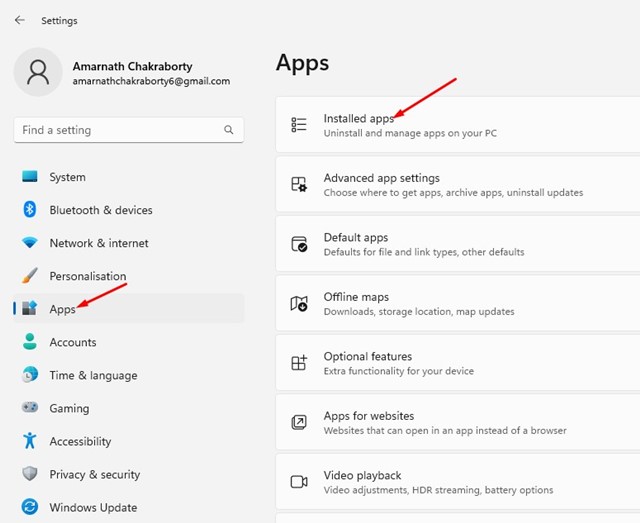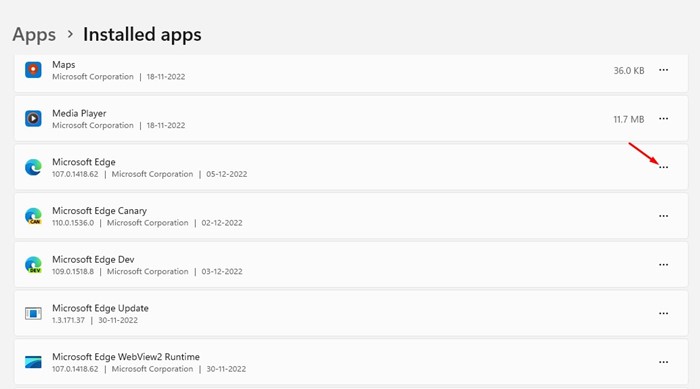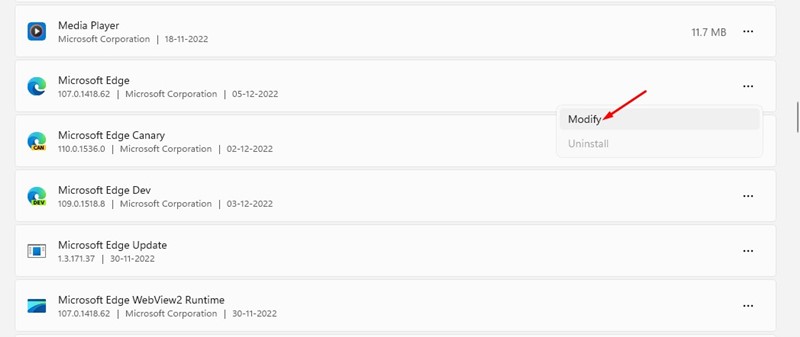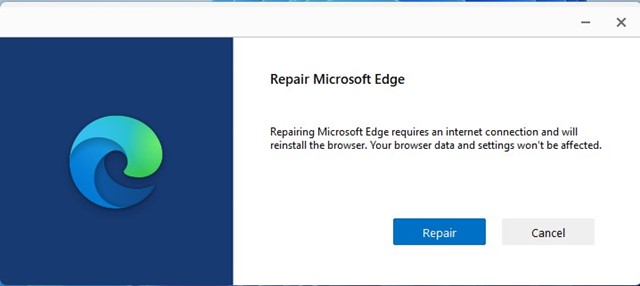Back in early 2020, Microsoft introduced a new feature to its Edge browser called ‘Read Aloud’. The goal of this feature is to read out the web pages for you.
The feature is great and used by many users to convert the text displayed on web pages into voice. However, after the recent Edge update, the Read Aloud feature seems not to work for many.
Microsoft Edge Read Aloud Not Working?
There are several reasons why ‘Read Aloud’ may not work on Microsoft Edge. Remember, whether you’ve updated your Windows PC, added a new extension, etc.
Microsoft Edge’s Read Aloud not working indicates problems with the browser settings, corrupted browser files, problematic extensions, etc.
Anyway, if the Read Aloud does not work in your Microsoft Edge browser, here are the best things you can do to resolve the problem.
1. Make sure the Volume is not muted
It’s possible that the Read Aloud feature is working, but you can’t hear it because your device’s sound is muted or too low.
To confirm this, you need to check your device’s volume level. If you’re using Windows, click on the Speakers icon in the System tray and set the volume level to maximum.
2. Update the Microsoft Edge Browser
Even though the Microsoft Edge browser is set to update automatically in the background, the process may sometimes fail for a few reasons.
An outdated web browser often leads to these types of problems; hence, it’s important to keep the browser up to date.
To update the Microsoft Edge browser, click on the three dots at the top right corner and select Help and Feedback> About Microsoft Edge.
On the next screen, the browser will search for the available updates and install the pending ones.
Alternatively, you can access this webpage: edge://settings/help to check for the available Microsoft Edge updates.
3. Reset the Edge Browser
Resetting the Edge browser has helped many users fix the Read Aloud feature not working problem. You can try doing it as well. Here’s what you need to do.
1. Launch the Edge browser on your PC.
2. When the Edge browser opens, click on the three dots at the top right and select Settings.
3. On the Settings, click on Reset Settings.
4. Next, click on the Restore Settings to their default values.
5. On the Reset settings confirmation prompt, click Reset.
4. Repair the Microsoft Edge Browser
Many Reddit users have found repairing the Edge browser helpful in fixing Read Aloud not working issue. So, if the Read Aloud feature is still not working, try repairing the Microsoft Edge browser.
1. Open the Settings on your Windows 11 and navigate to Apps > Installed Apps.
2. Find Microsoft Edge and click on the three dots next to it.
3. On the menu that appears, select Modify.
4. On the Repair Microsoft Edge prompt, click Repair.
5. Update your Windows 11
System-level bugs and glitches can also interfere with browser functionality. Hence, it’s best to update the operating system as well, especially if the problem hasn’t yet been fixed.
To update your Windows 11, open Settings > Windows Update > Check for Updates. The Windows Update tool will run and download all pending updates.
You may have to restart your PC to complete the update process.
We are sure these methods will fix Read Aloud not working on the Microsoft Edge problem. These are the tried & tested methods and have helped many Reddit and Windows users fix the problem. Let us know if you need more help on this topic in the comments.