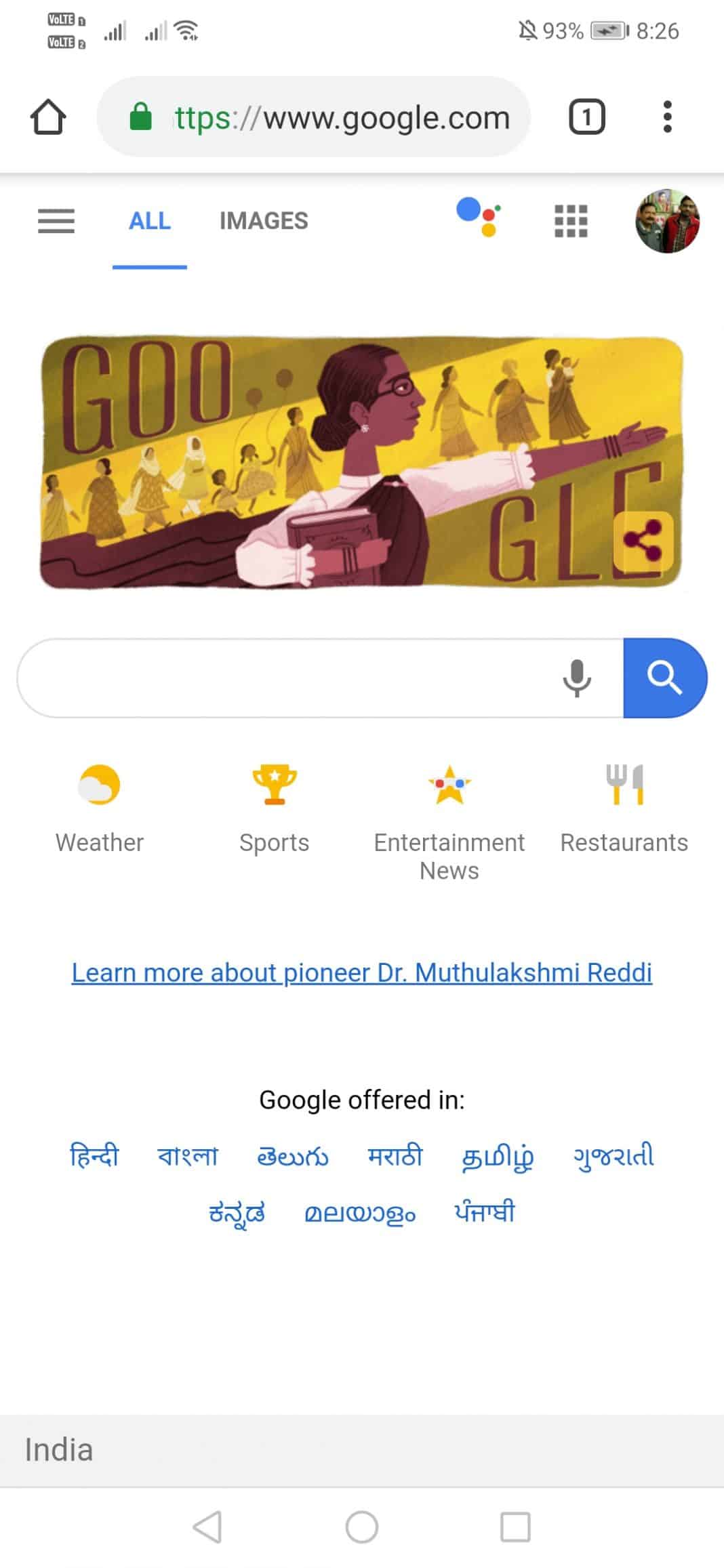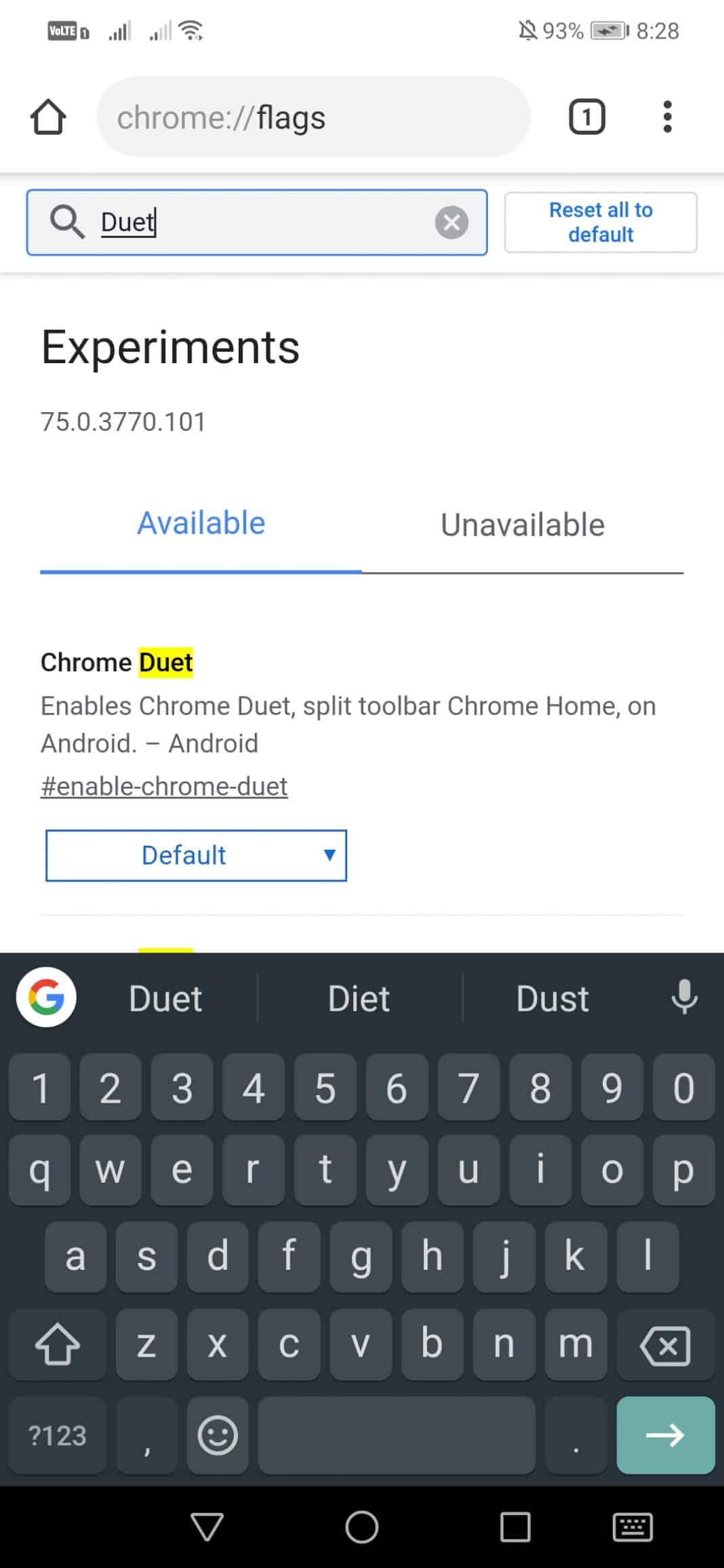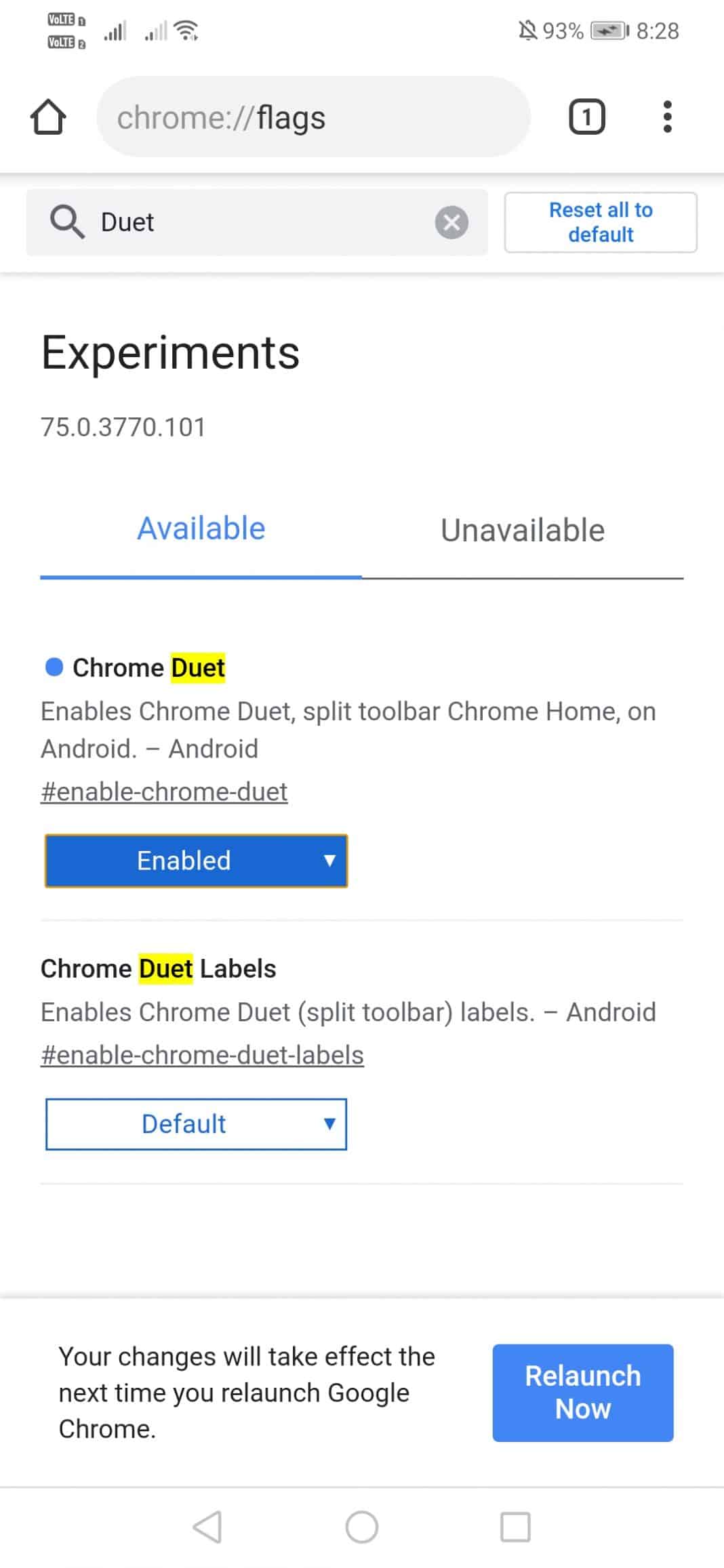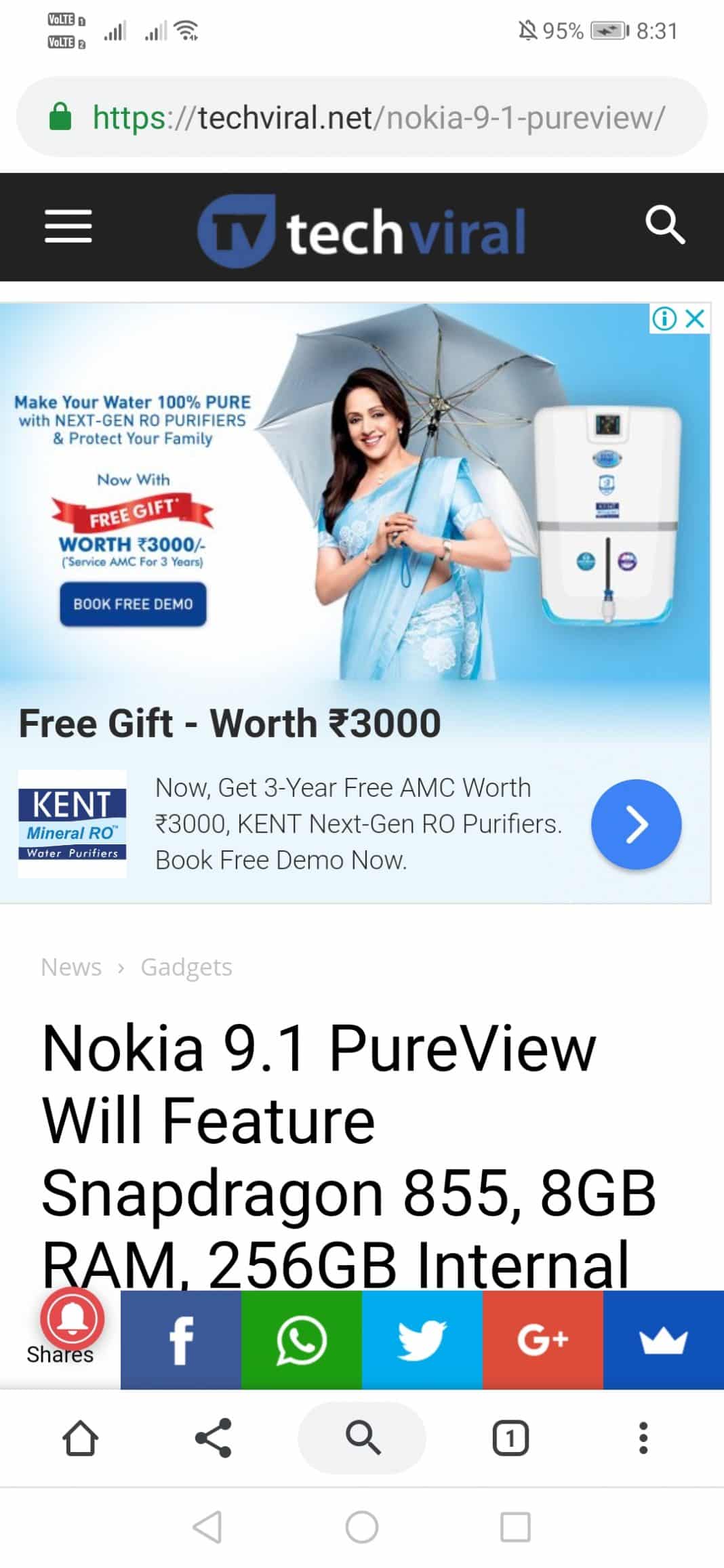Smartphones with more giant screens are pretty difficult to operate with small hands. For instance, users often need to stretch their fingers to reach the notification shutter. So, in this article, we will share a working method to move Google Chrome’s address bar to the bottom of the screen.
Smartphones have been going through some significant advancements in the past few years. These days, flagship smartphones are over 6 inches in length, and the average screen size is set to 5.5 inches. Today, users don’t hesitate to choose phones with a bigger screen.
Android phones with a more prominent display can provide us the best movie-watching or gaming experience, but it also has a few drawbacks. First, smartphones with giant screens are pretty difficult to operate with small hands. For instance, users often need to stretch their fingers to reach the notification shutter.
The same thing happens while using the Chrome browser on Android. Let’s admit, we all have to stretch our fingers a little to open a new tab or close a tab. The problem is with everyone, and that’s why Google has introduced new flag settings to move Chrome’s address bar to the bottom.
Users can move Chrome’s address bar at the bottom of the screen. This little thing can significantly reduce the finger strain without impacting any functionality in your day-to-day browsing experience. So, in this article, we will share a working method to move Google Chrome’s address bar to the bottom of the screen.
How To Move Chrome’s Address Bar To The Bottom Of Your Screen
To bring Chrome Toolbar to the Bottom of the screen on Android, users need to enable the Chrome Duet Flag first. So, make sure to follow some of the simple steps given below to move the Chrome toolbar to the bottom of the screen on Android.
1. First of all, open your Android App drawer and then launch the Google Chrome web browser.
2. In the next step, you need to enter the URL given below in the Chrome address bar.
chrome://flags
3. Now, under the Chrome Flags, you need to search for Duet. Make sure to use the search bar.
4. Once done, you need to enable the ‘Chrome Duet’ option.
5. Now tap on the ‘Relaunch Now’ button to make the changes.
6. Once done, you will now see a new split toolbar UI at the bottom of the browser. If you don’t, restart the browser again.
That’s it; you are done! This is how you can change the Chrome Flags to bring the Chrome toolbar to the bottom of the screen on Android. If you have any other doubts, let us know in the comment box below.