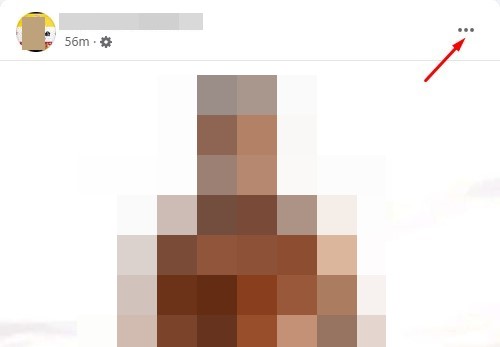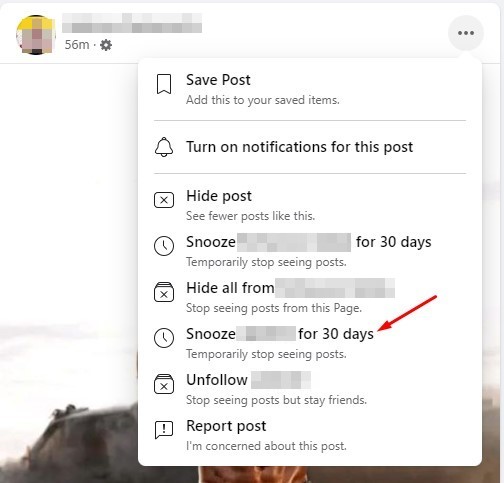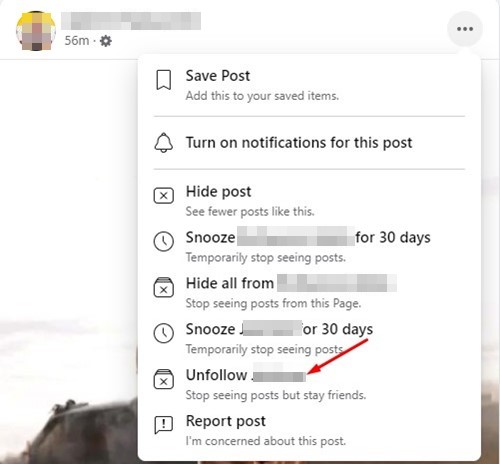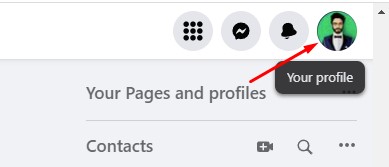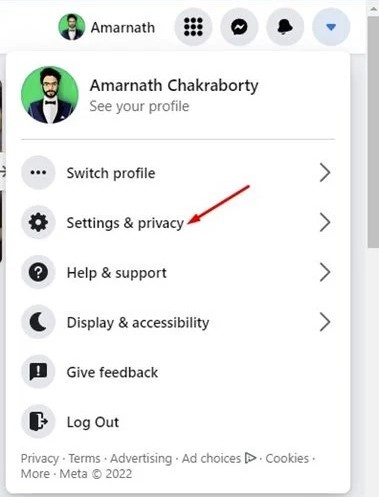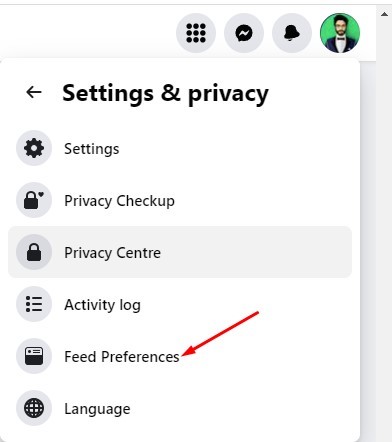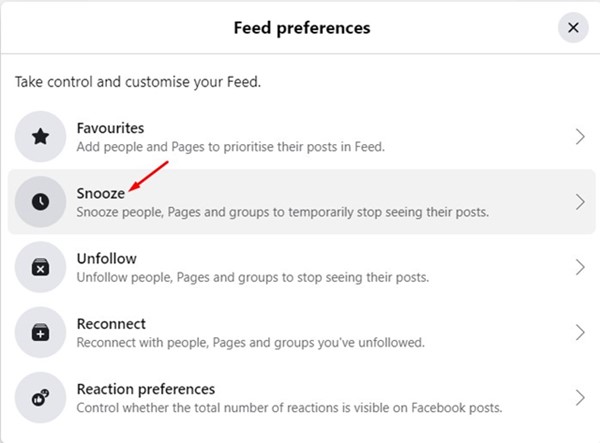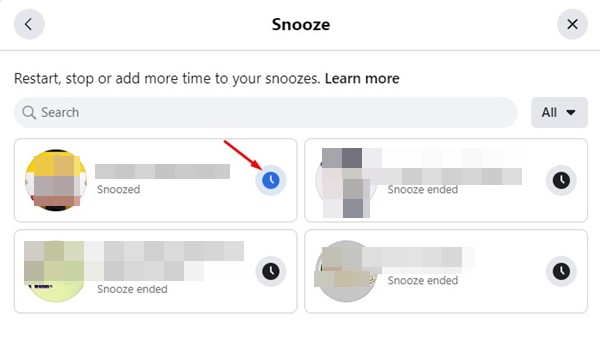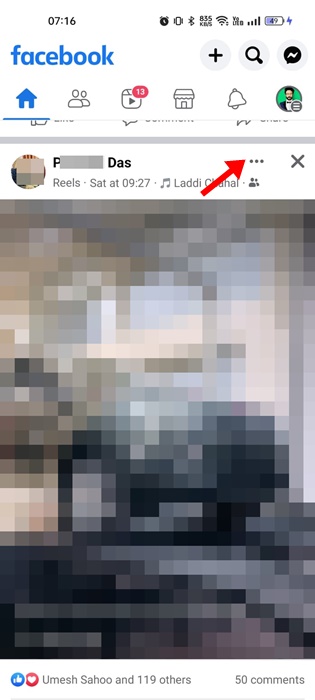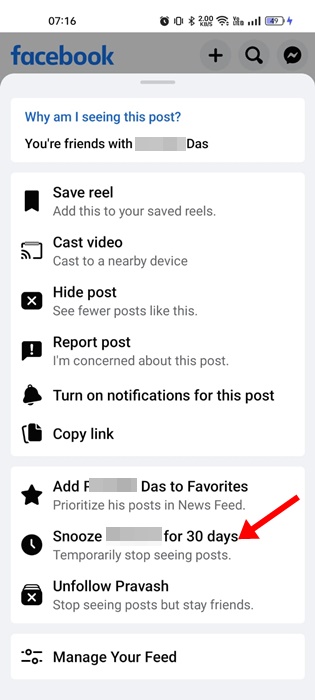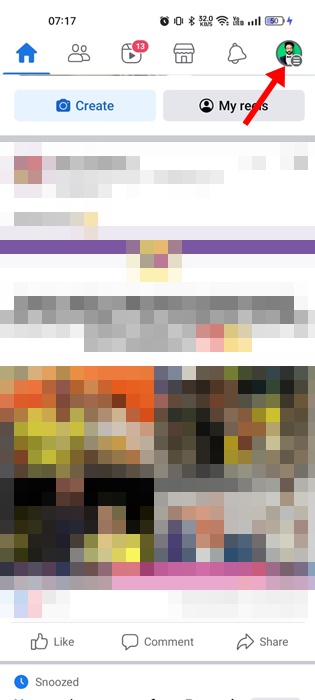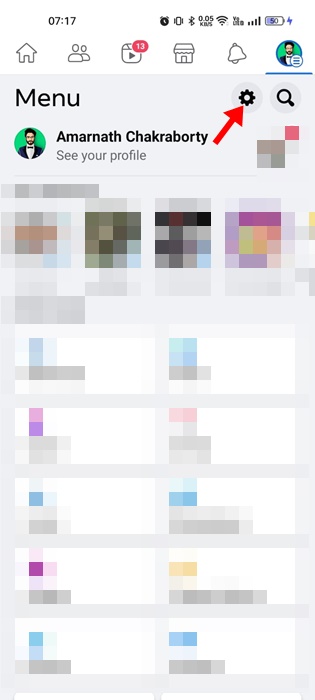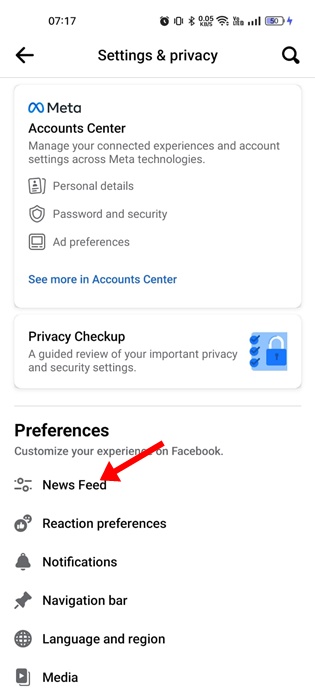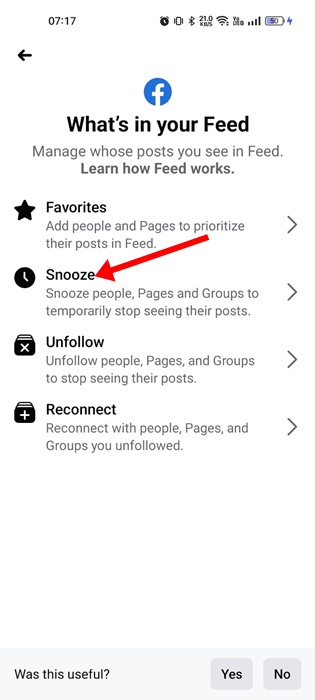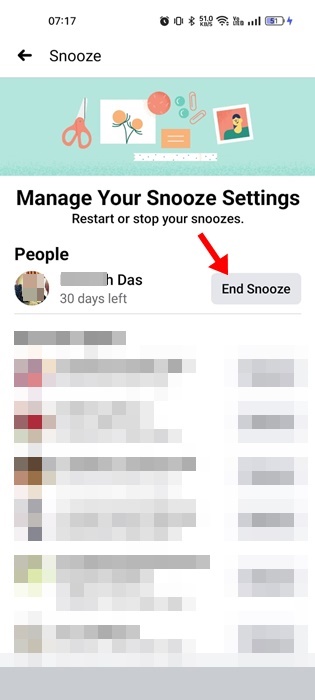Facebook is undoubtedly the best social networking site; almost everyone uses it now. If you are an active Facebook user with thousands of followers or friends in your account, your feed will likely be filled with posts in the form of text, photos, or videos.
While scrolling through your Facebook feed, you may find posts you don’t like or don’t want to see. You may even find spam posts shared by your friend or relative on your Facebook feed. Since you can’t unfriend your close ones, muting them could be the best option.
When you mute someone on Facebook, their post will no longer appear in your News feed, but you can still open their profile and check their posts. Facebook allows you to snooze a person’s post for 30 days or unfollow all their posts. Here’s what you need to do.
How to Mute Someone on Facebook
You can use the web version of Facebook to mute your friend. To mute someone on Facebook, follow some of the simple steps we have shared below.
1. First, open your favorite web browser and head to Facebook.com.
2. Login with your Facebook account and scroll through your newsfeed.
3. Find the post from the person you want to mute. Next, click on the three dots at the post’s top-right corner.
4. From the list of options that appears, click on the Snooze (Account name) for 30 days
5. If you don’t want to see their posts after 30 days, select the Unfollow option.
If you unfollow someone, you will stop seeing their posts, but they will be on your Friend list.
How to Unmute Someone on Facebook?
If you want to unmute a muted Facebook account, you must follow these steps. Here’s how you unmute someone on Facebook.
1. First, open your favorite web browser and head to Facebook.com.
2. Next, click on your profile picture in the top-right corner.
3. From the list of options, click on Settings & privacy.
4. Click on the Feed Preferences in the Settings & Privacy section.
5. On the Feed Preferences page, click on the Snooze section.
6. Now, you will find all the accounts you have muted. To unmute an account, click on the snooze icon next to the profile name.
7. If you want to unmute someone you unfollowed, return to the previous page and select Unfollow.
8. You need to tap on the follow button behind the account name to follow them back.
How to mute someone on Facebook mobile
If you use the Facebook mobile app, you must follow these steps to mute people. Here’s how to mute someone on Facebook mobile.
1. Open the Facebook app and scroll through the news feed. Or find a post from the person you want to mute.
2. Just beside the post, tap on the three dots.
3. On the menu that appears, select Snooze (person name) for 30 days.
How to unmute someone on Facebook Mobile?
If you wish to change your mind and unmute the person again, here are the steps that will let you unmute the user on the Facebook app.
1. Open the Facebook app and tap on the profile picture at the top-right corner.
2. On the menu, tap on the Settings gear icon.
3. Underneath Preferences, tap on the News Feed.
4. On the What’s in your Feed screen, tap the Snooze button.
5. Next, on the Manage Your Snooze Settings, tap the End Snooze button beside the user profile you want to unmute.
How to Mute Facebook Stories
Facebook also allows you to mute stories shared by your friends or a page. Here’s how you can mute Facebook Stories.
1. Launch the Facebook app on your phone.
2. Next, long press the story that you want to mute.
3. On the prompt that appears, select Mute Story.
4. Now select the Mute duration and tap Mute.
Also Read: How to Turn Off Autoplay Videos on Facebook
This guide is about muting and unfollowing posts on Facebook. The snooze option will mute an account’s posts for 30 days. If you want to extend the 30 days, unfollow their posts. If you need more help muting accounts on Facebook, let us know in the comments.