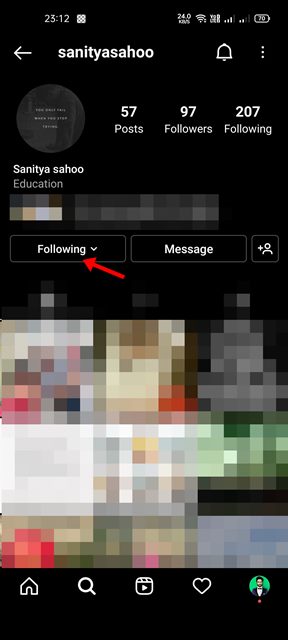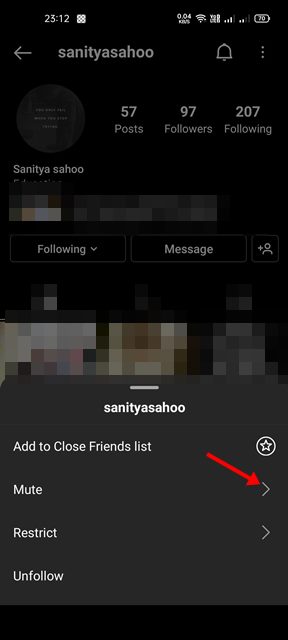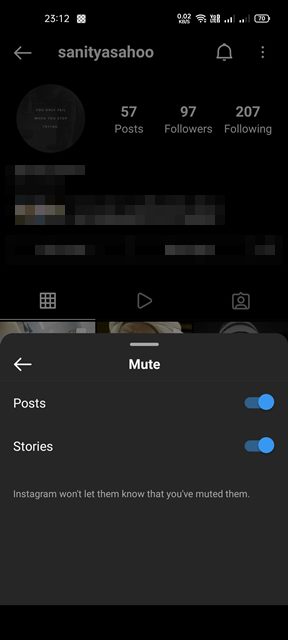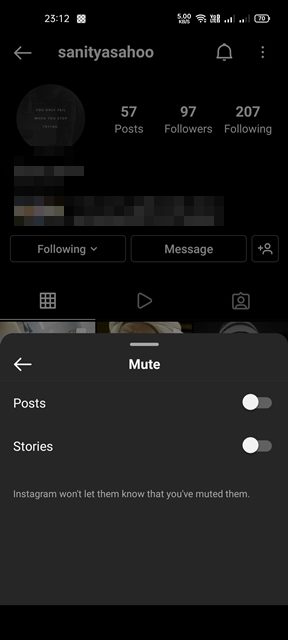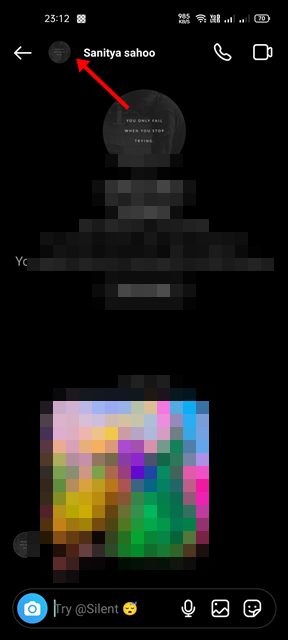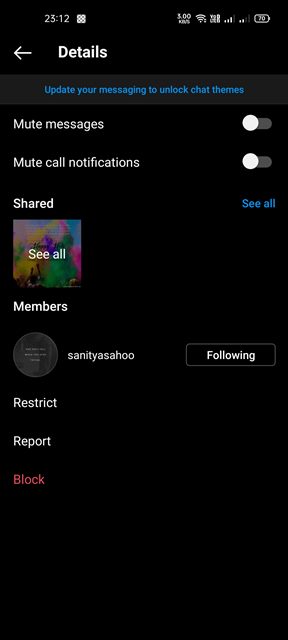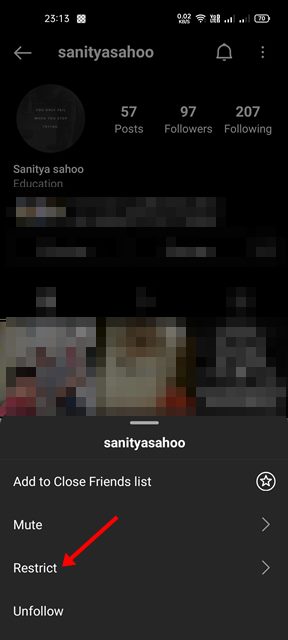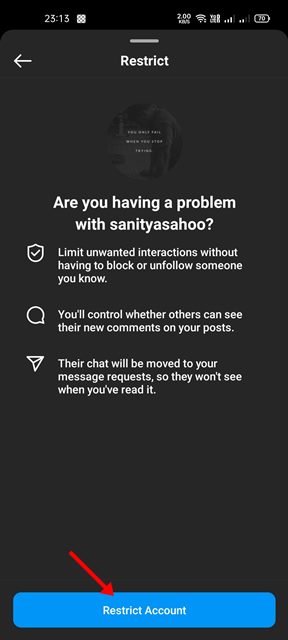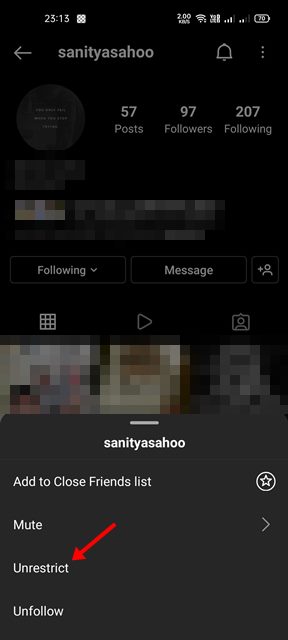Instagram is the most popular photo-sharing platform, offering many exciting and useful features. The platform has over a billion users, and it offers features such as Reels, IGTV, Stories, etc. It’s also a site that allows you to connect with other users, much like Facebook and Twitter.
If you are an active Instagram user or have an account with many followers, your Instagram feed is likely to be filled with lots of images and videos. You may even receive messages from users you don’t know or find photos and videos on your feeds that are inappropriate for you to see.
To deal with such things, Instagram allows you to mute and unmute profiles in easy steps. When you mute someone on Instagram, you won’t see their posts & stories in your feed, and you won’t receive notifications for the new messages.
Steps to Mute & Unmute Someone on Instagram (Full Guide)
Hence, if you are looking for ways to mute or unmute someone on Instagram, you are reading the right guide. In this article, we will share a step-by-step guide on how to mute and unmute someone on Instagram. Let’s check out.
1) How to Mute/Unmute Posts on Instagram
In this method, we will learn how to mute or unmute posts on the Instagram mobile app. Here are some of the simple steps you need to follow.
1. First of all, open the Instagram app on your Android device and open the person’s profile that you want to mute or unmute.
2. Next, tap on the following drop-down button as shown in the screenshot below.
3. The menu that pops up tap on the Mute option as shown below.
4. On the Mute option, turn on the toggle for Posts & Stories to mute the person.
5. If you wish to unmute the person’s post & stories, you need to repeat the same steps and turn off the toggle for Posts & Stories on Step 4.
That’s it! You are done. This is how you can mute and unmute posts & stories of a profile on Instagram.
2) How to Mute/Unmute Messages on Instagram
Just like the posts & stories, you can also mute & unmute messages from someone on Instagram. When you mute messages of someone, Instagram won’t notify you about the new messages. Here’s how you can mute and unmute messages on Instagram.
1. First of all, open the Instagram app on your Android smartphone and open the chat thread of a profile you want to mute or unmute.
2. Next, tap on the person’s profile name displayed on the top of the chat window.
3. Next, on the Details page, enable or disable the toggle behind Mute Messages to mute/unmute the person.
That’s it! You are done. This is how you can mute and unmute messages on the Instagram mobile app.
3) How to Mute & Unmute Comments on Instagram
Instagram has a feature that allows you to restrict profiles. When you restrict someone on Instagram, they won’t be able to see when you’re online or if you have read their messages.
Also, their new comments on your posts will only be visible to them, and you will see an option to view the comment by tapping on the See Comment. Others can see the comment only if you have manually approved the comment. Here’s how to mute & unmute comments on Instagram.
1. First of all, open the Instagram profile that you want to restrict and tap on the following button.
2. On the menu that pops up, tap on the Restrict.
3. On the next screen, tap on the Restrict account.
4. If you wish to unrestrict the account, tap on the following icon and select Unrestrict.
That’s it! You are done. This is how you can restrict and unrestrict your Instagram profile to mute/unmute comments.
It’s pretty easy to mute or unmute someone on Instagram. I hope this article helped you! Please share it with your friends also. If you have any doubts related to this, let us know in the comment box below.