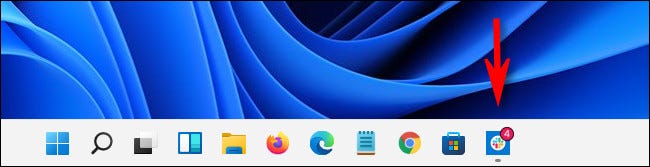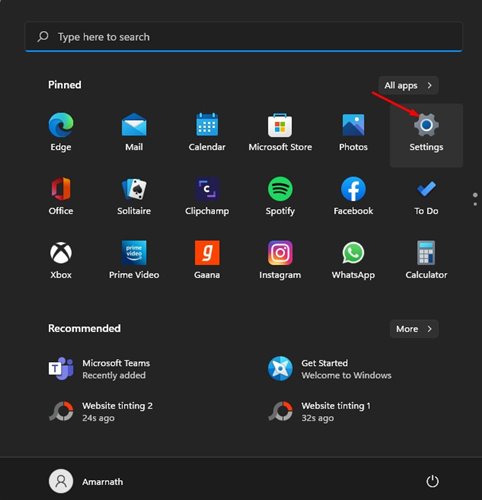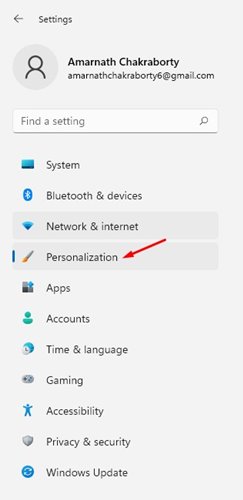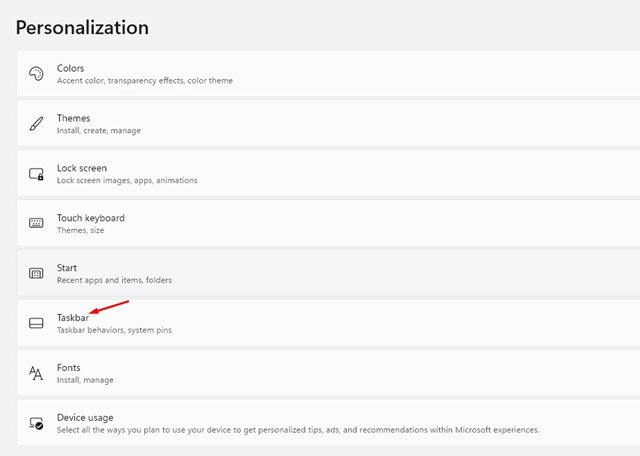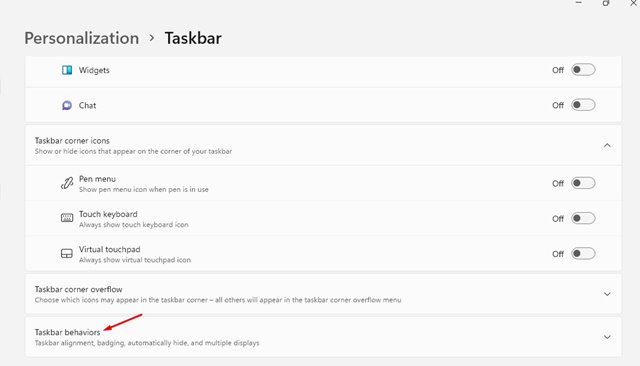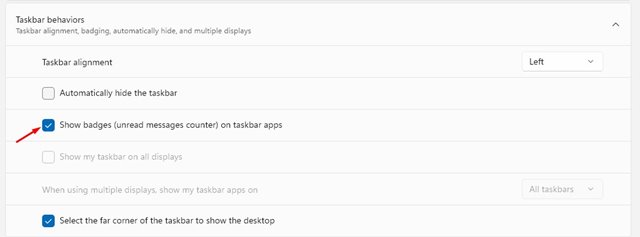Early this year, Microsoft introduced a Taskbar badge notifications feature on Windows 10 operating system. The feature shows small icons or badges on the Taskbar buttons of installed apps.
This means, if you were using Google Chrome and received a notification from any website, the Chrome icon on the taskbar will have a badge showing the numbers of notifications.
This feature is helpful to users as they can see which apps have how many notifications. However, what’s more, interesting is that the notifications badge is updated in real-time.
Although it’s pretty easy to enable Notification badges on Taskbar icons in Windows 10, the same thing is a bit complicated on Windows 11. If you are using Windows 11, you need to follow some extra steps to enable the Notification badges on Taskbar icons.
Also read: How to Install Google Play Store on Windows 11 (Step-by-step Guide)
Show Notification Badges on Taskbar Icons on Windows 11
So, in this article, we will share a step-by-step guide on how to show notification badges on Taskbar icons in Windows 11. The process is straightforward to follow. Let’s check out.
1. First of all, click on the Windows Start button and click on the Settings app.
2. On the Settings page, click on the Personalization option. The option is located on the left pane.
3. On the right pane, click on the Taskbar option.
4. In the taskbar settings, click on the Taskbar behaviors option.
5. Under the Taskbar behaviors, enable the option ‘Show badges (unread messages counter) on taskbar apps’
That’s it! You are done. Now Windows 11 will show you notification badges on the Taskbar icons. Whenever your social networking apps or any other apps would receive a notification, it will reflect in the app icon on the taskbar.
So, this guide is all about how to show notification badges on Taskbar icons in Windows 11 operating system. I hope this article helped you! Please share it with your friends also. If you have any doubts related to this, let us know in the comment box below.