OnePlus has just released the first public beta build of OxygenOS 12 Open beta 1 based on Android 12 for the OnePlus Nord. You can also try this Beta if you own any OnePlus Nord smartphone.
The company recently updated the OnePlus 9 and OnePlus 8 series to Android 12, now turning its attention to its mid-range segments. Lately, the upcoming Oneplus 10r smartphone’s images got leaked.
OxygenOS 12 offers some significant changes to previous builds, and it also addressed a lot of bugs and added fixes for them. In addition, OnePlus didn’t specify any confirmed release date for OxygenOS 12.
What’s New In OxygenOS 12 for Nord Series
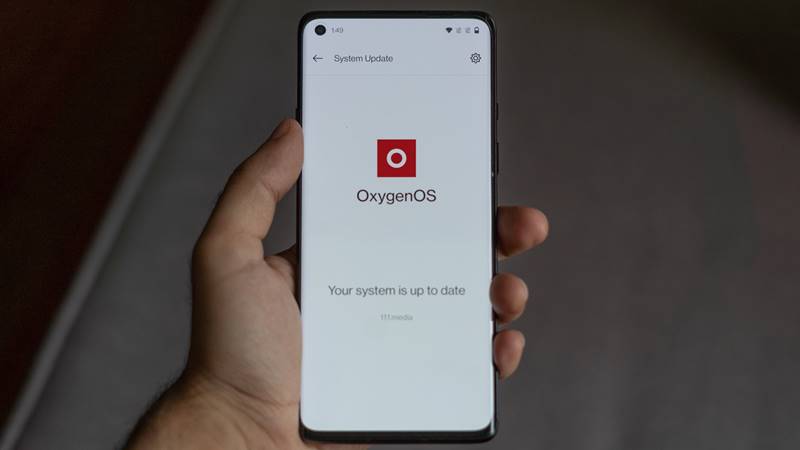
Additionally, OxygenOS 12 brings its features and customizations, such as a new “burdenless design” created around light and shadow, Canvas AOD, improved dark mode, Smart Battery Engine, etc.
The official key features of OxygenOS 12 Beta 1:
System
- Addition of a new feature named Smart Battery Engine that extends your smartphone’s battery life based on smart algorithms and biomimetic self-restoration technology.
- Textures improve desktop icons with inspired design by brand-new materials and uniting lights and layers.
Dark Mode
- Dark Mode now supports three adjustable levels that bring a more personalized and comfortable user experience.
Shelf
- New additional style options for Cards to make data contents more visual and easier to read.
- Now when you access OnePlus Scout in Shelf, it will allow you to search multiple contents on your phone, including Apps, Settings, Media Data, etc.
WorkLife Balance
- A new WorkLife Balance feature allows you to switch between Work and Life mode with quick settings effortlessly. This feature includes an Automatic Work/Life mode switching, based on specific locations, Wi-Fi network, and time, also brings customized App notification profiles according to the personalization.
Gallery
- Now you can switch between different layouts with just a two-finger pinch gesture, cropping the thumbnail based on the content, and the gallery layout becomes the more pleasing.
Canvas AOD
- New lines and colors with diverse styles for a more personalized lock screen experience with inspiring visuals.
- New Multiple brushes, strokes, and support for color adjustment.
- Face recognition improved to identify better the features and skin color of different figures.
Games
- A new HyperBoost that helps in end-to-end frame rate stabilizer.
- Also, a Voice effect preview is included that allows you to record your voice effect or check your voice effect in real-time.
OnePlus also noted that you might face some issues after installing the Beta 1:
- The left bottom button of the keyboard may disappear.
- Unable to browse, delete and download pictures in Cloud.
- Personal Safe may not respond.
- Anti-shake effect in Snapchat may not be noticeable.
- The screen may flicker when previewing after taking pictures.
How to Download OxygenOS 12 Open Beta 1
We don’t recommend you install OxygenOS 12 Open Beta 1, but if you are happy to install it on your handset. First, download this OTA package. After completing the download, extract the package.
Transfer the package to the root directory of the internal storage, go to Settings > System > System Updates > Local upgrade and select the OTA package to start the installation; after the upgrade is complete, click Restart.
OnePlus mentions that this installation method won’t erase your user data, but we recommend taking a full backup.
If you want to go back to Android 11, Download the rollback package.
After downloading, copy the Rollback package to the phone storage. Go to Settings > About device > Version > Click Build number 7 times and enter the password; now, you are in the developer mode.
Go back Settings > About device > Software update > Click the top right button > Local install > Click on the corresponding installation package > upgrade > System upgrade completed to 100%. After the upgrade is complete, click Restart.