Let’s admit it, we all store different types of files on our Android smartphones. Sometimes, we all wish to password-protect certain files and folders. Although there’s no direct option to password protect files on Android, you can use third-party apps for this purpose.
As of now, there are many Android apps available on the Google Play Store that are meant to password protect just files and folders. You can use any of them to encrypt your important files.
Methods to Password Protect Any Files & Folder In Android
So, in this article, we will share some of the best methods to password protect any files & folders on Android. The methods we have shared are easy to follow; Let’s check out.
Using Folder Lock
Folder Lock lets you password-protect your files, photos, videos, documents, contacts, wallet cards, notes, and audio recordings on Android Phones. The app comes with a clean and pleasant interface. You can also transfer files from Gallery, PC/Mac, Camera, and Internet browser.
1. First of all, download and install the app Folder lock on your Android Smartphone and run it. You need to set a password first.
2. Now you will see many options, select the option you want. If you want to hide photos, then select the photo and add it to the Folder lock and hide it. The same thing applies to other files and folders too.
3. If you want to unhide the photos or files, then select the file and choose Unhide.
That’s it! You can now easily hide your files and other folders using this app.
Using Calculator
Today, we will share another trick that will let you hide your files and folders in Android. We will use “Smart Hide Calculator” which is a fully functional calculator app but with a bit of twist. This app is a vault where you can store pictures, videos, and documents.
1. First of all, you need to download and install the app Smart Hide Calculator on your Android device.
2. Once downloaded, launch the app, and set the password which you will use to unlock your hidden files.
3. Now you need to retype your password again. Now you will see a fully functional calculator on your screen.
4. If you need to enter the vault, type your password and tap on the ‘=’ button to access the vault.
5. Once you enter the vault, you will see options like ‘Hide Files’, ‘Unhide Files’, ‘Freeze Apps’, etc.
6. Now choose the files that you want to hide.
That’s it! You are done. If you want to unhide any files, go to the vault option and select ‘Unhide Files’.
Best apps to password-protect files & folders
Like the above two apps, you can use other apps to password protect your important files and folders. Here we have shared the five best apps for the same purpose. Let’s check out the apps.
1. FileSafe- Hide File/Folder
With FileSafe – Hide File/Folder easily hide, lock your files, folders, and access them easily using a secret PIN code. Now you can easily share your phone without worrying about privacy. Easy to use File Manager/Explorer-like interface to browse files.
2. Hide Pictures &Videos – Vaulty
This app lets you hide your images and videos. This doesn’t hide the folders or any other type of file extension.
If you are worried people might snoop in your smartphone or tablet, this is the must-have app that lets you hide any images and videos and then view them from inside the app.
3. Secure Folder
Secure Folder is one of the best folder locker apps you can use on your Samsung Smartphone.
The app was developed by Samsung for its smartphone, and it leverages the defense-grade Samsung Knox security platform to create a private space that’s encrypted with a password. So, you can use that private space to lock files and folders.
4. File locker
File locker is one of the best and secure file locker app that Android users would love to have. The app provides users an easy way to create a private space on your device from where important data, including files and folders, can be stored.
Another best thing about File locker is that it can lock photos, videos, documents, contacts, and audio recordings.
5. Norton App Lock
Norton App Lock is another leading app locker on the list which can lock apps with a password. It’s an app locker that allows users to add passcode security to apps that don’t have it.
Apart from that, Norton App Lock can also lock private data and photos from the prying eyes of intruders.
We are pretty sure that with the help of these apps, you will be able to password-protect your important files & folders on Android. I hope this article helped you! Please share it with your friends also. Also, if you know of any other such apps, let us know in the comment box below.
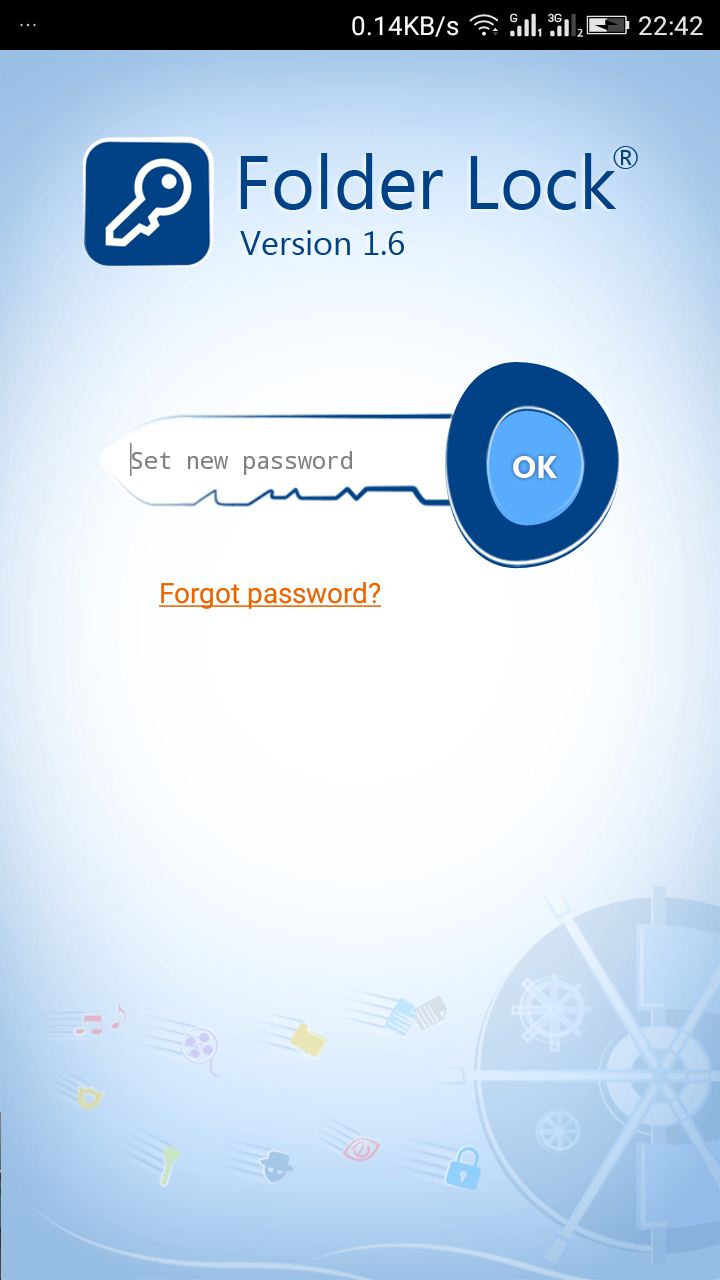
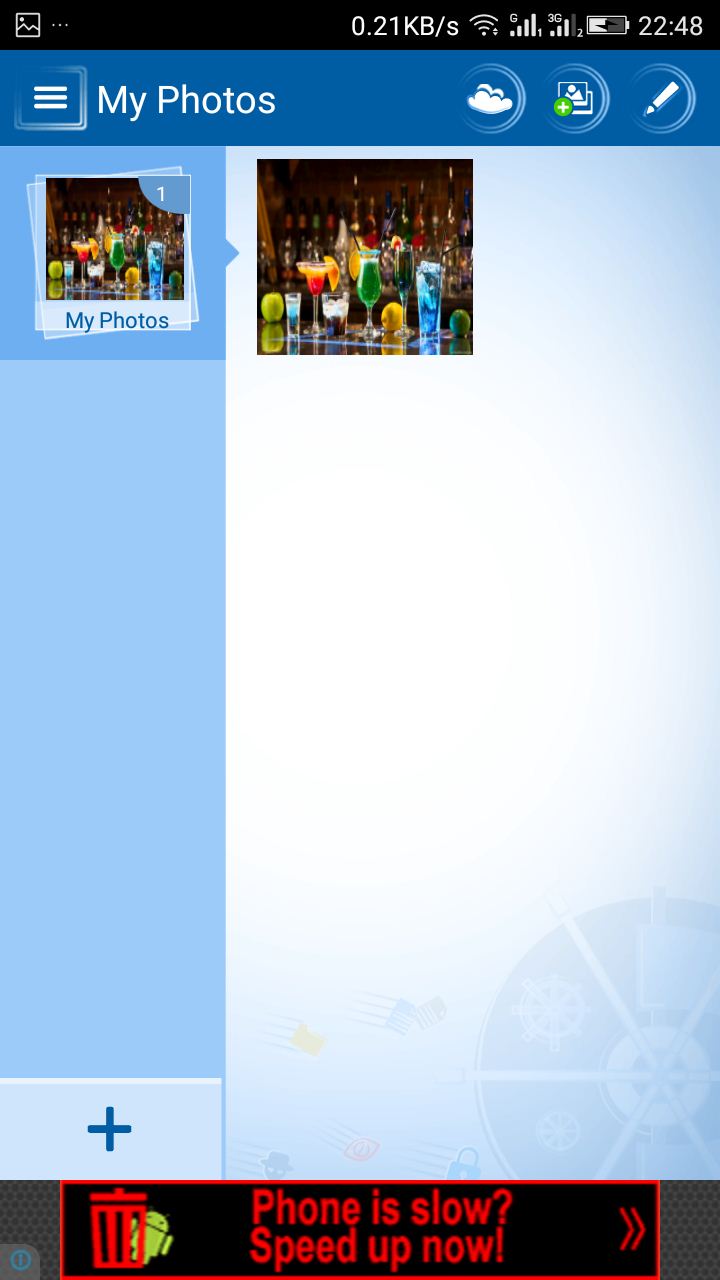
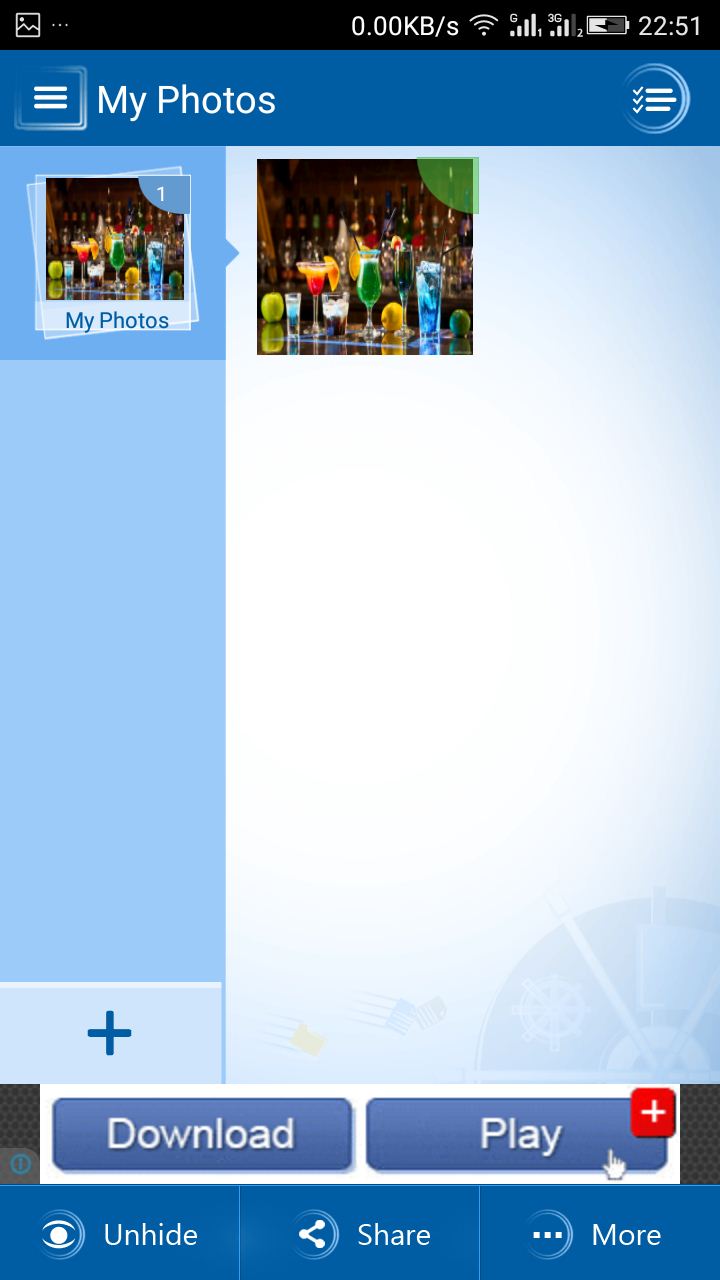
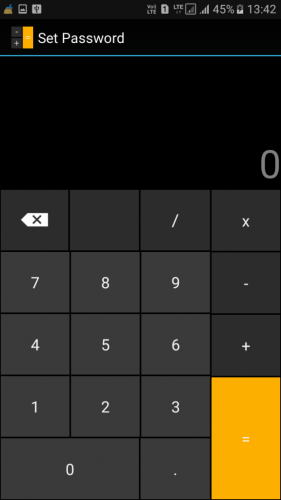
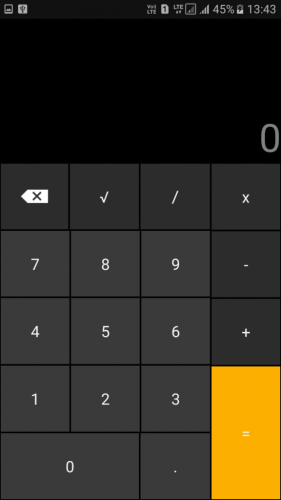
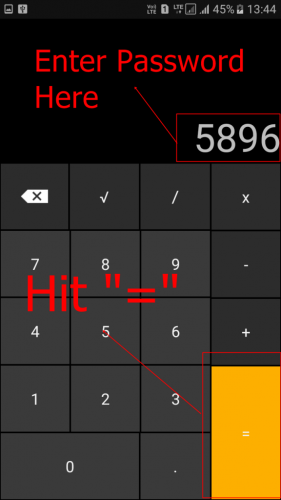
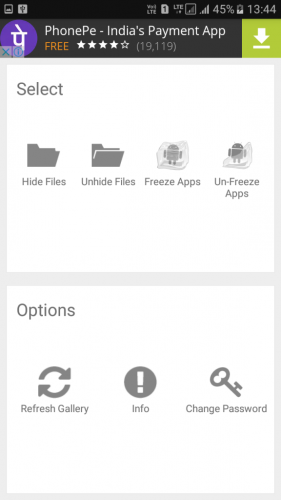
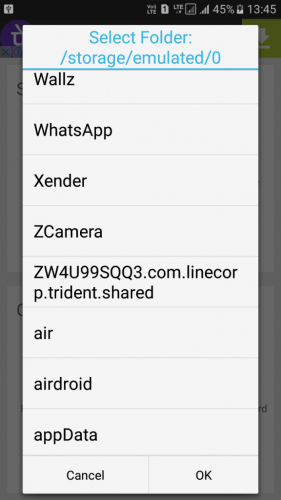
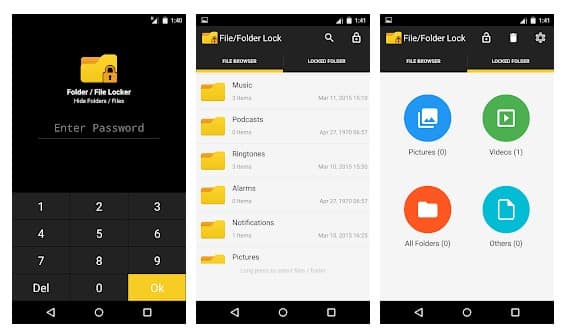
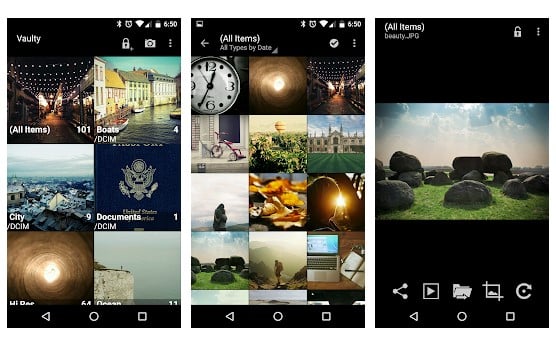
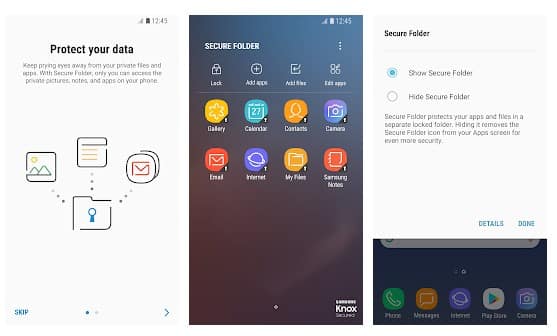
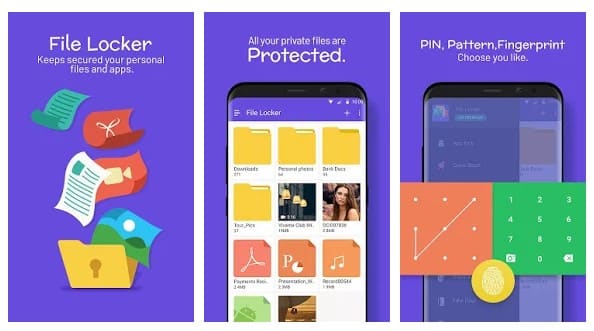
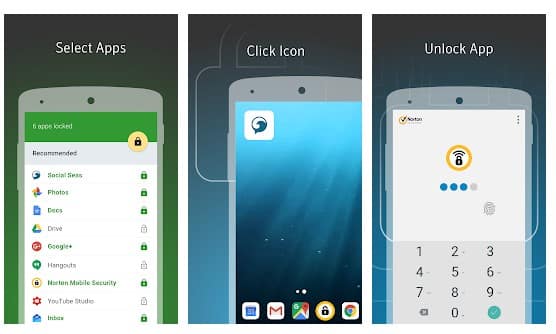
I need an android password protected file locker that stores my locked data on an external SD card. Please advise.