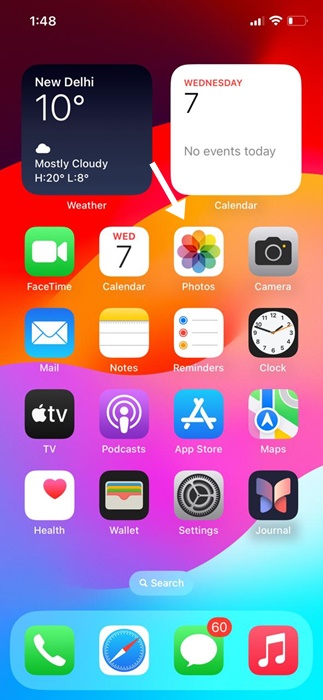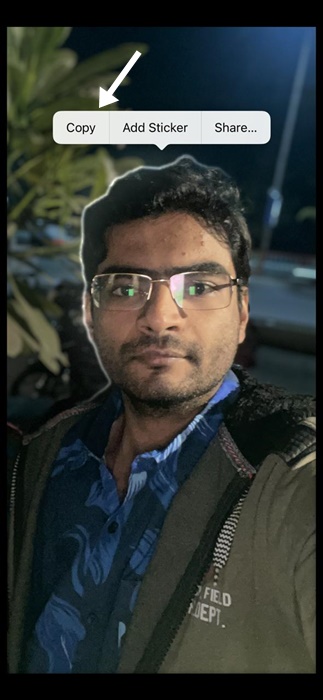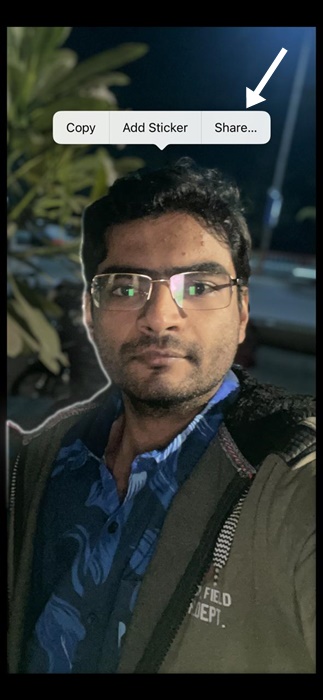If you’ve just purchased a new iPhone, you may find it less interesting than Android. However, your new iPhone has lots of exciting & fun little features that will keep you interested.
One of the less talked about features of the iPhone is the Photo Cutout that debuted with iOS 16. If your iPhone is running on iOS 16 or up, you can use the Photo Cutout feature to isolate the subject of a photo.
With this feature, you can isolate the subject of a photo – like a person or a building – from the rest of the photo. After isolating the subject, you can copy it to your iPhone clipboard or share it with other apps.
How to Use Photo Cutout on iPhone
Hence, if you want to try Photo cutouts, continue reading the article. Below, we have shared some simple & easy steps to create and share photo cutouts on your iPhone. Let’s get started.
1. To get started, open the Photos app on your iPhone.
2. You can also open a photo in other apps like Messages or Safari browser.
3. When the Photo opens, touch & hold the subject of the photo that you want to isolate. A shiny white outline may appear for a second.
4. Now, let go to reveal options like Copy & Share.
5. If you want to copy the photo cutout to your iPhone clipboard, select Copy.
6. If you want to use the cutout with any other app, use the Share option.
7. On the Share menu, you can select the app to send the Photo Cutout. Please note, the photo cutouts won’t have transparent background if you’re going to share it on apps like WhatsApp or Messenger.
That’s it! This is how you can use the Photo Cutout on an iPhone.
Few important things to note
- An iPhone user needs to note that the Photo Cutout feature is based on a technology called Visual Lookup.
- Visual Lookup allows your iPhone to detect the subjects shown in a photo so that you can interact with them.
- This means that the Photo Cutout will work better with portrait shots or on photos where the subject is clearly visible.
Photo Cutout Not Working on iPhone?
To use the Photo Cutout feature, your iPhone must run on iOS 16 or above. Also, to use the feature, you must ensure that the photo has a clear subject to be identified.
If the subject isn’t identifiable, it won’t work. However, our testing found that the feature works pretty well with all kinds of photos.
So, this guide is all about how to use Photo Cutout on iPhone. This is a very interesting feature which you should give a try. If you have any questions about photo cutouts, let us know in the comments.