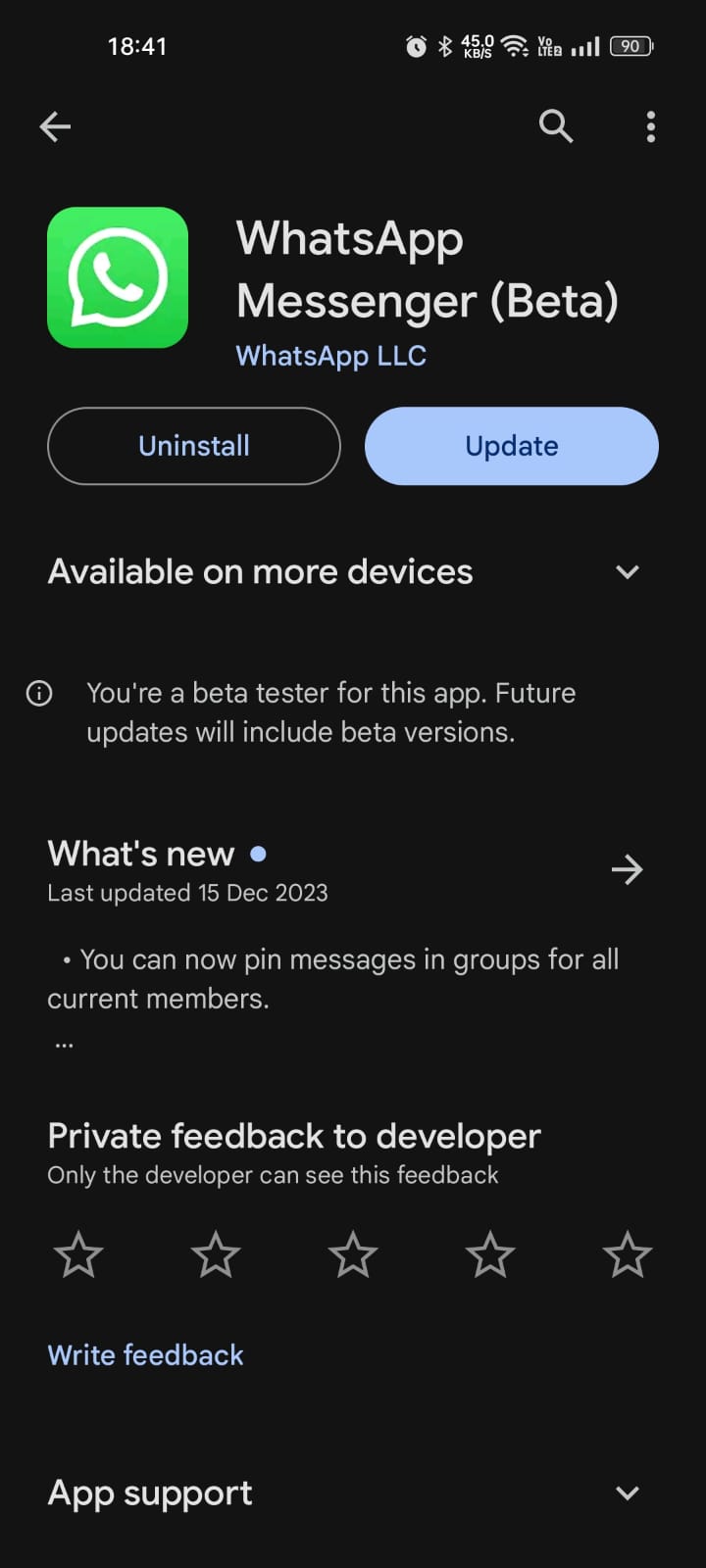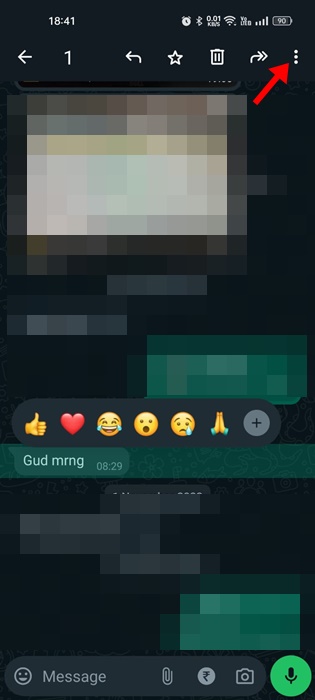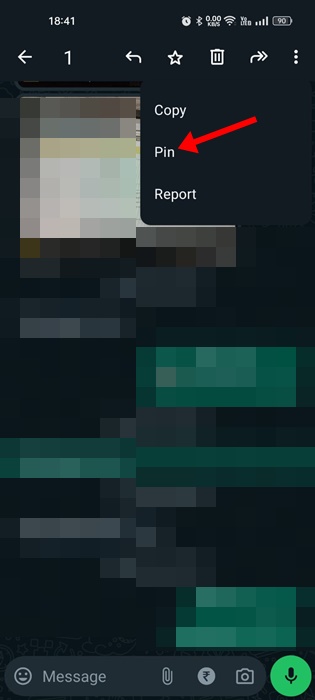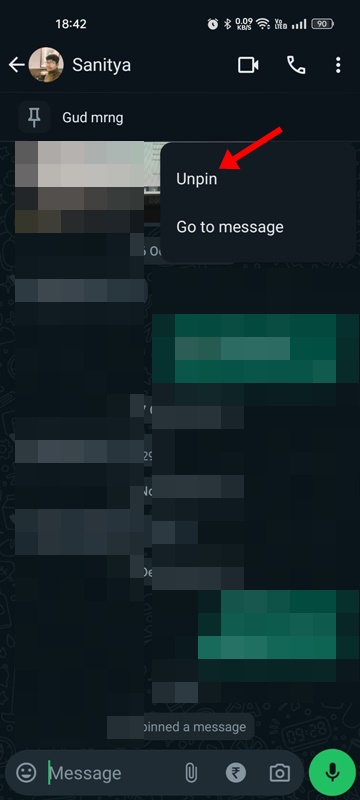WhatsApp users may already know about the feature that allows them to pin chats on the top. Pinning important chats to the top is something that WhatsApp users have been enjoying for a while.
Now it looks like the Meta-owned instant messaging app WhatsApp is allowing users to pin messages at the top of chat conversations. This is a new feature and will significantly impact the chat experience.
The ability to pin important messages is available for both individual and group chats. What’s more useful is that WhatsApp allows you to pin all types of content to the top, like text messages, files, emojis, pictures, polls, videos, or anything that has been shared on the chats.
While pinning the message on the top of the chat, you will also get an option to select how long the pinned message will remain on the top – 24 hours, 7 days, or 30 days. Once the time frame completes, the pinned message will get unpinned automatically.
How to Pin Individual Messages in Chat on WhatsApp
The new feature that lets you pin individual messages in chats is already available on Android and iPhone, but you must update the WhatsApp app from the Google Play Store or Apple App Store. If you want to try WhatsApp’s new feature, follow the steps below.
Note: We have used an Android device to demonstrate the steps. Since the steps to pin individual messages in Chat are the same for the iOS version of WhatsApp, iPhone users also need to follow the same steps.
1. Open the Google Play Store or Apple App Store on your Android or iPhone. When the app opens, search for WhatsApp and install all pending updates.
2. Once the WhatsApp app is updated, open the chat of a person whose message you want to pin.
3. Now, find the message you want to pin and long-press it.
4. Once the message is selected, tap on the three dots at the top right corner.
5. On the menu that appears, select Pin.
6. iOS users must tap the ‘More’ option and select the ‘Pin’.
That’s it! This is how you can pin individual messages in Chats on the WhatsApp app.
How to Unpin a Message on WhatsApp Chat?
If you wish to unpin a message pinned to the top, you need to unpin the message manually. It’s important to note that the pin message will get unpinned automatically once the set timer expires.
However, if you wish to unpin a specific WhatsApp chat message immediately, you need to open the chat where the message is pinned and long press on the message.
A menu will appear; select the Unpin option. This will immediately unpin a message from the chat.
Pinning messages to the top of a chat conversation is also available on WhatsApp Groups. However, on WhatsApp groups, only the admins can decide whether all group members can pin a message to the chat.
If a message is pinned in a group chat, all participants will receive a system message indicating that it has been pinned and who has pinned it. You can find out more about the features from this article.
So, this guide is about how to pin individual messages in chats on WhatsApp. Let us know if you need more help pinning WhatsApp messages. Also, if you find this guide helpful, make sure to share it with your friends as well.