As we are inching towards the official launch of Google’s upcoming flagship smartphone, of course, Google Pixel 4, more and more leaks are popping out. We have already shared leaks about Google’s upcoming Pixel 4, and now, it’s time for the voice recorder app that’s about to debut with the device.
If you have been using an Android smartphone for a while, then you might know that the operating system misses a native voice and screen recorder. The reports from a few reliable sources claim that a ‘Recorder’ app will debut with the upcoming Pixel 4 series phones.
The screen recorder will be available as a system feature on the Pixel 4 device, but the voice recorder will be available as a standalone app. That means that you no longer need to depend on the shady voice recorder apps available on the Google Play Store.
The good thing is that the voice recorder app has been leaked, and it’s available for download. It works on any Android device running on Android 9 Pie and above. So, in this article, we are going to share the best method to Install the Pixel 4 voice recorder app on any Android.
How To Install Pixel 4’s New Voice Recorder App
Well, before following the steps given below, keep in mind, the Pixel 4 recorder app works on Android running on Pie and above. It will also ask for storage permission to save the recordings. After ensuring such things, follow some of the simple steps given below.
Step 1. First of all, download the Google Recorder app on your Android smartphone.
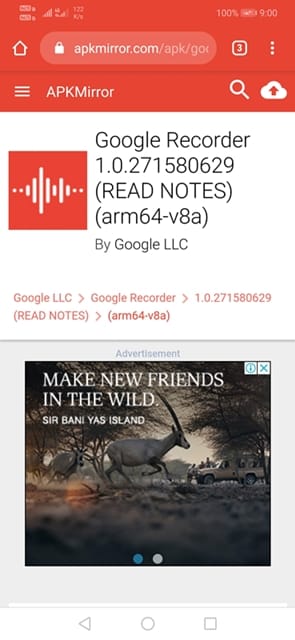
Step 2. Since you will be installing a third-party app, you need to enable the Unknown Sources. So, head to the Settings > Security and then enable the ‘Unknown Sources’ from there.
Step 3. Now open the APK file and install the app.
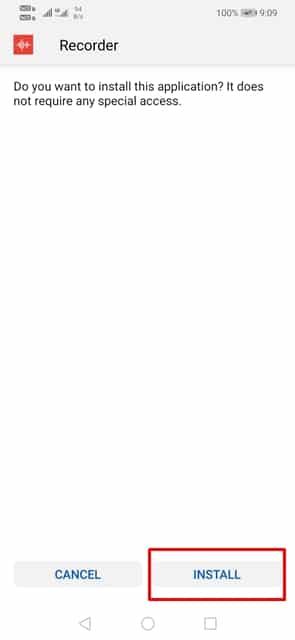
Step 4. Grant the permissions and then tap on the ‘Get Started’ button.
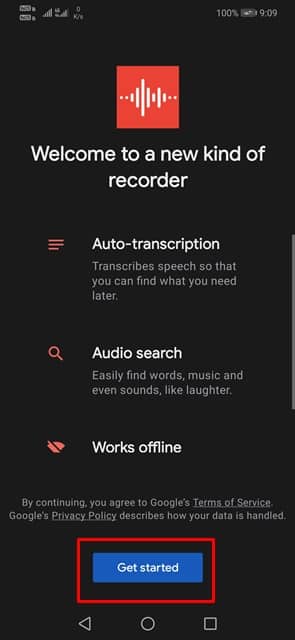
Step 5. To start the recording, tap on the Play Button.
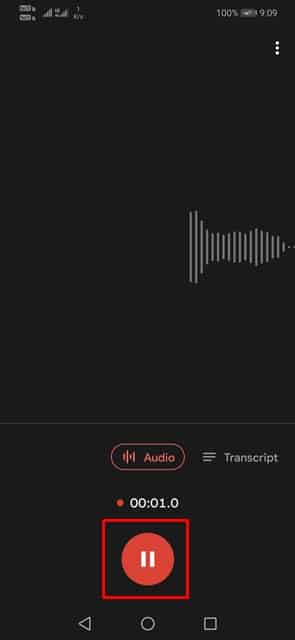
Step 6. You can also pause the recording to add location and text to the recording.
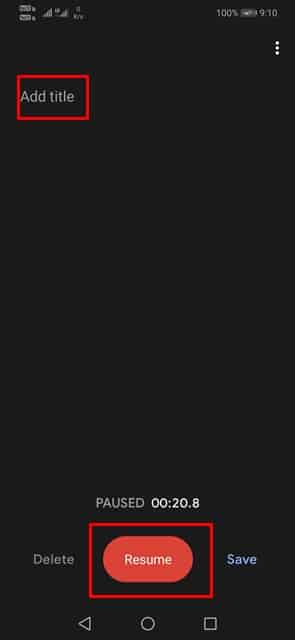
That’s it, you are done! This is how you can get the Pixel 4 recorder app on any Android device. If you have any doubts related to this, let us know in the comment box below.