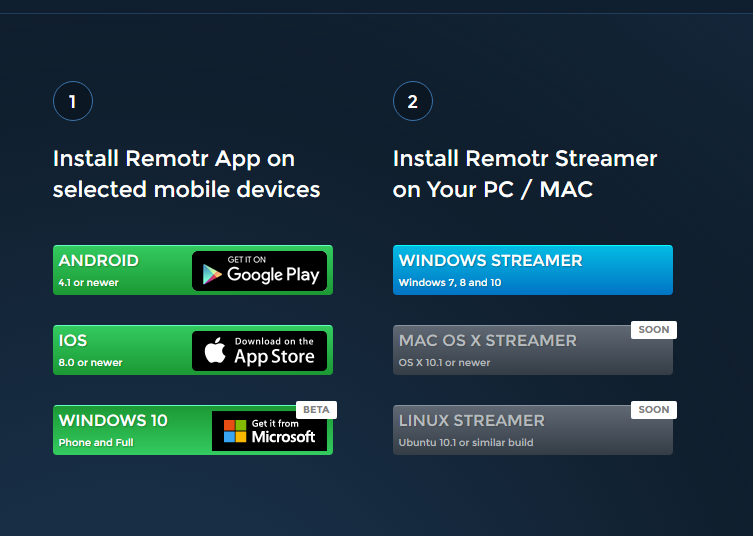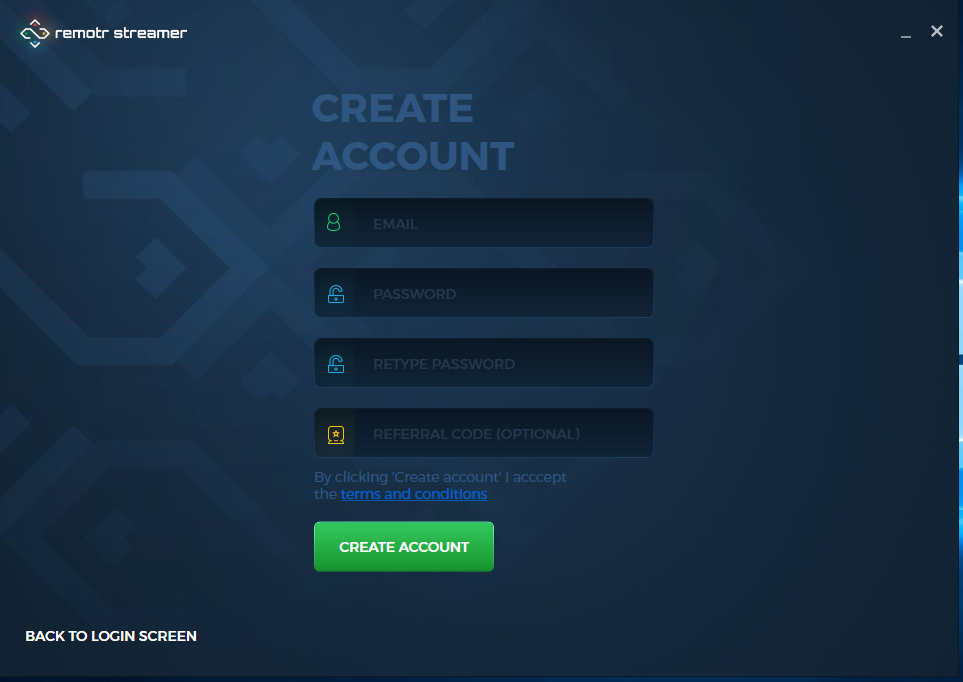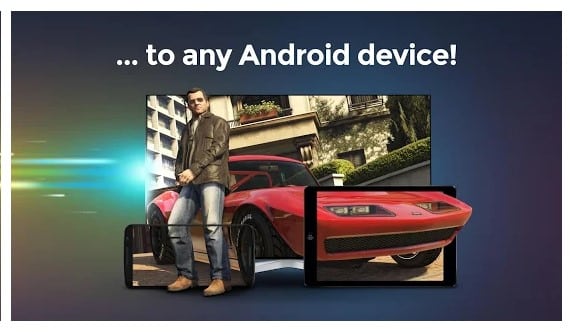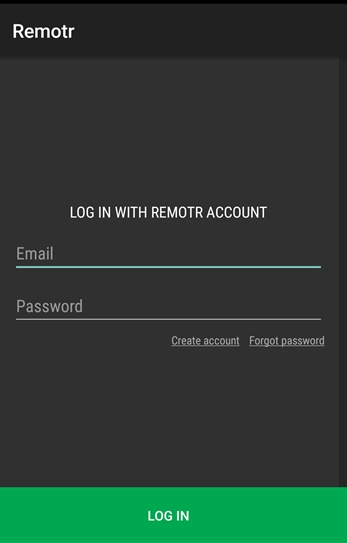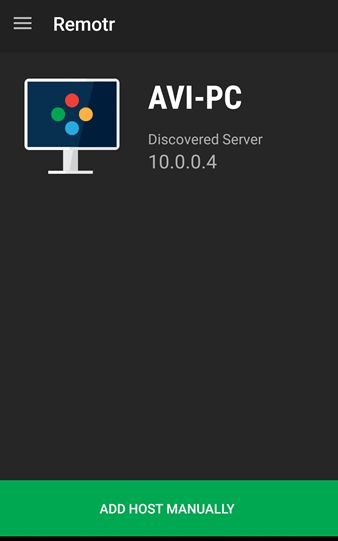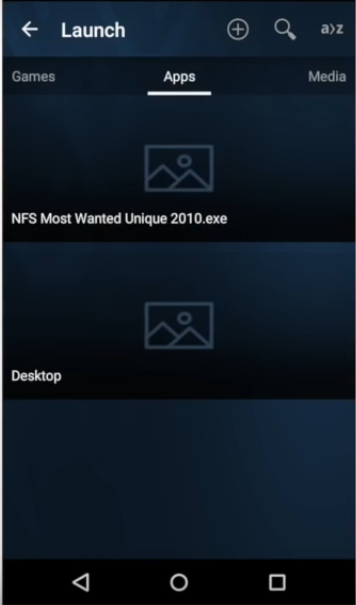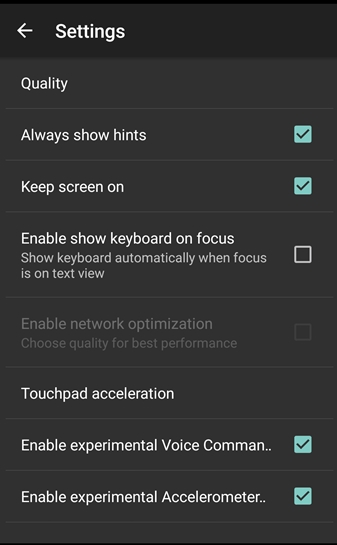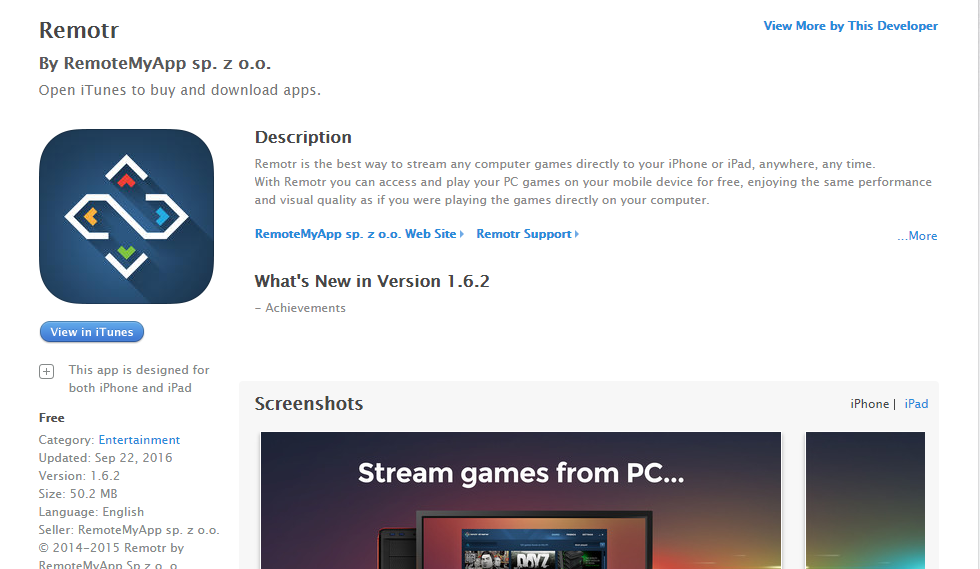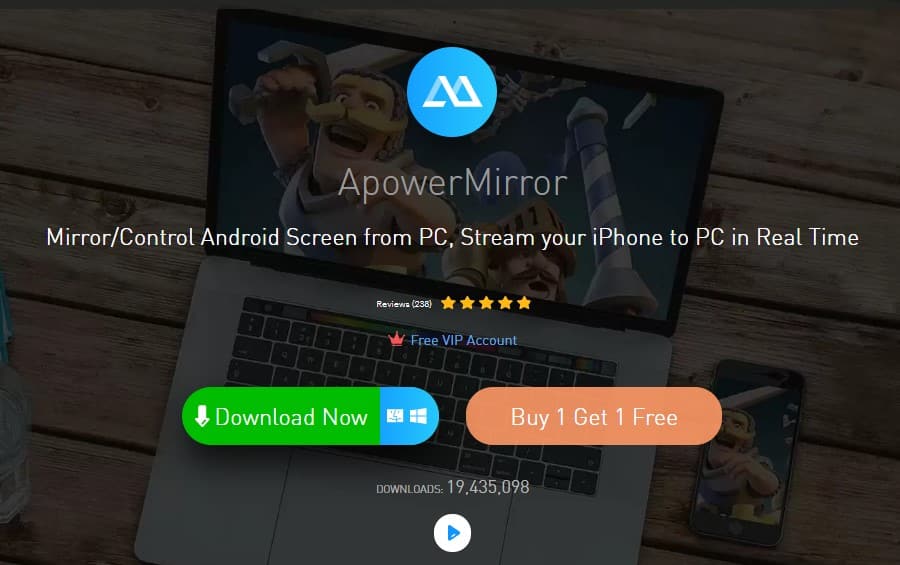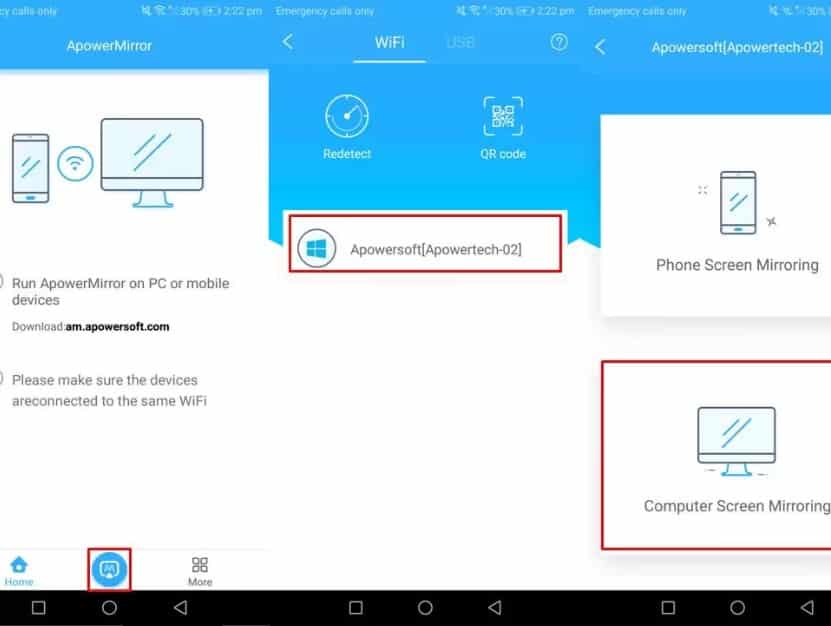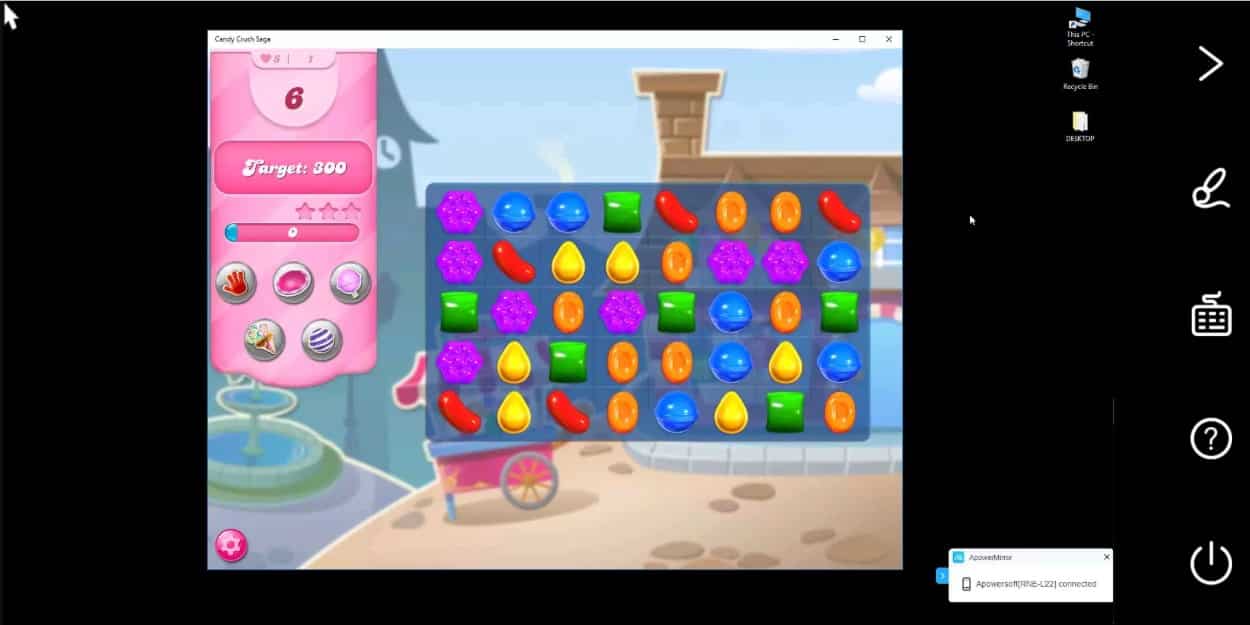We live in an era where smartphones are mandatory, and we can’t survive a single day without them. From making calls to playing games, we use our smartphones for different purposes.
If we talk about gaming, Android’s Google Play Store is filled up with games. However, despite having such huge numbers of games, sometimes we want to play PC games on our Android device.
Technically, it’s possible to play PC games on Android, but we need to use third-party apps. So, in this article, we have shared some of the best methods to play your favorite PC games on Android and iOS. So, let’s check out how to play PC games on Android & iOS.
Play Your Favorite PC Games On Android and iOS
To play your favorite PC games on an Android or iOS device, users need to use a software known as Remotr.
Remotr is a tool that allows users to stream and play computer games on mobile devices or Smart TV.
Step 1. First of all, you need to download the Remotr app on your PC.
Step 2. After downloading the app, you need to create an account for the app with your valid details.
Step 3. Now you need to download and install Remotr App App on your Android.
Step 4. After installing the app in your android login with the same account as your PC.
Step 5. When your devices are connected to the same login network, you will see your PC address there; tap on it.
Step 6. Now you need to select the games that you want to play on your android.
Step 7. Now on the next screen, you will be setting up the controls for it to play the game. That’s it! You are done. Now you will be playing your favorite PC game on your android.
That’s it! You are done. This is how you can use Remotr to run PC games on your Android smartphone.
Remotr App For iPhone Users
iPhone users need to follow the whole procedure like Android Users have to Register an account using an Email address and search for your PC using Remotr iOS app. Let’s know the tutorial to use Remotr on iPhone
Step 1. You need to download and install Remotr App on iOS and Computer.
Step 2. Now you need to register using your Email address.
Step 3. Now you need to Log in on the client application( iPhone App) with the same email ID and Password as on the Streamer (Computer App)
That’s it! Now you can enjoy your PC games on iOS. The installation process is somehow similar to the Android. It doesn’t need to jailbreak your iPhone. Simply Install the app and Enjoy!
Using ApowerMirror
Apowermirror is a screen mirroring software that allows users to mirror Android screen to computer or computer screen to Android. To play PC games on Android, users need to mirror their computer screen to mobile devices. In this way, the game will be running on the computer, but users can control the computer screen from Android.
Step 1. First of all, download & install the ApowerMirror mirroring tool on your computer. Once installed, open the software.
Step 2. Now download and install Apowermirror on your Android smartphone. Next, connect both devices to the same WiFi network and then tap on the ‘M’ button.
Step 3. Now, wait until the ApowerMirror Android app scans for the available devices. Once done, you will see your computer name. Tap on the computer name and then select the ‘Computer Screen Mirroring’ option.
Step 4. Now just run the PC game on your computer, and you will be able to play the game on Android through screen mirroring.
This is how you can use ApowerMirror to play PC games on Android by screen mirroring. If you have any other doubt, let us know in the comment box below.
So, this guide is all about how to play PC games on Android & iOS. I hope this article helped you! Please share it with your friends also. If you have any doubts related to this, let us know in the comment box below.