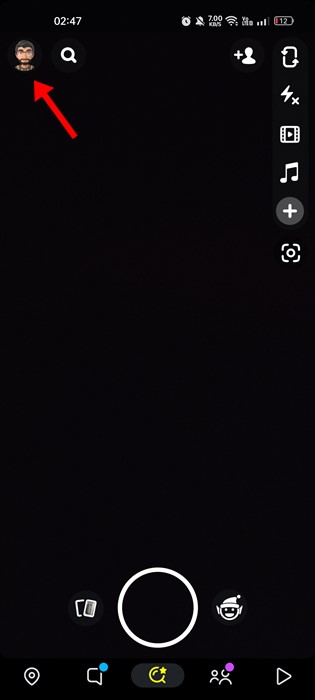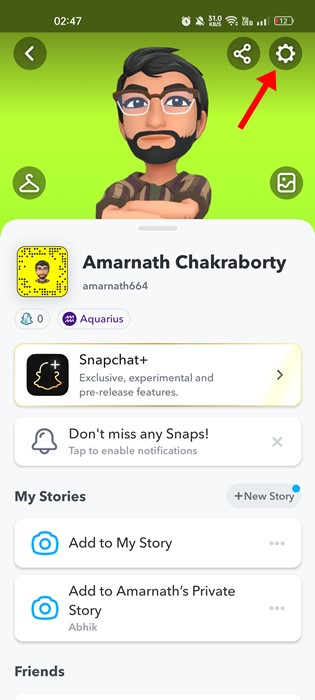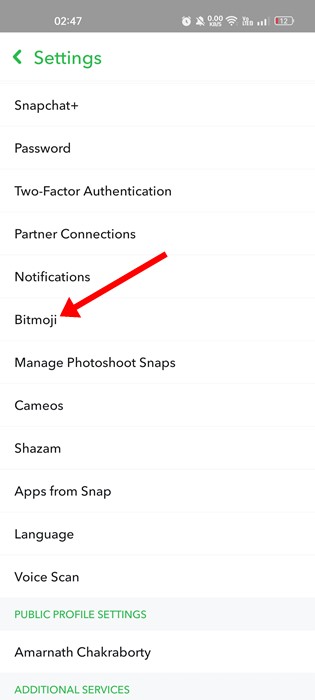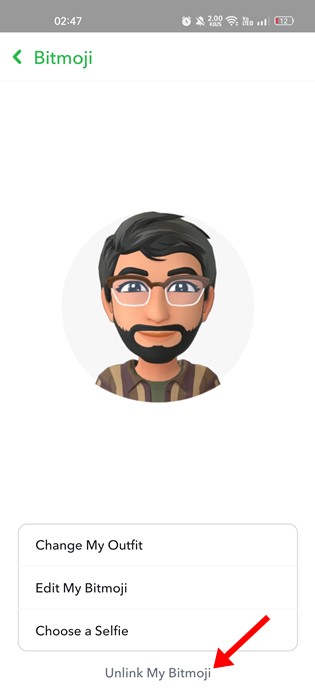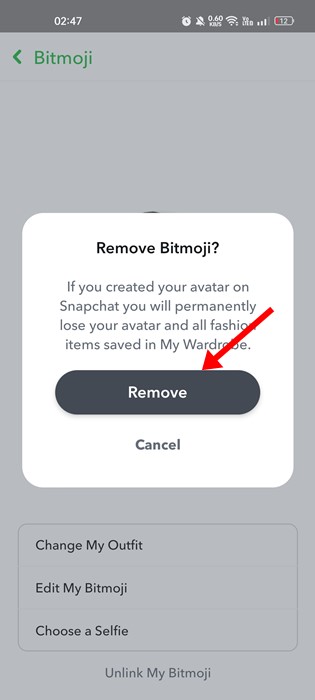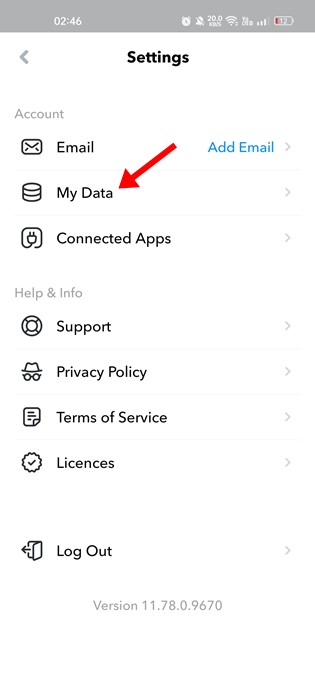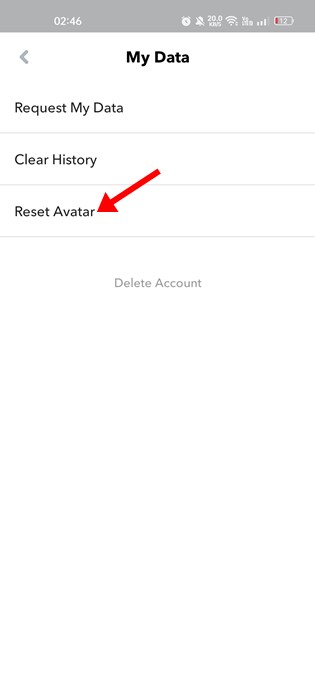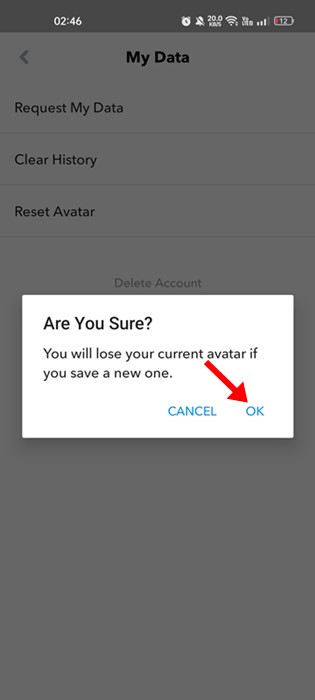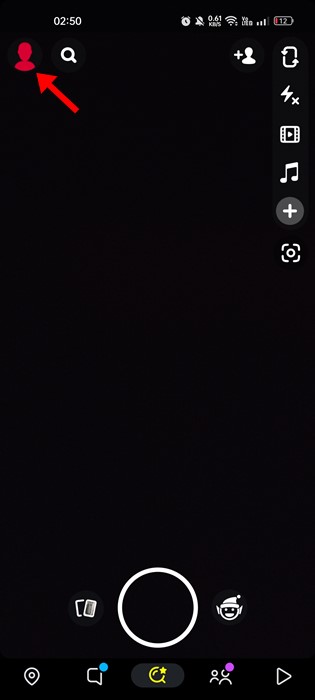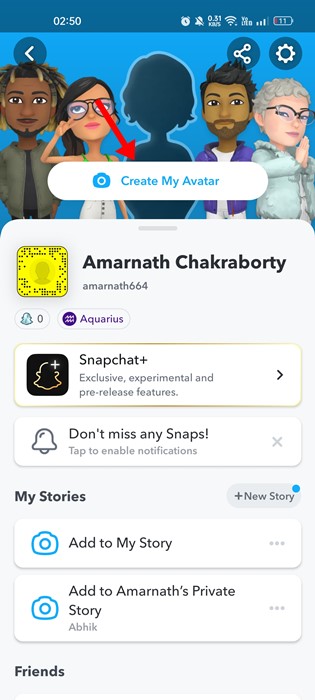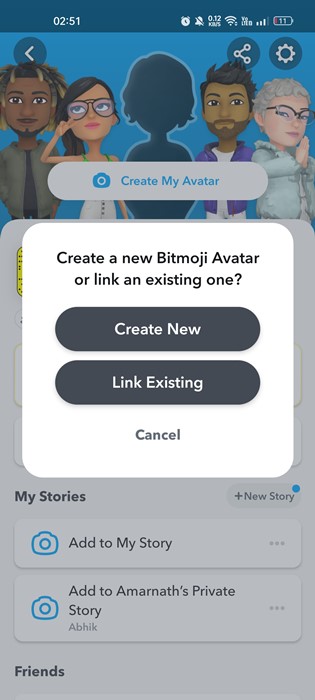Snapchat is a top-rated mobile application for Android and iOS devices. The app became viral due to its unique concept where you can send any picture, video, or message, aka snap, for a short time.
After a short period, the snaps you have sent automatically disappear. Among all features that Snapchat provides, it is also known for its use of BitMoji. If you don’t know, Bitmoji is your own personal emoji that represents you all around Snapchat.
You can share your Bitmoji in Chat, change its look, and even bring it to life with 3D Bitmoji. The Bitmoji you create using the Snapchat app is available on your profile page. While Bitmoji does add fun to profiles and all around Snapchat, you may want to remove it at times.
Remove Bitmoji from Snapchat
Many Snapchat users have recently asked us how to remove Bitmoji from Snapchat. There could be various reasons one would like to remove bitmoji from Snapchat; maybe they want to create a new one from scratch or use the app without Bitmoji.
Whatever the reason, if you don’t know how to delete Bitmoji from Snapchat, we have you covered. Below, we have shared some simple steps to remove Bitmoji from Snapchat.
1) Remove Bitmoji from Snapchat App
You must follow these steps if you have created Bitmoji from the Snapchat app. However, note that if you’ve created your Bitmoji account using a Snapchat login, your Bitmoji avatar will be permanently deleted if you remove your Bitmoji.
Note: We have used an Android smartphone to demonstrate the steps. You need to follow the same steps on your iPhone as well.
1. First of all, open the Snapchat app. Next, tap on the Bitmoji icon in the top-left corner.
2. This will open your Snapchat Profile page. On this page, tap the Settings gear icon at the top-right corner.
3. On Snapchat Settings, tap on Bitmoji.
4. On the Bitmoji screen, tap on Unlink My Bitmoji.
5. On the Unlink Bitmoji confirmation prompt, tap the Remove button.
That’s it! This will unlink your Bitmoji avatar from Snapchat. In the profile section, you will see a blank silhouette with a translucent background.
2) Delete Your Bitmoji Account
Bitmoji is available as a standalone app for Android and iOS. And if you’ve used it to create your Bitmoji avatar for Snapchat, following the above method will only unlink your avatar. If you want to permanently delete Bitmoji, follow these steps.
1. First, open the Bitmoji app on your Android and iPhone.
2. Next, tap the Settings gear icon at the top-right corner.
3. This will open the Bitmoji Settings. Here you need to tap on the My Data.
4. On the My Data screen, tap on the Reset Avatar.
5. Next, you will see a confirmation prompt. Here you need to tap on the Ok button.
That’s it! This is how you can permanently remove your Bitmoji avatar.
It’s actually pretty easy to remove Bitmoji from Snapchat. And you can follow any of the two methods to delete your Bitmoji avatar. However, unlinking will also delete all fashion items saved in your closet.
How to Create Bitmoji Avatar again?
After removing the Bitmoji avatar from Snapchat, you can create it again. However, the problem is that you must recreate your avatar from the start, which could be time-consuming.
Anyways, it’s pretty easy to create your Bitmoji avatar again on Snapchat. You can do so by following the steps we have shared below. Here’s what you need to do.
1. First, open the Snapchat app and tap on the blank profile picture in the top-left corner.
2. On the Profile screen, you will see a blank silhouette with a translucent background. Next, you need to tap on the Create My Avatar button.
3. On the Create a new Bitmoji Avatar, tap on Create New.
4. Now go through the Bitmoji avatar creation process.
That’s it! This is how you can create a Bitmoji avatar for Snapchat again.
Frequently Asked Questions
How to Remove BitMoji from Snapchat without Deleting It?
If you want to remove Bitmoji from Snapchat without deleting it, you need to ensure you have created the Snapchat Avatar from the Bitmoji app. Then, follow method no. 1 we have shared in the guide to unlink your Bitmoji.
Who Can Use My Bitmoji Avatar?
Some of the features of Snapchat, such as Friendmoji stickers and Bitmoji Stories, may feature your personal Bitmoji avatar alongside your friend’s Bitmoji avatar. If you want to control who can use your Bitmoji avatar, head to Settings > Use my Bitmoji avatar, and select your preferred option.
How do I enable the Bitmoji Keyboard?
There’s a dedicated Bitmoji app available for Android and iPhone that brings Snapchat Stickers. With a Bitmoji keyboard, you can access your Bitmoji stickers virtually anywhere, including in social and instant messaging apps.
Will my Snapchat be deleted if I unlink my Bitmoji?
No! Bitmoji is just a part of Snapchat, and the app will continue to work even without it. Some users use Snapchat without creating Bitmoji avatars. So, if you want, you can unlink your Bitmoji without losing your Snapchat account.
Also Read: How to Hide Snapscore on Snapchat
So, this guide is about removing Bitmoji from Snapchat in easy steps. If you need more help removing Bitmoji from Snapchat, let us know in the comments. Also, if the article helped you, share it with your friends.