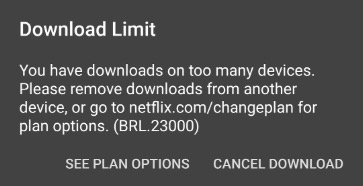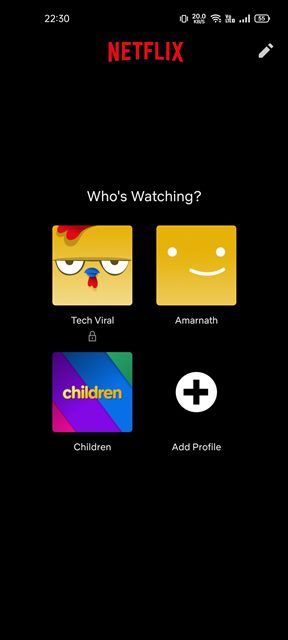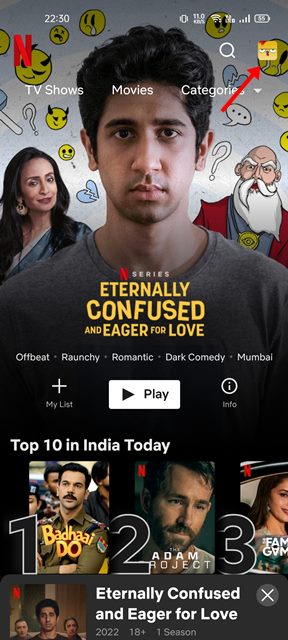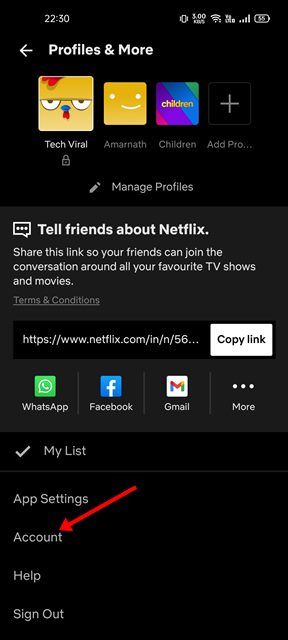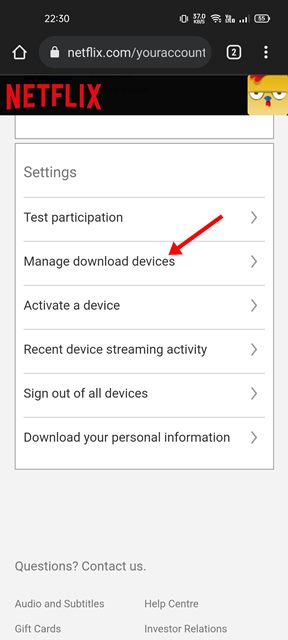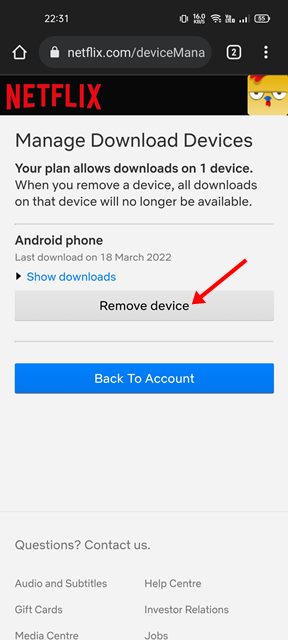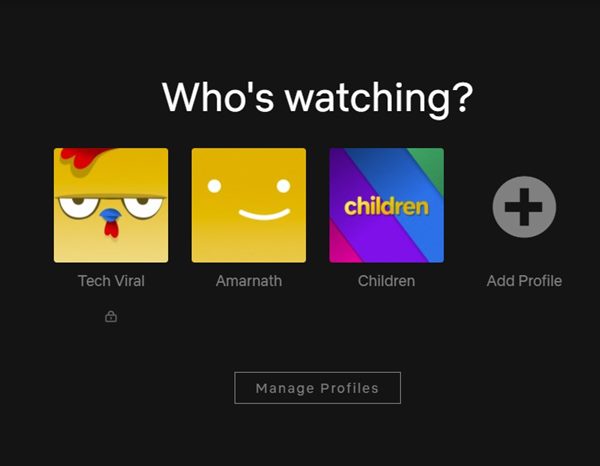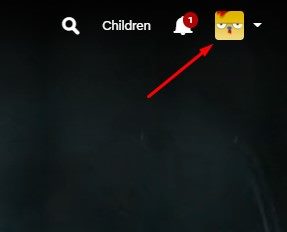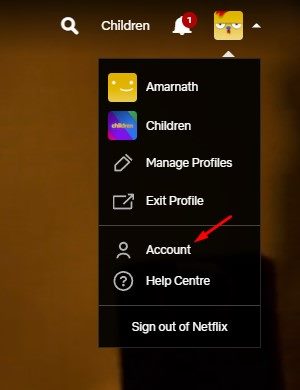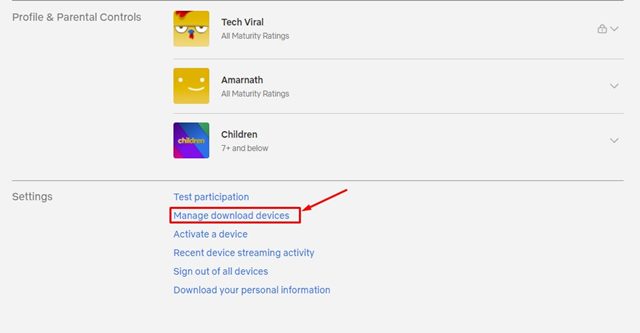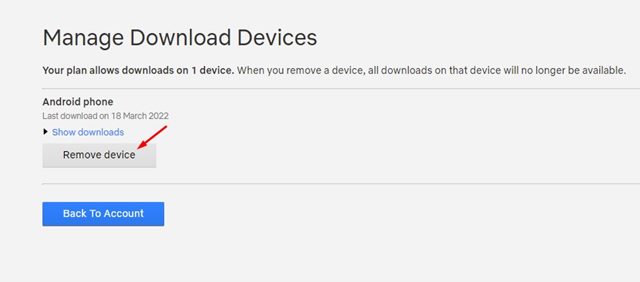When it comes to the video streaming service, Netflix is the most popular one, offering more content and features than other video streaming sites. If you are using Netflix for a while, you might know that the site allows you to download content for offline viewing.
The download option is available within the Netflix app on mobile and Windows PC. Although the offline playback feature is useful, Netflix limits the number of devices you can use to download videos for offline viewing.
For example, if you are subscribed to the Basic plan, you can only download videos on a single device. Similarly, the Standard plan allows you to download on two devices. So, when you try to download videos on a new device, and if your download device limit is reached, you will see a Download Error message like this.
Steps to Remove a Download Device From Netflix
If this error appears on your Netflix account, you need to remove existing download devices from your Netflix account. Hence, in this article, we will share a step-by-step guide on how to remove a download device from Netflix. Let’s check out.
Remove a Download Device From Netflix (Android/iOS)
In this method, we will use the Netflix mobile app to remove a download device. Here are some of the simple steps you need to follow.
1. First of all, open the Netflix app on your smartphone and choose your profile.
2. On the main screen, tap on the Profile Picture, as shown in the screenshot below.
3. On the next page, tap on the Account option.
4. On the Account page, scroll down and tap on the Manage Download devices link.
5. Now, you will see all your download devices. To remove a device, tap on the Remove device button.
That’s it! You are done. This is how you can remove a download device from Netflix.
Remove a Download Device from Netflix (Desktop/Web)
You can also use the desktop or the web version of Netflix to remove a Download device. Simply, follow some of the simple steps shared below to remove a download device from Netflix.
1. First of all, open Netflix on your desktop web browser and choose your profile.
2. Next, tap on your profile picture, as shown in the screenshot below.
3. From the drop-down menu, click on the Account option.
4. On the next page, scroll down and click on the Manage download devices link.
5. Now, you will find all your download devices. To remove a device, click on the Remove device button.
That’s it! You are done. This is how you can remove a download device from the Netflix desktop client and the web version.
If you are getting a download error while downloading content on Netflix, make sure to remove the download devices. I hope this article helped you! Please share it with your friends also. If you have any doubts related to this, let us know in the comment box below.