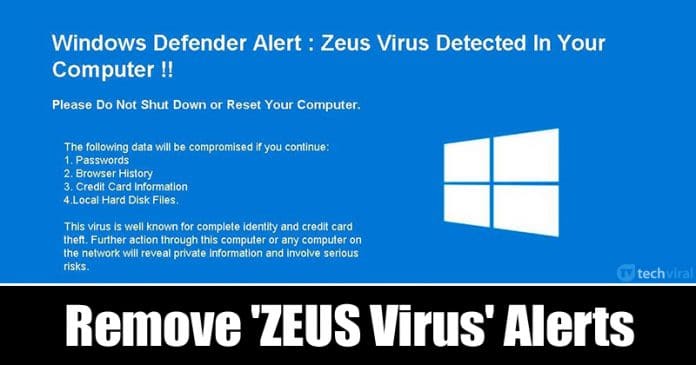If we look around, we will find that nothing is safe in this digital world. Just like phone scammers, computer scammers exist, and they will try their level best to get your sensitive data. The reason why we are talking about scammers is that recently we have received multiple messages from our viewers regarding Zeus Virus Promot.
Several Windows 10 users have reported that they are getting an error prompt which says “Windows detected ZEUS Virus”. The error message is usually displayed on the web browser, and clicking on that redirects users to another webpage.
What is ‘Windows Detected ZEUS Virus’ Alert?
Well, this is nothing more than a scam that attempts to steal your sensitive data. The error prompt has a link to contact ‘Support Representatives’. The ‘Windows Detected ZEUS Virus’ alert is shown in such a way as to trick users into believing their computer has really crashed.
It builds the scares to force users into calling one of the listed numbers to receive support. The support team would ask to install a remote access tool. After remote access is gained, the scammers would convince users to pay for the supposed ‘support’ service. But during the payment, the scammer steals the credit/debit card information.
So, as long as you avoid contacting their support representatives, you will be on the safe side.
How To Remove ‘Windows Detected ZEUS Virus’ Adware?
If your browser is showing ‘Windows Detected ZEUS Virus’ alerts, then you need to find and remove the ZEUS Virus adware. Below, we are going to share some of the best methods to remove ‘Windows Detected ZEUS Virus’ adware from Windows 10 PC.
1. Check The Control Panel
ZEUS Virus alert is an adware that’s installed on your system. So, if you find and remove the adware, you won’t see the fake error message. So, to remove the adware, head to the Control Panel.
On the Control Panel, you need to select ‘Uninstall a program’. There you need to find suspicious and untrusted software. If you find any suspicious program, right-click on it and select ‘Uninstall’
Once done, restart your computer, and you won’t see the fake ‘Windows detected ZEUS Virus’ alerts.
2. Use ADWCleaner
If you didn’t find any malicious program on the control panel, then you need to use the ADWCleaner. For those who don’t know, ADWCleaner removes PUPs, adware and browser hijackers. The adware might be residing in the browser itself.
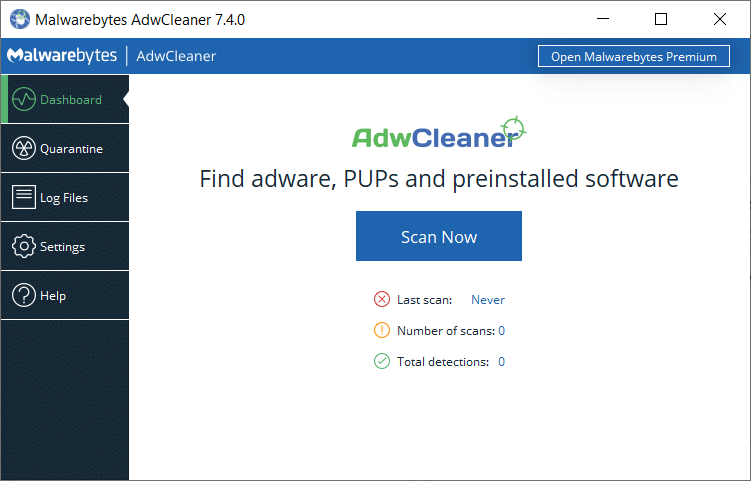
So, in that case, you need to use the ADWCleaner software. It would remove the browser hijacker or adware that’s triggering the fake error messages. AdwCleaner is free software, and it doesn’t take much time to complete the scan.
3. Use Malwarebytes
Nowadays, hackers and scammers are utilizing new techniques to steal sensitive details. If the ADWCleaner had failed to remove the fake ‘Windows detected ZEUS Virus’ alerts from your browser, then most probably your system has a hidden malware.
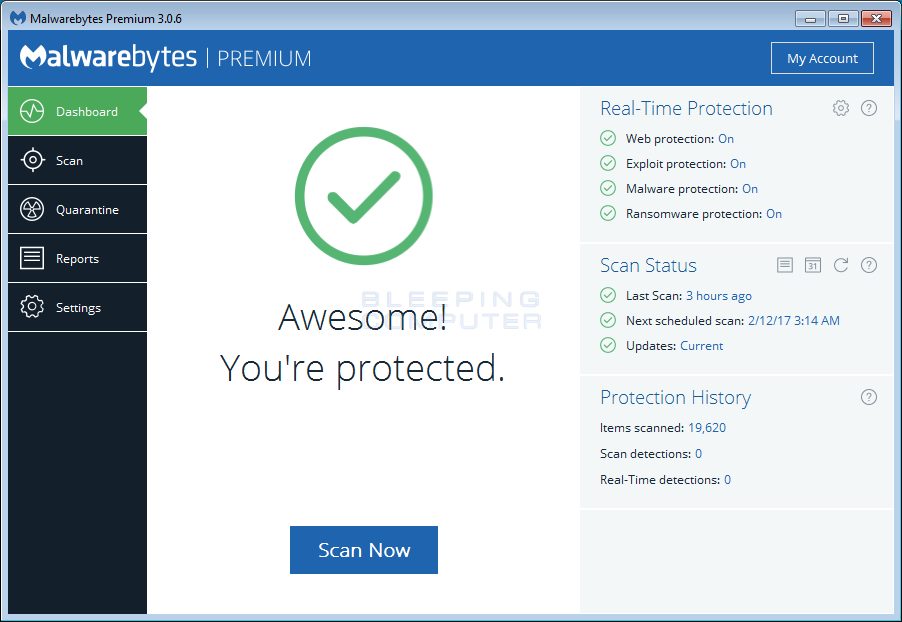
Malwarebytes is one of the robust security tools that effectively scan and remove hidden malware. Malwarebytes is also an anti-PUP tool, and it deals with unwanted programs as well. So, if you are unable to get rid of fake ‘Windows detected ZEUS Virus’ browser alerts, then you should use Malwarebytes.
4. Reset Browser Settings
This is the last thing that you could do to remove ‘Windows detected ZEUS Virus’ scam alerts from your browser. Resetting the browser settings would remove all cache, stored data, history, etc. This would also disable the extension and malicious add-on that could be triggering the scam alerts.
Resetting chrome browser is an easy process. Just follow some of the simple steps given below.
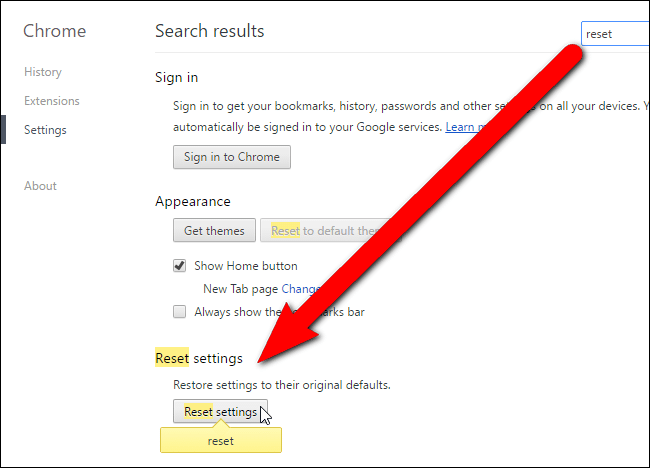
- Open Chrome browser
- Click on three dots and select ‘Settings’
- Select ‘Advanced’
- Scroll down and click on ‘Restore Settings to their original defaults’
- Finally, click on the ‘Reset’ button.
That’s it! You are done. Now, wait for a few minutes until the reset process completes.
So, these are the four best methods to remove ‘Windows detected ZEUS Virus’ alerts from a web browser. I hope this article helped you! Share it with your friends also.