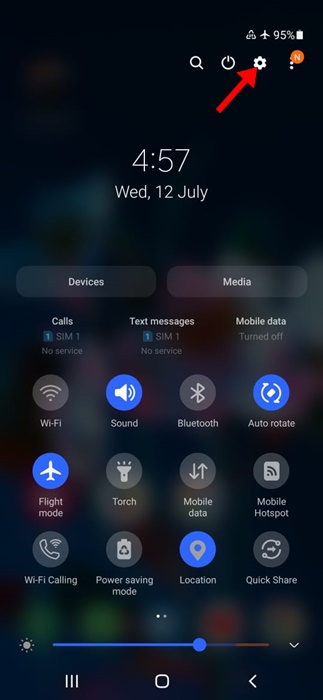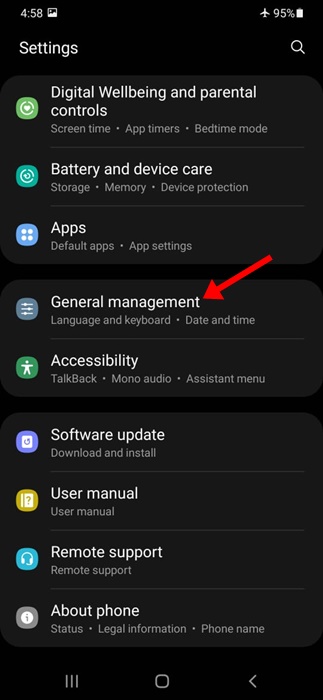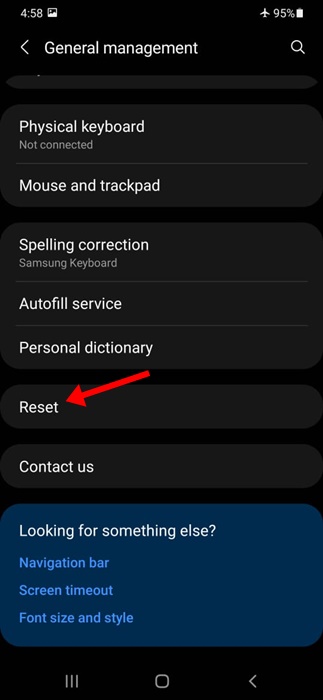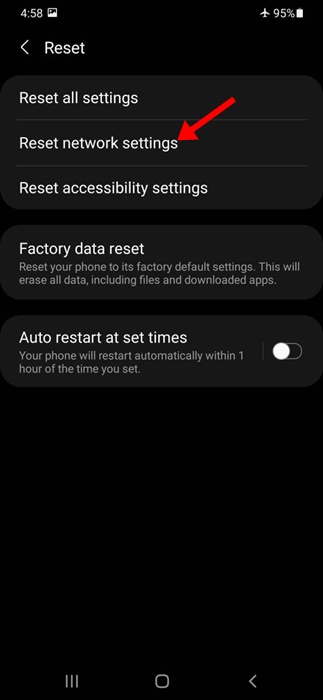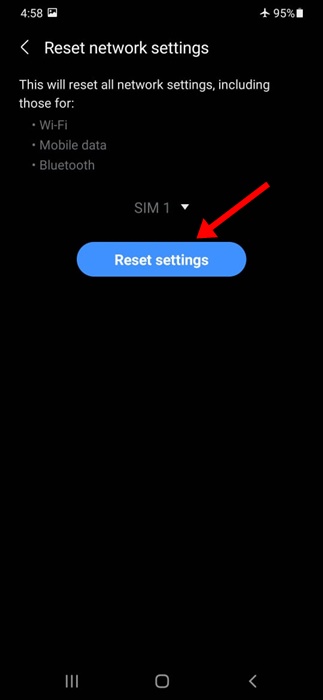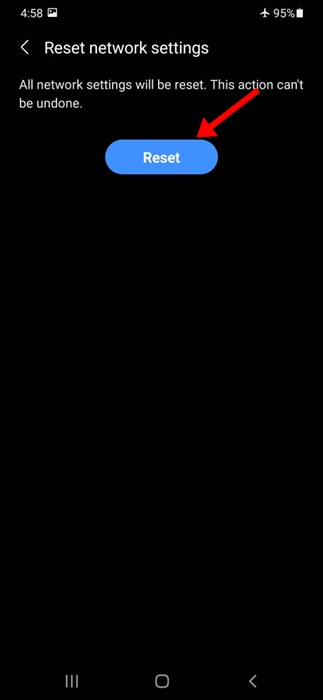The internet is vital today, and if our phones don’t connect to WiFi, we feel cut off from the rest of the world. So, if you find that your Android device isn’t connecting to WiFi or your internet speed is too slow, a network reset may help.
Reset Network Settings is a feature that helps you to deal with WiFi networks, mobile data, and Bluetooth-related problems. Resetting the network settings on Android brings back all network-related settings to their original state.
How to Reset Network Settings On Android
If you reset your network settings on Android, you need to set up your WiFi, BlueTooth, VPN, and Mobile Data from scratch. This article will share a detailed guide on resetting network settings on an Android smartphone. Let’s check out.
Important: Please back up your WiFi network username/passwords, mobile data settings, and VPN settings before resetting the network settings. Once you reset, you will lose all those things.
1. Launch the Settings app on your Android phone.
2. When the Settings app opens, tap on System Settings.
3. On the System Settings, tap Backup & Reset.
4. On the Backup & Reset screen, tap Reset Network Settings.
5. On the confirmation prompt, tap Reset Network Settings again.
Note: The Reset option might vary from device to device. This guide will give you an overall idea of how and where to find the reset network setting on Android. It’s usually under the System Settings or General Management page.
How to Reset Network Settings Samsung
The steps to reset the Network Settings of a Samsung smartphone are a bit different. Follow the simple steps shared below to reset the network settings on your Samsung smartphone.
1. Open the Notification Shutter on your Android smartphone and tap on Settings.
2. On the Settings screen, scroll down and tap General Management.
3. Now, on the General Management screen, scroll down and tap Reset.
4. On the Reset screen, tap on the Reset network settings.
5. On the Reset Network Settings screen, tap the Reset Settings button at the bottom.
6. On the confirmation prompt, tap the Reset button at the bottom again.
If you face network-related problems, reset the network settings to their default. So, this guide is about resetting Android network settings. If you have any doubts, let us know in the comment box below.