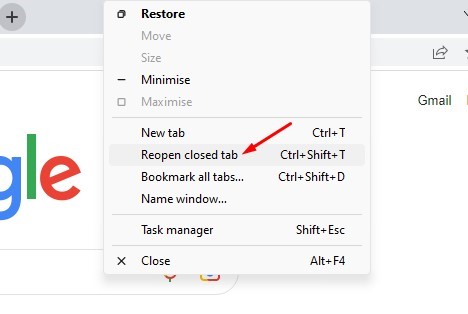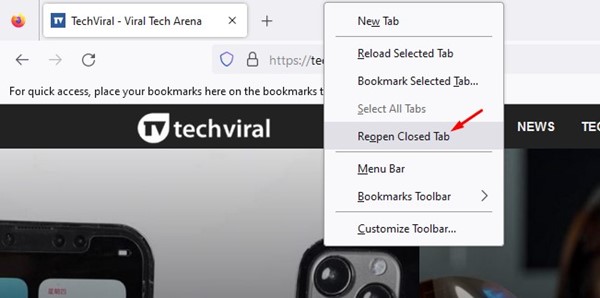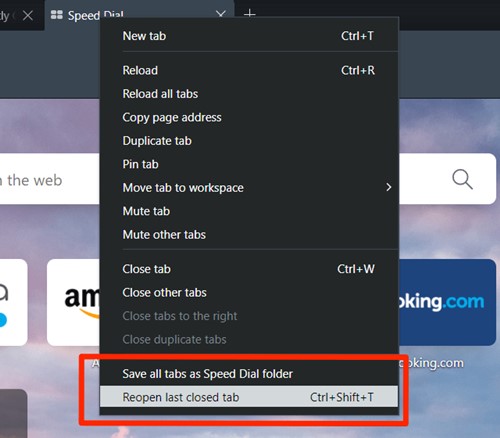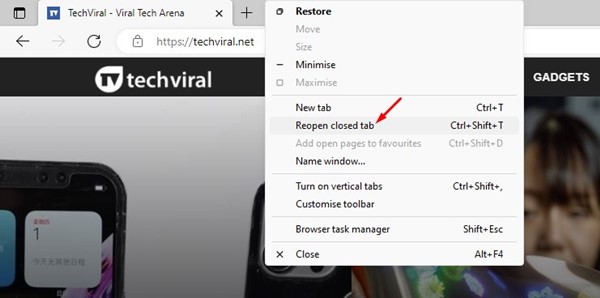While browsing the internet, we often open 10-20 tabs. You can open as many browser tabs as you want, but the problem appears when you accidentally close one.
If you accidentally close a tab in a web browser, you can open the Browser History and the website again. However, this is lengthy and can require a bit of searching.
Restore Closed Tabs in Chrome, Firefox, Edge, & Opera
Hence, the easiest way to restore closed tabs is using the browser’s built-in option. Here’s how you can restore closed tabs in Chrome, Firefox, Opera, and Edge browser. Let’s check out.
1. In Google Chrome
In this browser, you need to right-click on the tab bar, and then through the options that appear, select Reopen Closed Tab. Or else, use the key combination Ctrl + Shift + T on the keyboard to reveal the last closed tab.
Repeat this process to open the multiple tabs that were closed before. Note that this process will work only on this preferred browser.
2. Firefox Browser
Even though Firefox is a different browser, the process to restore the tabs is similar to that of Google Chrome. Right-click the blank space beside your open tabs and select Reopen closed tab. You can repeat this method to reveal several tabs on this browser.
3. Opera Browser
Click on the tab menu inside this browser or click on the Ctrl + Shift + T keys combinations. Again to recover the lost tabs repeat the process so that all the previous tabs can be achieved.
This process is extremely easy in this browser, so if you are using this browser, then there are more chances that your tabs recovered or restored would contain the cached data too.
4. Microsoft Edge
In this browser, you need to right-click on the last ending of the tabs bar, and then through the options that appear, select Reopen closed tab option.
You have to look for it through the list, and once you have done it right, click it to restore the tabs. Repeat the process to get the multiple numbers of tabs back on your browser after you have closed these.
So, this is how you can restore closed tabs in various web browsers. If you need more help restoring closed tabs, let us know in the comments below. Also, if the article helped you, share it with your friends.