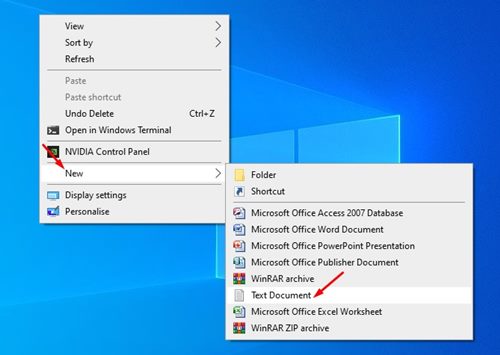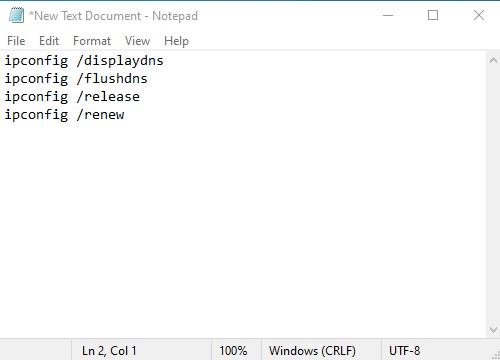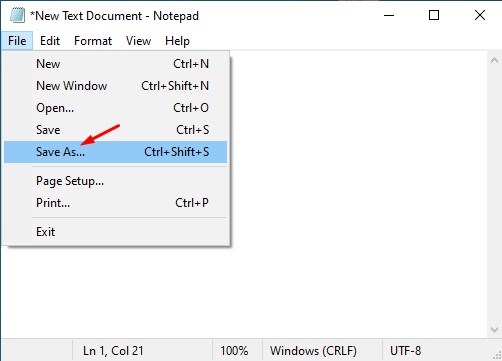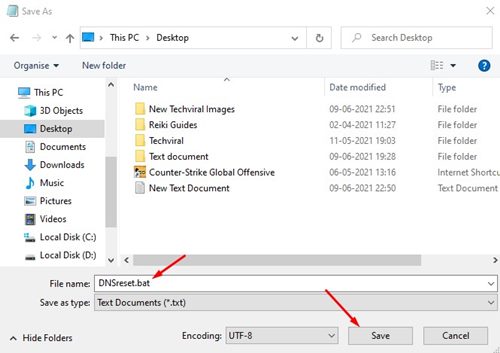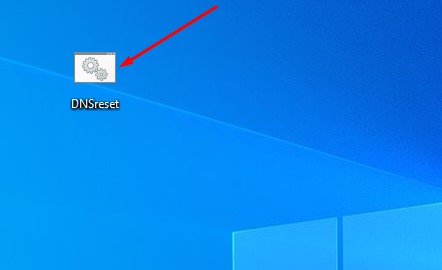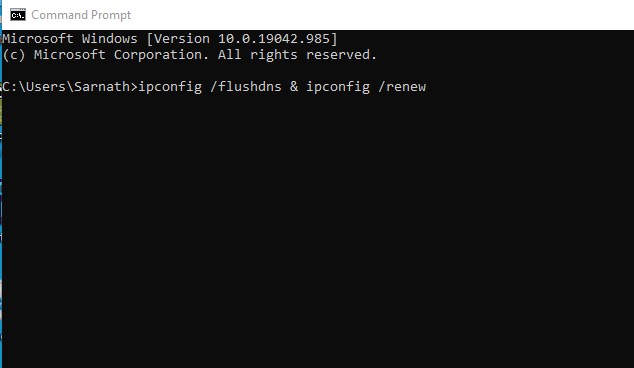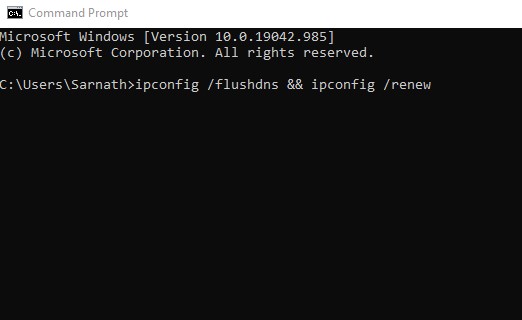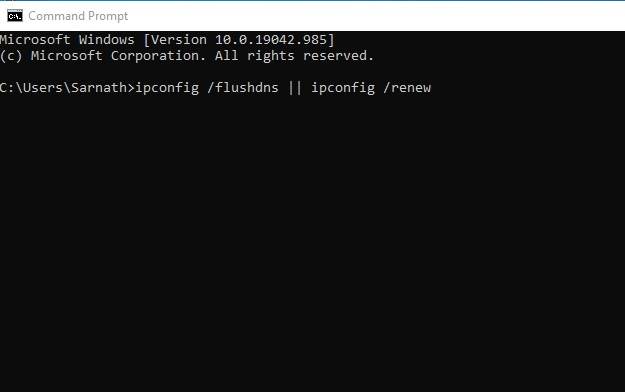If you have been using Windows 10 for a while, you might know about the Command Prompt. Command Prompt is one of the best utilities of Windows 10 that allows you to automate and complete a wide range of tasks.
There are plenty of things that you can do with the command prompt. For example, you can utilize the best CMD commands to perform basic stuff. Similarly, there are times when we want to run multiple commands on Command Prompt.
You can execute multiple commands on the Command prompt, but you must do it manually. What if I tell you you can run multiple commands simultaneously in Command Prompt?
How to Run Multiple Commands in CMD
You can run two commands in one line in Windows Command Prompt. For that, you need to create a batch script file using Notepad. Below, we have shared the best methods to run multiple commands in CMD on Windows. Let’s check out.
1. Run Multiple Commands By Creating a Batch Script
This method includes creating a batch script to run multiple commands. Using this, you can execute all your commands one by one automatically. For that, we are going to use the commands to reset the DNS cache of Windows 10 –
- ipconfig /displaydns
- ipconfig /flushdns
- ipconfig /release
- ipconfig /renew
1. First of all, open the Notepad on your computer.
2. Now, enter the commands you want to execute with a single click. In this example, we use the four commands mentioned above.
3. Next, click on the file and select Save as an option.
4. Now save this file with the .bat extension. For example, DNSreset.bat
5. If you wish to reset the DNS cache, double-click on the batch script file.
That’s it! You are done. This is how you can run multiple commands in the Command prompt.
2. Using Special Characters
In this method, we will execute some special characters between the commands simultaneously. Follow the steps given below.
1. If you want to run two or more commands simultaneously, just insert the “&” between the commands. For example – ipconfig /flushdns & ipconfig /renew
2. If you want to execute the second command after the success of the first command, then use the “&&” between the commands. For example – ipconfig /flushdns && ipconfig /renew
3. If you want to run the second command only if the first one fails to execute, enter “||” between the commands. For example – ipconfig /flushdns || ipconfig /renew
That’s it! You are done. You can use these signs in between commands as per your wish.
So, this article is all about how to run multiple commands in CMD on Windows 10. I hope this article helped you! Please share it with your friends also. If you have any doubts about this, let us know in the comment box below.