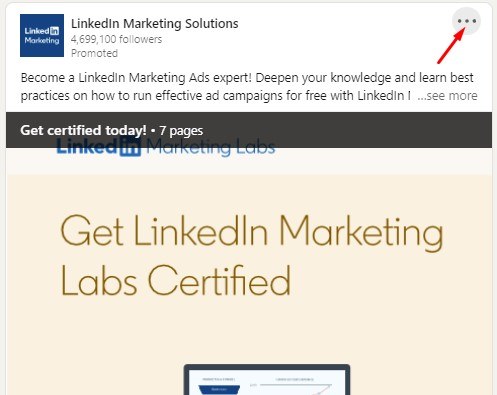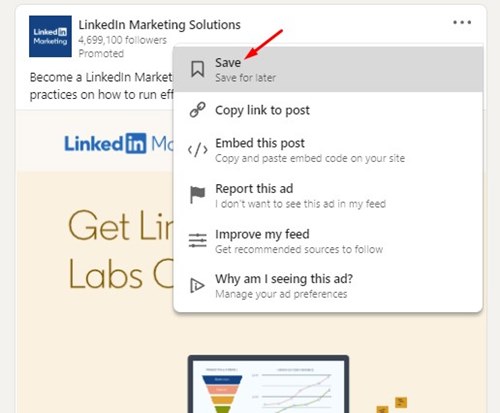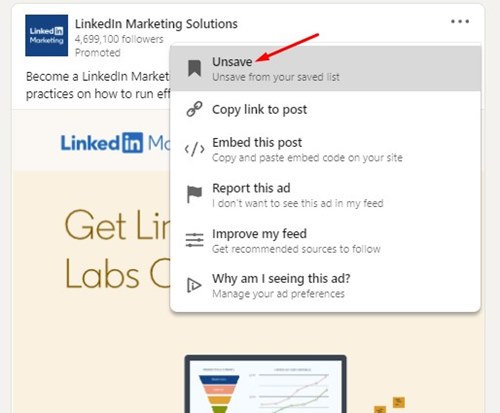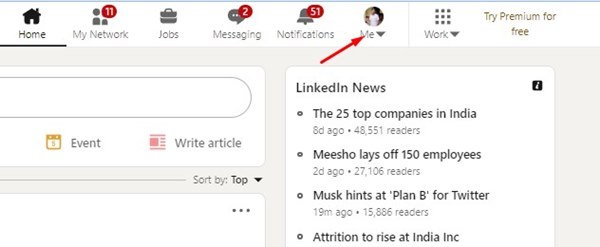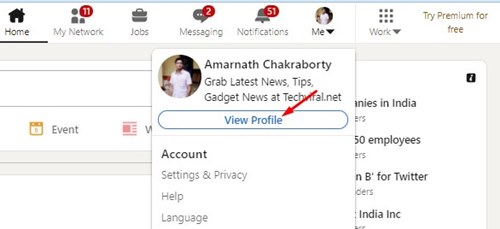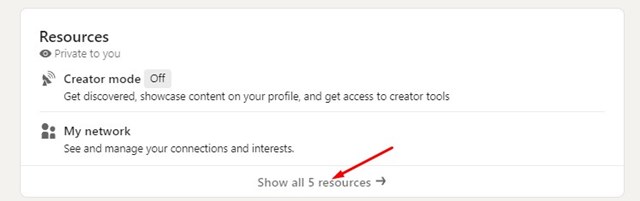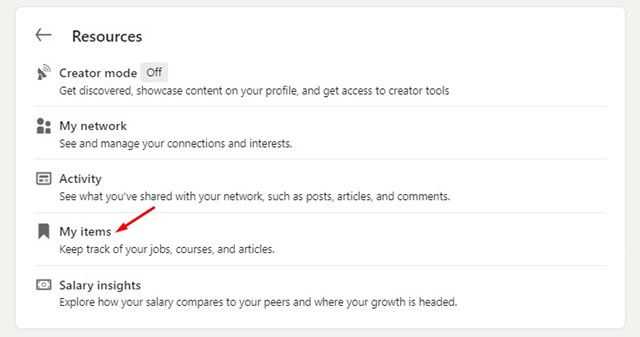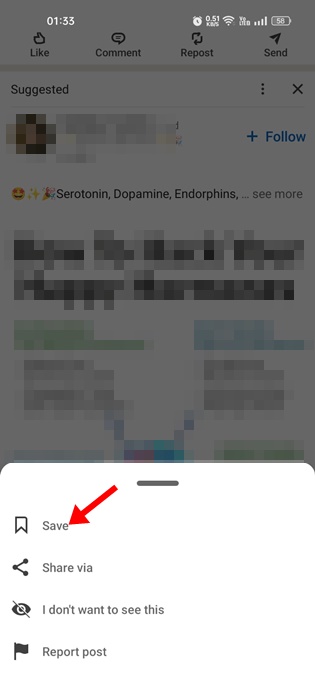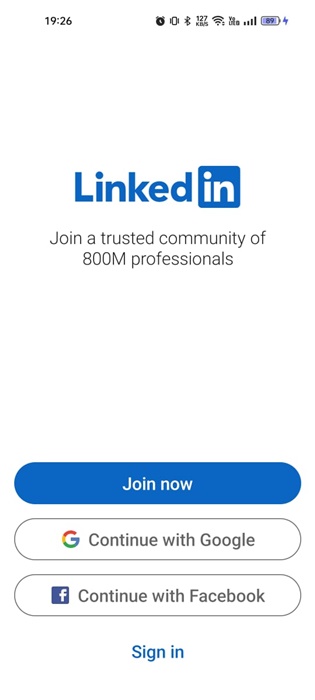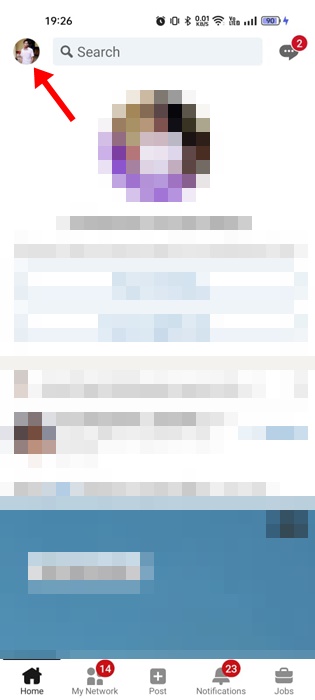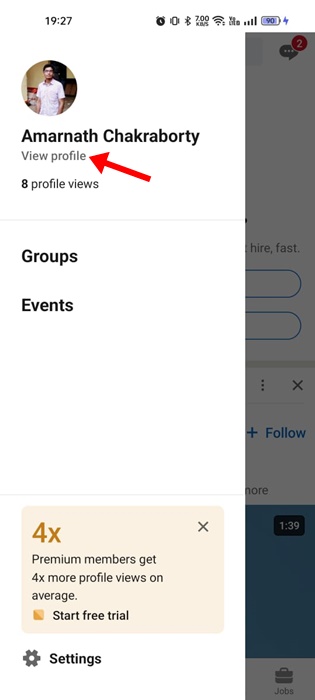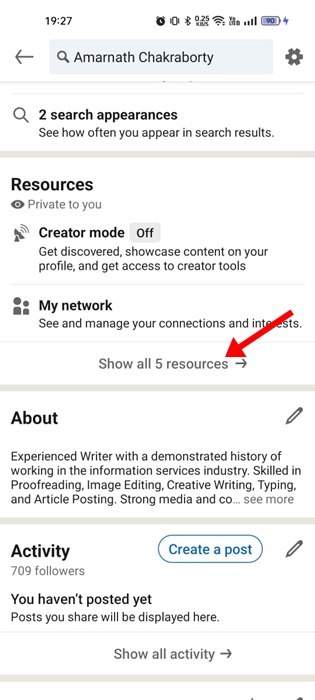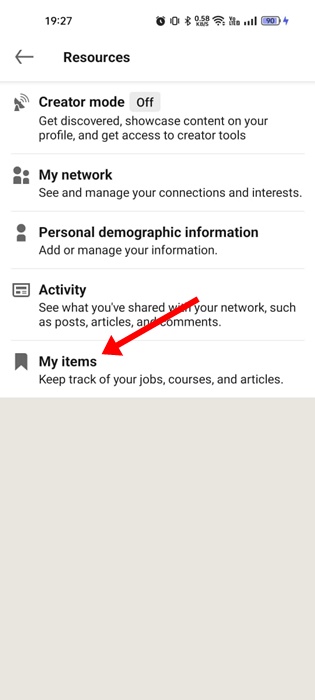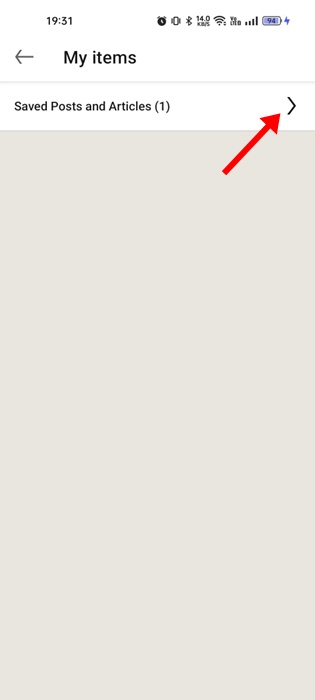Currently, hundreds of platforms can help you find a job, but LinkedIn is the most preferred and trusted among users. Apart from finding the right job, LinkedIn is also a platform that can help you learn new skills, succeed in your career, and meet new people.
LinkedIn also has its app available for Android & iOS, and the platform is mainly used to connect and strengthen professional relationships. Being an active LinkedIn user, sometimes you may want to save posts that other users have shared.
How to Save and Find Saved Posts on LinkedIn
The post could be anything from a simple text post to a post containing images, videos, or file attachments; LinkedIn allows you to save posts you see in your feed in easy steps. So, if you are looking for ways to save items on LinkedIn, you are reading the right guide.
In this article, we will share a step-by-step guide on saving and finding saved items on LinkedIn. The steps will be straightforward; follow them as we have mentioned below.
How to Save Posts on LinkedIn
In this section, we will learn how to save Posts on LinkedIn. Follow some of the simple steps we have shared to save posts on LinkedIn.
1. Open LinkedIn and find a post you want to save.
2. Now right-click on the three dots behind the post, as shown below.
3. From the drop-down menu, click on the Save option.
4. This will save the post. To unsave the post, click on the three dots again and select the Unsave option.
That’s it! You are done. This is how you can save unsafe posts on LinkedIn.
How to Find Saved Items on LinkedIn
In this method, we will learn how to find the saved items on LinkedIn. Follow some of the simple steps we have shared below.
1. First, log in to your LinkedIn account on your computer. Next, click on the Me button, as shown below.
2. On the profile menu that appears, click the View Profile button, as shown below.
3. On the next screen, click the See all resources option, as shown below.
4. On the Resources screen, scroll down and click on the My Items.
5. You will find all your saved items.
That’s it! You are done. This is how you can view all your saved items on LinkedIn.
How to Save Posts on LinkedIn Mobile
You can easily save posts on the LinkedIn mobile app as well. For that, follow the steps we have shared below. Here’s how to save posts on LinkedIn mobile.
1. Open the LinkedIn mobile app on your Android or iPhone.
2. When the app opens, find the post you want to save.
3. Next, tap on the three dots at the post’s top right corner.
4. On the menu that appears, select Save.
5. You will see a prompt on a successful save.
That’s it! This is how you can save posts on LinkedIn for mobile.
Where to find saved posts on LinkedIn mobile?
The LinkedIn mobile app also allows you to easily find saved posts and jobs. Here’s how to find saved posts on LinkedIn Mobile.
1. Open the LinkedIn app on your smartphone and log in to your account.
2. Tap on your profile picture at the top right corner.
3. From the list of options that appears, select View Profile.
4. On the profile screen, scroll down and tap on Show all 5 resources.
5. On the next screen, tap on the My Items.
6. Select Saved Posts and Articles on the My Items screen.
That’s it! This is how you can find saved posts on LinkedIn mobile.
It’s pretty easy to save and find saved items on LinkedIn. I hope this article helped you! Please share it with your friends also. If you have any doubts, let us know in the comment box below.