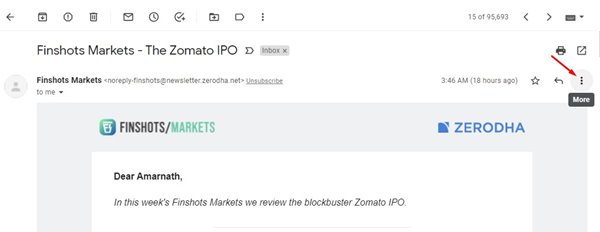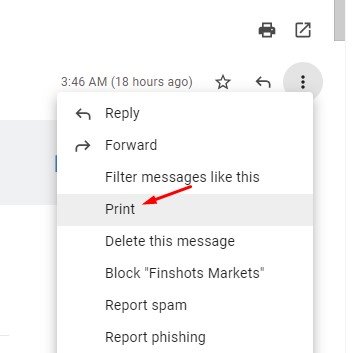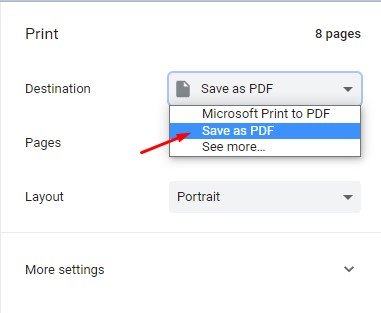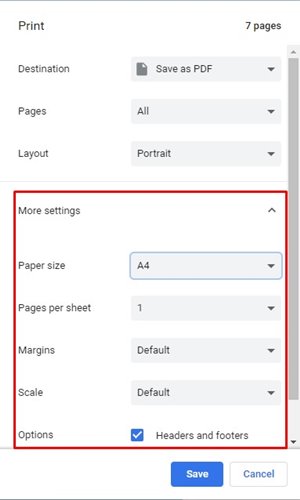Let’s admit; there are hundreds of email services out there. However, out of all those, it was Gmail that stands out from the crowd.
Although individuals use Gmail for personal use, many users use it for receiving business emails.
Our banking OTPs, transaction details, essential receipts, etc., sometimes land on our Gmail’s inbox.
There may be times when you want to save an email message in Gmail as PDF. For example, converting Gmail emails into PDF seems to be the best option if you want to share a particular email with other people.
Also, instead of sending a long thread, you can send a part of the email as a PDF that you want other people to focus on.
So, if you are interested in saving a Gmail message as a PDF, you are reading the right article.
Also Read: How to Create Multiple Inboxes in Gmail
Steps to Save Gmail Messages as PDF
Saving Gmail messages as a PDF is pretty easy, provided you have access to a computer/laptop.
Below, we have shared a step-by-step guide on how to save Gmail messages as a PDF. Let’s check out.
1. First of all, open your favorite web browser and log in with your Gmail account.
2. Now, open the threat which you want to save as a PDF. Now, in the upper-right corner, click on the ‘More‘ button.
3. From the list of options, click on the ‘Print.’
4. Now, a Print dialog box will come up. From the dropdown menu behind the printer, select the ‘Save as PDF’ option.
5. Now scroll down and select the layout, pages that you want to include. You can even adjust the margins.
6. Once done, click on the ‘Save’ button and choose the location to save the PDF file.
That’s it! You are done. The Gmail message will be saved as a PDF on your computer.
So, this article is all about how to save a Gmail message as a PDF. I hope this article helped you! Please share it with your friends also.
If you have any doubts related to this, let us know in the comment box below.