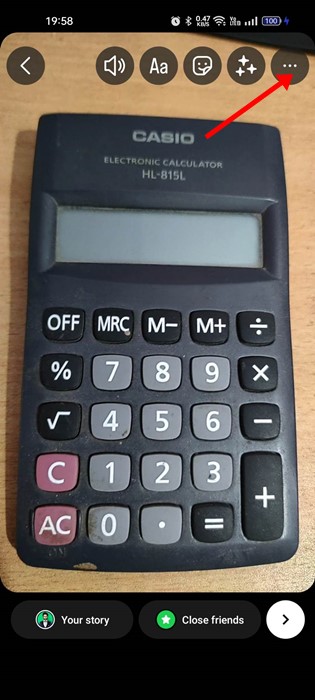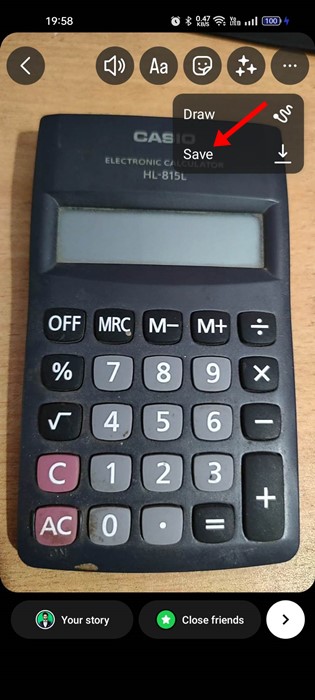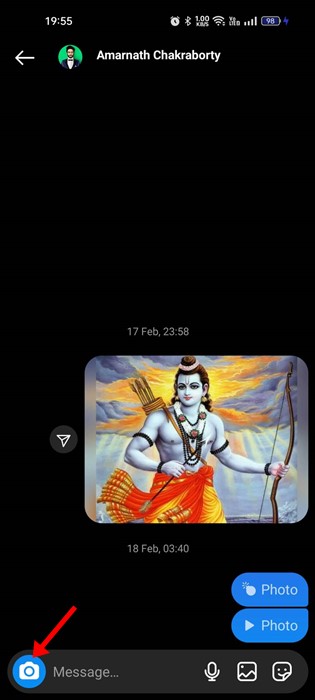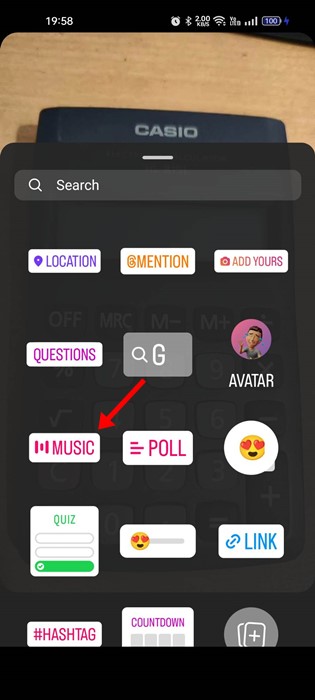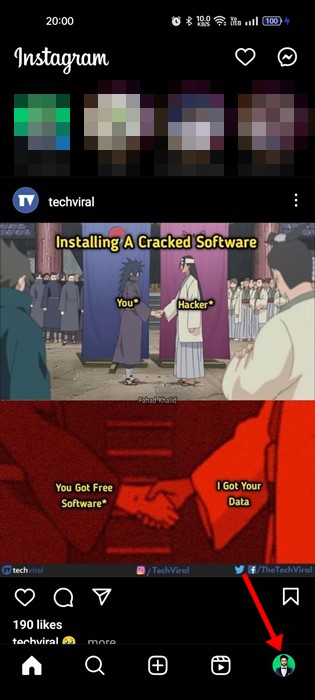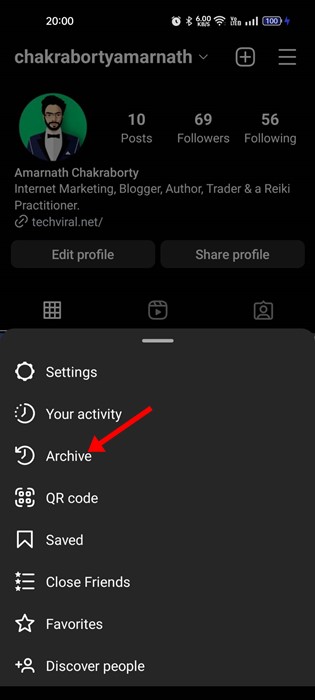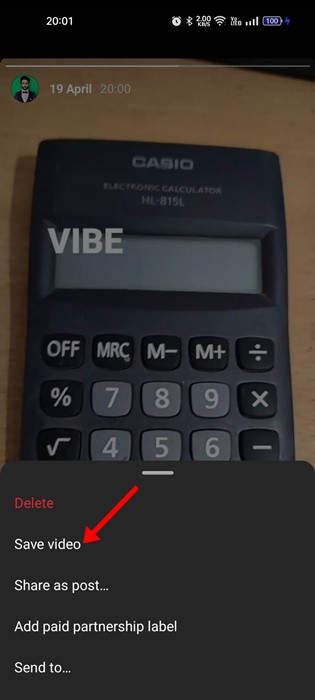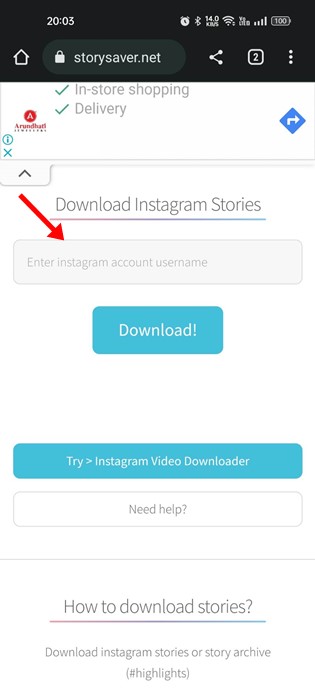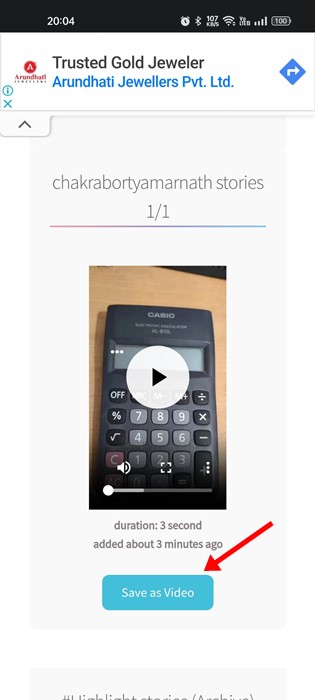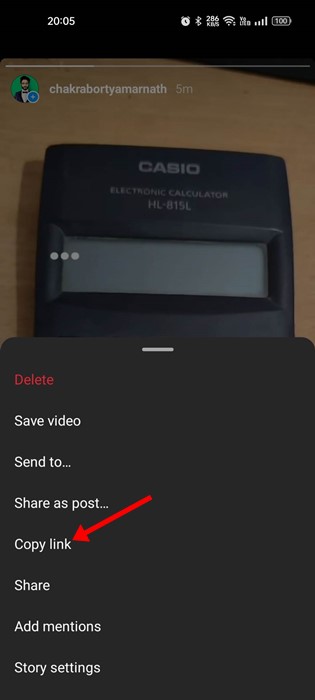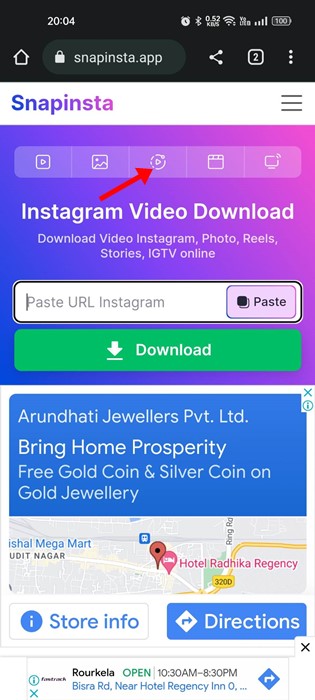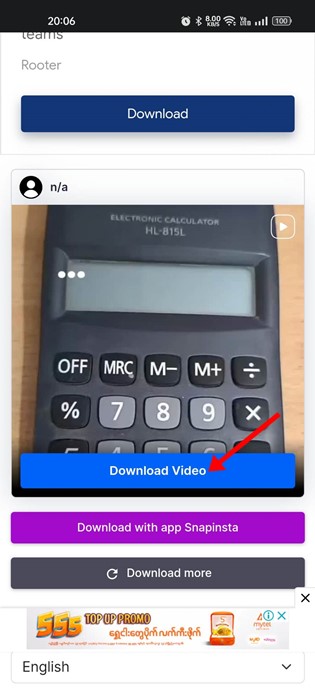Instagram is definitely the best platform to share images and videos. It has now become a platform that teenagers use to exhibit their lifestyles.
Thanks to the built-in editor of Instagram, users no longer need to rely on a third-party app to add music, filters, stickers, texts, and other elements to their photos and videos.
While the in-app editor of Instagram is feature-rich, it still can’t download the story with music because of certain music licensing and distribution policies. However, now the question is, ‘Can you download Instagram Stories with music‘?
Save Instagram Story with Music
Fortunately, a few workarounds let you save Instagram Story with music, but much manual work is involved. You even have the option to use third-party apps to save Instagram story with Music.
Hence, continue reading the guide if you want to save Instagram Story with music. Below, we have shared some best ways to download Instagram Stories with music. Let’s get started.
1. Download Your Instagram Stories with Music (No Third Party App)
You can easily download your own Instagram Stories with music and without using any third-party app. You don’t need to post the Instagram Story to download it on your phone. Here’s what you need to do.
1. Open the Instagram app and create a story or upload an existing one from your phone’s gallery.
2. On the Story sharing screen, tap the three dots at the top-right corner.
3. From the list of options that appears, select ‘Save‘.
4. On the Save without music prompt, tap the ‘Save‘ button.
5. Now, open the Instagram app and switch to the Messages section. Open a chat with your close friend and tap on the ‘Camera‘ icon at the screen’s bottom-left corner.
6. Select ‘Gallery‘ and pick the Story you just saved. After selecting the story, swipe up and add the music sticker. After adding the Music sticker, select the music you want to add to your story.
7. After adding the music, check the ‘Keep in Chat‘ option and then tap on Send.
8. The Instagram Story with music will be sent on the chat. First, tap and hold on to the video to see the options. Then, tap on the Save option.
That’s it! This will save the Instagram Story with music on your smartphone.
2. Save Instagram Story with Music After publishing
If you have already published a story on Instagram and now want to save the story with music, you can do that as well. Here’s how to save an Instagram story with music after publishing the story.
1. First, open the Instagram app and tap on your profile picture in the bottom-right corner.
2. On the profile page, tap on the Archive.
3. Now, find the video you want to save with music. Tap on the three dots at the bottom right corner.
4. From the list of options that appears, select the ‘Save video‘ option.
5. After saving the story, open Instagram messages and send the story to one of your friends. Once done, tap on the story you have sent and add a music sticker.
6. Select the music you want to add to your Instagram story. On the next screen, check the ‘Keep in chat‘ option and tap the Send button.
7. The Instagram Story with music will be sent on the chat. Long press on the video message (Story) on the chat and select the Save option.
That’s it! This is how you can save instagram story with music after publishing the story.
3. Download Instagram Story with Music using StorySaver
StorySaver is a third-party website that allows you to download Instagram Stories with music. You can download the Instagram Stories with music you’ve already published on your account. Here’s what you need to do.
1. Open your favorite mobile web browser and visit the storysaver.net website.
2. On the Download Instagram Stories field, enter your Instagram username. Once done, tap the ‘Download‘ button to fetch all your Instagram Stories.
3. The site will fetch your recent Instagram Stories and provide you an option save them as Video. Simply tap on the ‘Save as video‘ button to save the story with music on your smartphone.
4. To save Instagram Stories published a few days/weeks ago, tap on the ‘Show #Highlights’ and locate the Story you want to download. Once you find the story, follow the same steps to download them on your smartphone.
That’s how easy it is to save Instagram Story with music using the StorySaver website.
4. Save Instagram Story with Music using Snapinsta
SnapInsta is very similar to the StorySaver website we used in the previous method. You can use SnapInsta to download Instagram stories with music straight from your phone’s gallery. Here’s how to use it.
1. First, open the Instagram app on your device and locate the Story you want to save. Then, open the Story, tap on the three dots, and select ‘Copy Link‘.
2. Open your favorite web browser and visit the Snapinsta.app website. On the main screen, tap on the Story button.
3. Next, paste the link you’ve copied on the ‘Paste URL Instagram‘ field.
4. The website will fetch the download and will provide you with an option to download. Tap on the ‘Download Video‘ button.
This will download the Instagram Story with music on your device.
Also read: How to View Sent Photos on Instagram
While there’s no option to save Instagram Story with music, these four workaround lets you download your favorite Instagram Stories with music. If you need more help saving Instagram Story with music, let us know in the comments below. Also, if the article helped you, make sure to share it with your friends.