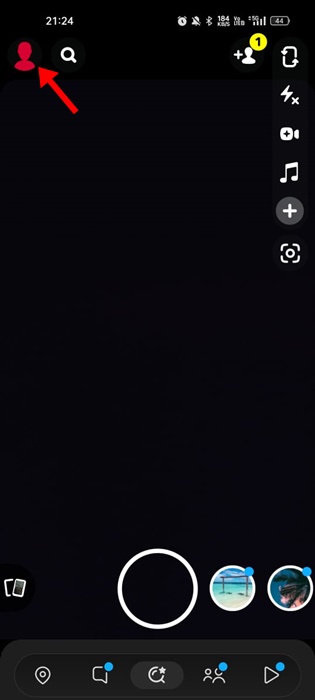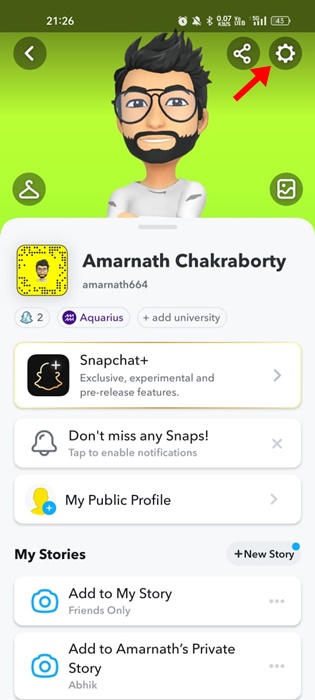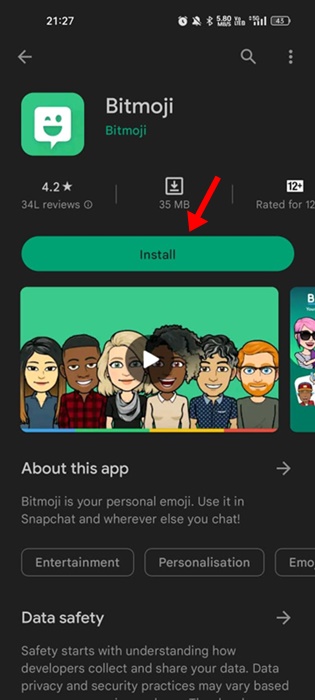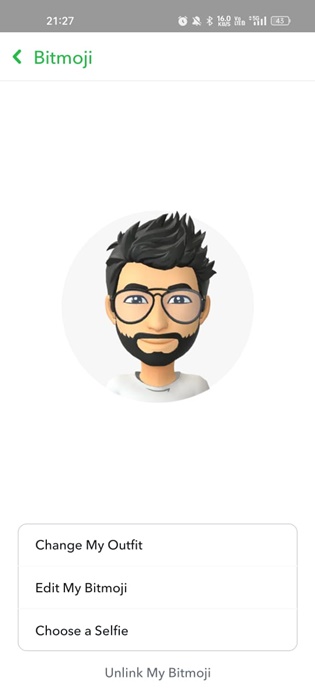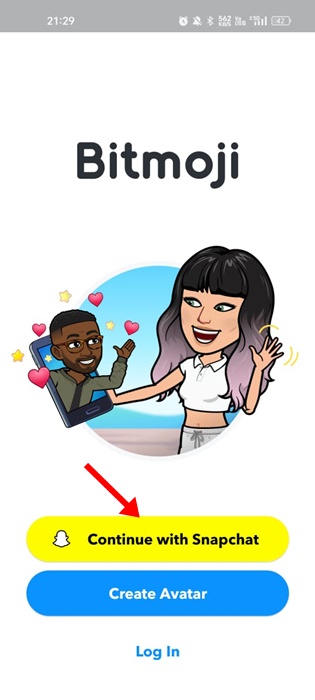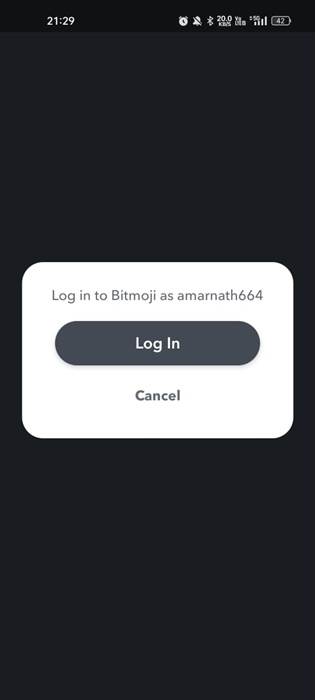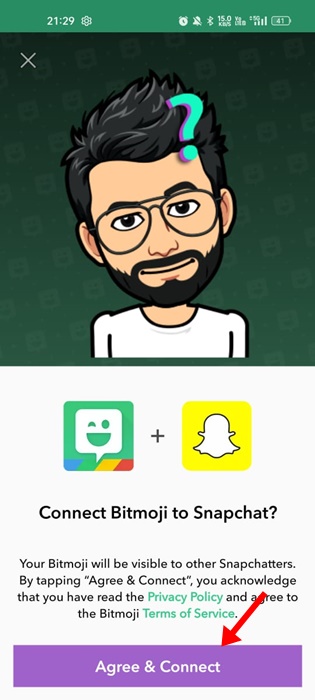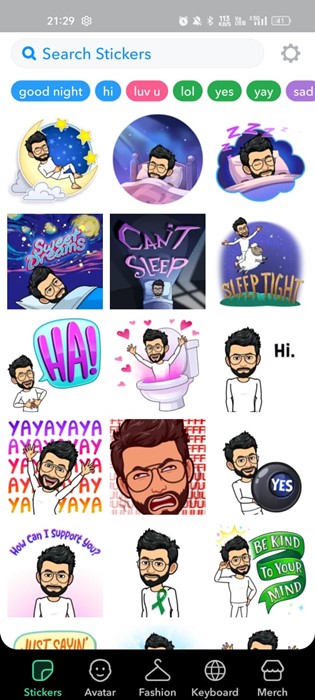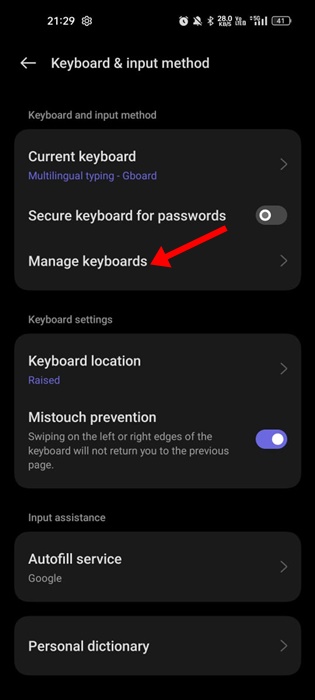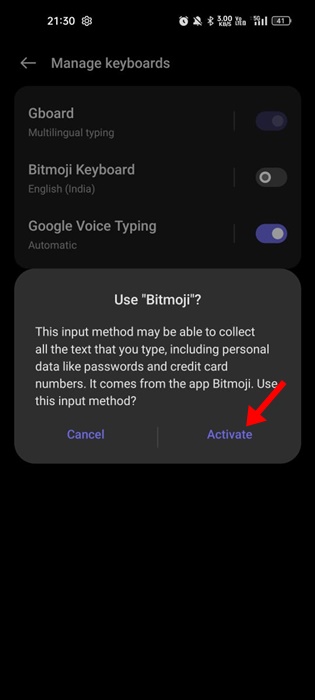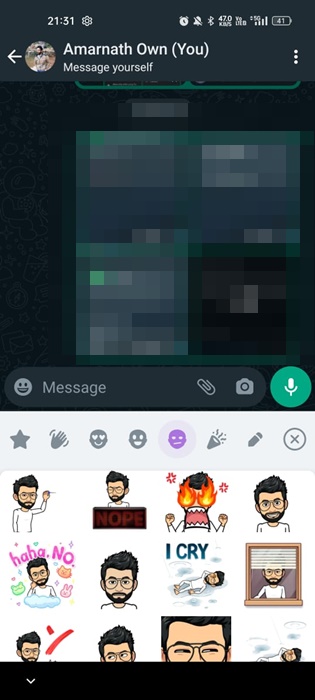Snapchat is an ideal app for fun and connecting with friends and family. Even though the app has many instant messaging features, it’s mainly known for photo & video sharing.
On Snapchat, you can capture photos/videos and apply filters to transfer them instantly. It’s a very fun app to use and is very popular amongst young adults. One of the most exciting features of Snapchat is the Avatar.
Snapchat Avatar or BitMoji is your personal emoji that represents you all around Snapchat. After creating your personalized Bitmoji, you can share it on your chat, change its look, and even bring it to life with 3D Bitmoji.
Creating a Bitmoji also generates a set of stickers that you can use on Snapchat or any other social/instant messaging app that supports sending stickers on chat. This article will discuss how to save Snapchat Stickers to WhatsApp.
Can I Export Snapchat Stickers to WhatsApp?
No! You can’t export Snapchat Stickers to WhatsApp directly from the app. Since Snapchat and WhatsApp are both different apps, some of the visual features of Stickers may fail to load correctly on WhatsApp.
However, a workaround lets you use the Snapchat Stickers on WhatsApp without exporting. For that, you need to use the Bitmoji app to create an expressive cartoon avatar on Snapchat and use it across all social/instant messaging apps.
How to Save Snapchat Stickers to WhatsApp?
Saving Snapchat Stickers to WhatsApp is possible, but the process is a bit complicated. Below are the steps to save Snapchat Stickers to WhatsApp directly.
1. Open the Snapchat app on your phone and tap on the profile picture at the top-left corner of the screen.
2. If you haven’t yet created your Snapchat avatar, tap on the Settings gear icon at the top-right corner.
3. On the Settings screen, scroll down and tap on the ‘Bitmoji‘.
4. On the Bitmoji screen, tap ‘Edit my Bitmoji‘ and edit your Bitmoji as per your preference.
5. Now open Google Play Store and install the Bitmoji app on your Android device.
6. Once installed, open the Bitmoji app and tap the ‘Continue with Snapchat‘ button.
7. Tap the ‘Log in‘ button on the login prompt.
8. Next, on the Connect Bitmoji to Snapchat prompt, tap on the ‘Agree & Connect‘ option.
9. Once done, you will find all your Snapchat Stickers on the next screen.
That’s it! This is how you can connect your Bitmoji app to Snapchat.
Use Snapchat Stickers on WhatsApp
After connecting the Bitmoji app with your Snapchat account, you can see all your Snapchat stickers on the Bitmoji keyboard. Then, the only thing you need to do is set Bitmoji as the default keyboard on Android and enjoy the Snapchat stickers.
1. Open your Android app drawer and scroll to Additional Settings.
2. On the Additional Settings, tap on the ‘Keyboard & input method‘.
3. On the Keyboard & input method, tap on the Manage keyboards.
Note: The option to access the Keyboard & input method may vary on your device skin. We have used a Realme device to demonstrate the steps.
4. Now enable the ‘Bitmoji Keyboard‘ and disable all other options.
5. Return to the previous screen and set ‘Bitmoji Keyboard‘ as the input method.
6. Next, open the WhatsApp app and tap the message field.
7. At the top pane, you will see all available sticker options. In addition, you will find stickers based on your Snapchat emojis.
That’s it! That’s how easy it is to save Snapchat stickers to WhatsApp.
Bitmoji is a more personalized emoji that helps you express yourself better on messaging apps. Our shared steps will help you access Snapchat Stickers on your WhatsApp account. If you want to make your WhatsApp chat experience more fun, you can choose to convert a picture into a WhatsApp Sticker.