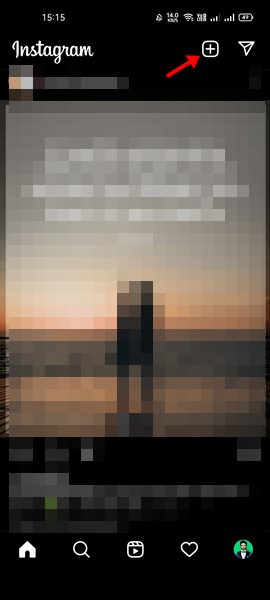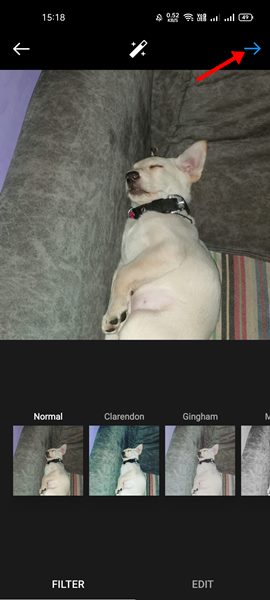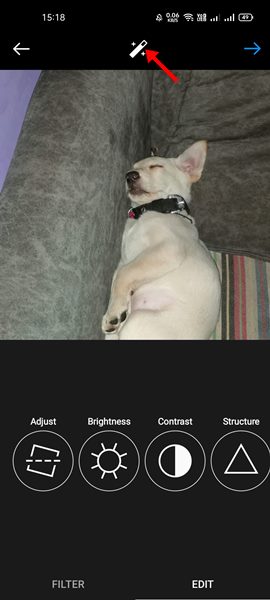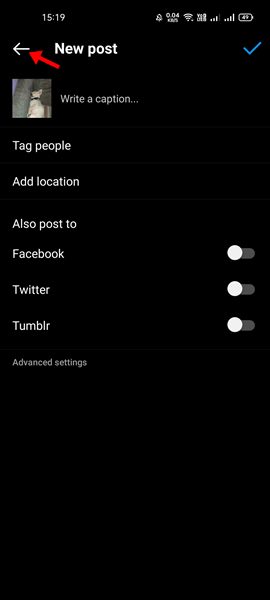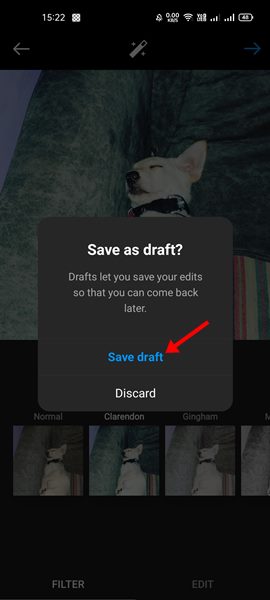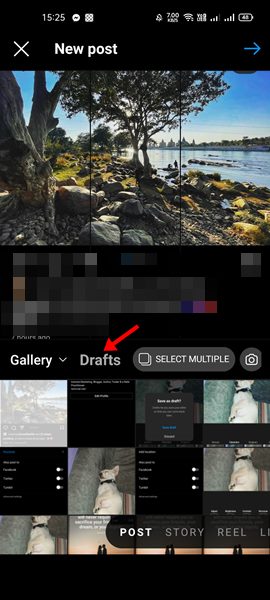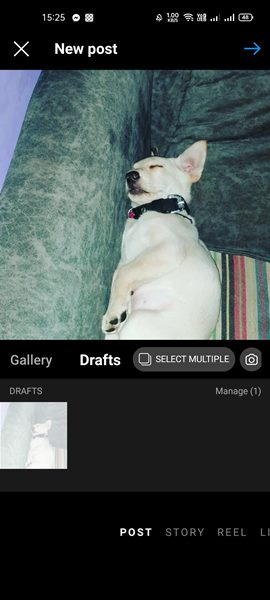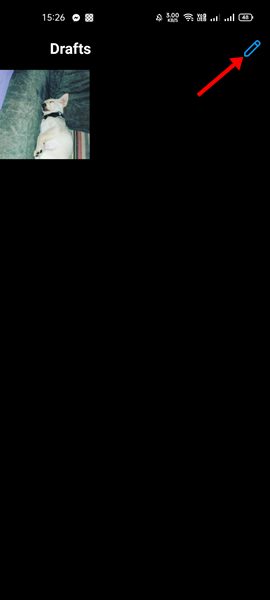Instagram was initially launched as a photo-sharing platform, but, over time, the company has integrated a video-sharing system into the platform. These days, Instagram is no longer considered a photo-sharing app; it’s also known for its shorter forms of videos.
Also, Instagram has a TikTok type feature which is called Reels. Other than that, you get several other features such as IGTV, Stories, and more. If you use Instagram regularly, you might already be familiar with the Drafts feature.
If you have any post that isn’t ready to publish, you can save them as a draft. Once you save posts to the drafts, you can come back and start editing the post you have left off. It’s a helpful feature, but many users don’t know how to use it.
Steps to Save, View & Delete Drafts on Instagram
So, in this article, we will share a step-by-step guide on how to create and view drafts on Instagram. Not only that, but we will also tell you how to delete existing posts saved on Instagram Drafts. Let’s check out.
1) How to Save Instagram Drafts
In this section, we will learn how to create Instagram drafts. The post that you save on draft can be edited anytime. Here’s what you need to do.
1. First of all, open the Instagram app on your smartphone. Next, click on the (+) button as shown below.
2. From the list of options, tap on the Post.
3. Now, select the post you want to save as a draft.
4. Now, start editing the post as per your wish and tap on the Next button.
5. On the post sharing screen, you need to tap on the ‘<‘ back arrow button on the top left corner.
6. Now, you will see a prompt asking you to discard the changes or to save the draft. You need to tap on the Save Draft option.
That’s it! You are done. This will save your Instagram post as a draft.
2) How to View Instagram Drafts
If you wish to re-edit the Instagram drafts, you need to follow some simple steps below. Here’s how to view Instagram drafts on smartphones.
1. First of all, open the Instagram app and tap on the (+) button below.
2. From the list of options, tap on the Post.
3. Now, you will see a Draft option on the Gallery screen. Tap on the post in the draft.
4. Now, you will be able to edit the Instagram drafts.
That’s it! You are done. This is how you can view Instagram Drafts.
3) How to Delete Instagram Drafts
If you wish to delete the Instagram drafts for any reason, you need to follow some of the simple steps shared below. Here’s how to delete Instagram drafts.
1. First of all, open the Instagram app and tap on the (+) button below.
2. From the list of options, tap on the Post.
3. Now, you will see a Draft option on the Gallery screen. Tap on the post in the draft.
4. Now, you need to tap on the Manage option behind the draft content.
6. On the next screen, tap on the Edit icon (Pencil) as shown below.
7. Now select the Draft content you want to delete and tap on the ‘Discard‘ option.
That’s it! This will remove the Instagram draft.
It’s pretty easy to use Instagram Draft on Android. I hope this article helped you! Please share it with your friends also. If you have any doubts about this, let us know in the comment box below.