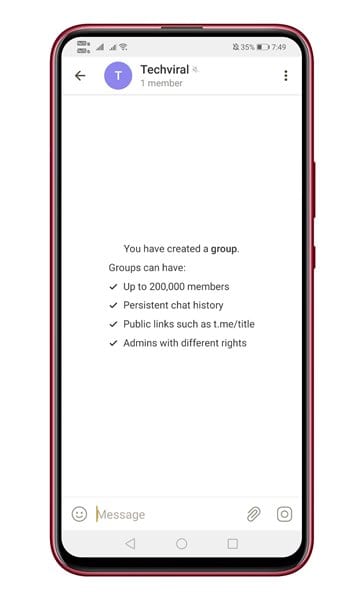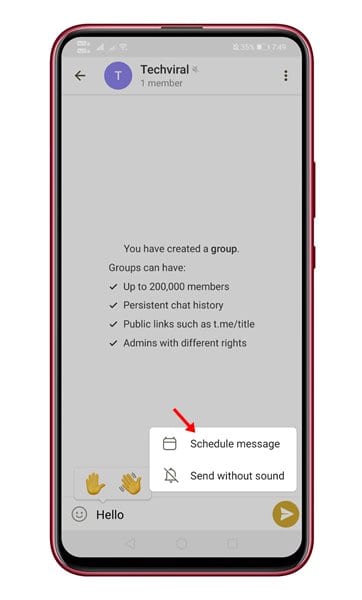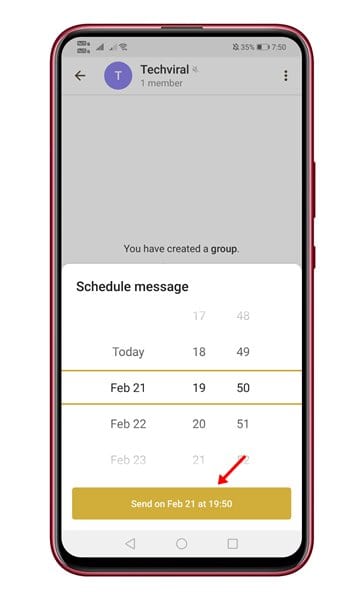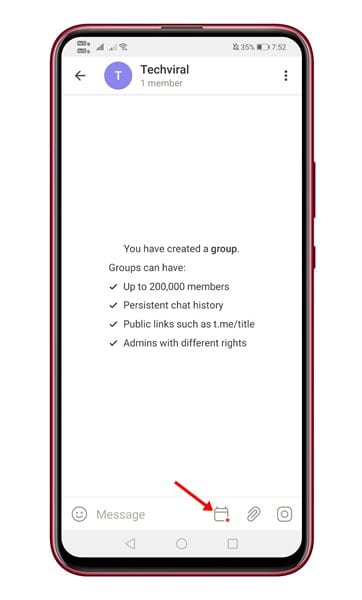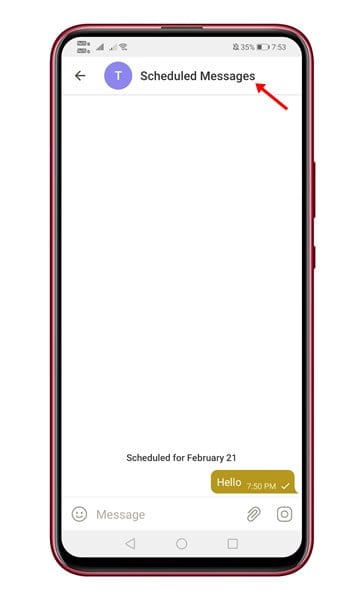Although WhatsApp is right now the most used instant messaging app for Android & iOS, it still misses some essential features. If you have been using WhatsApp for a while, you might know that it doesn’t allow you to schedule messages.
To schedule messages on WhatsApp, you need to install additional apps like SKEDit. But, think for a moment, do we really need an extra app just for scheduling text messages, especially if there are better WhatsApp Alternatives available on the Play Store? Instant messaging apps like Telegram, Signal, etc., not only offer more security & privacy options, they even provide better features.
Telegram for Android allows users to schedule texts to send at a later date and time. Message scheduling is a great feature, especially for the power users who want to get things done in time.
Also Read: How to Hide Your Phone Number in Telegram
Steps to Schedule Messages in Telegram for Android
In this article, we will share a detailed guide on how to use the ‘Schedule Message’ feature of Telegram to send a text at a specified time in the future. The process is going to be super easy. Just follow some of the simple steps given below.
Step 1. First of all, open the Telegram app on your Android smartphone.
Step 2. Now open the chat where you want to schedule a message.
Step 3. Type in the text that you want to schedule. Next, long press on the Send button and choose the option ‘Schedule Message.’
Step 4. Now on the Schedule Message pop-up, select the date and time and tap on the ‘Send’ button.
Step 5. To access the scheduled message, tap on the Schedule button as shown below.
Step 6. The scheduled message page will open and will show you all messages that had been scheduled. From the same Window, you can reschedule the time and edit the message.
That’s it! You are done. This is how you can schedule a text message on Telegram for Android.
So, this article is all about how to schedule a text message on Telegram for Android. I hope this article helped you! Please share it with your friends also. If you have any doubts related to this, let us know in the comment box below.