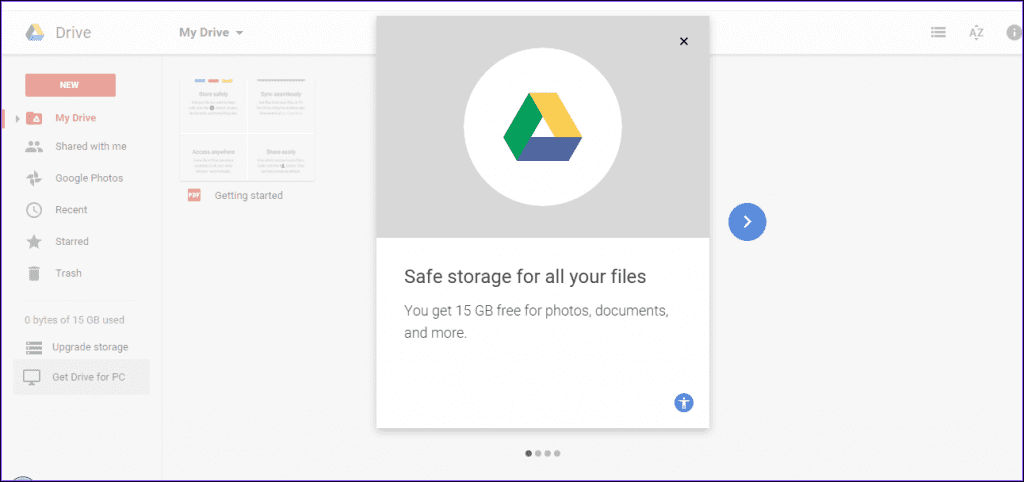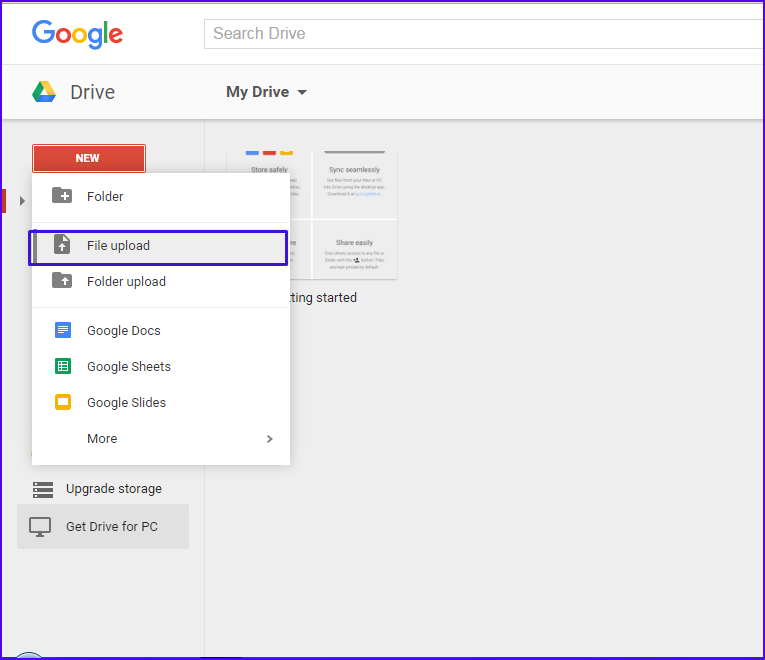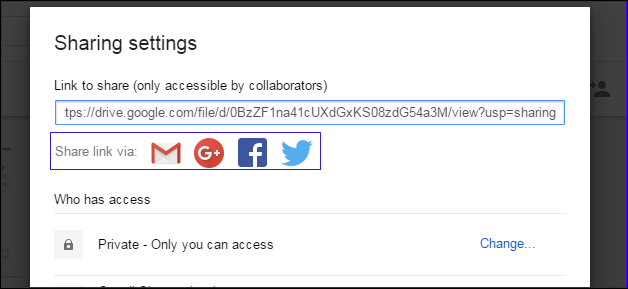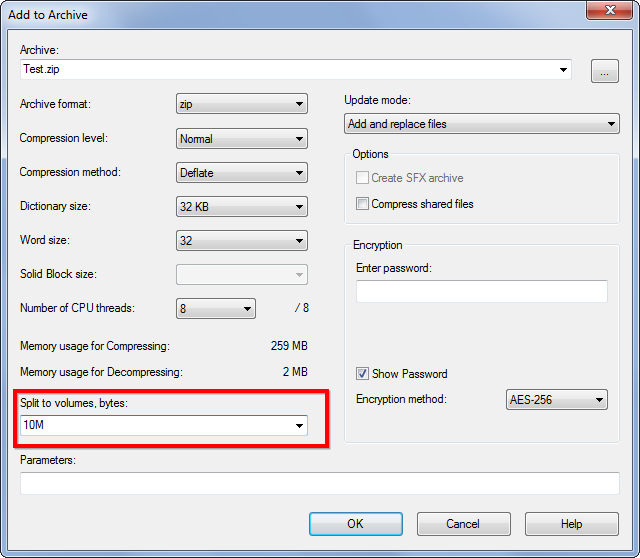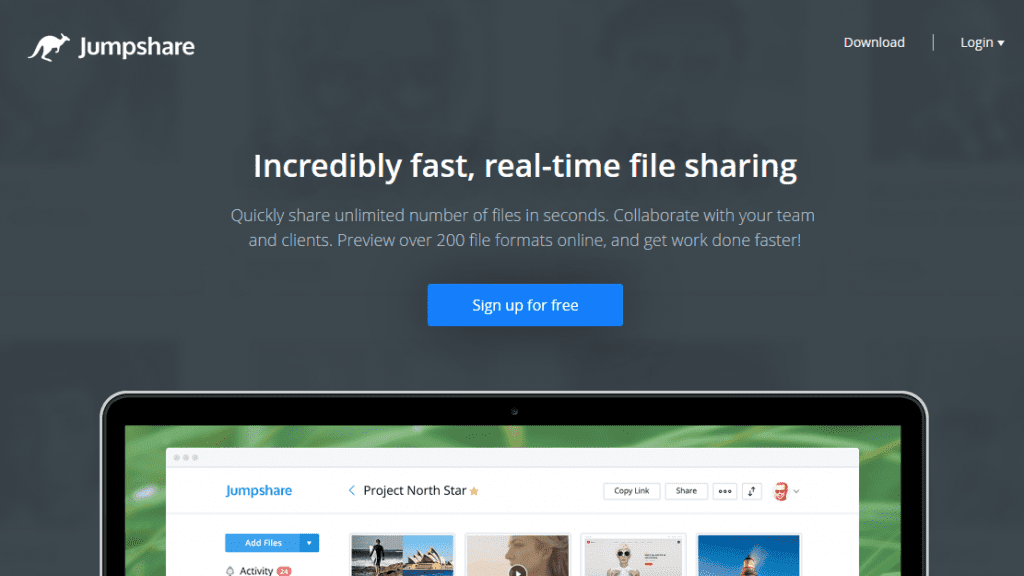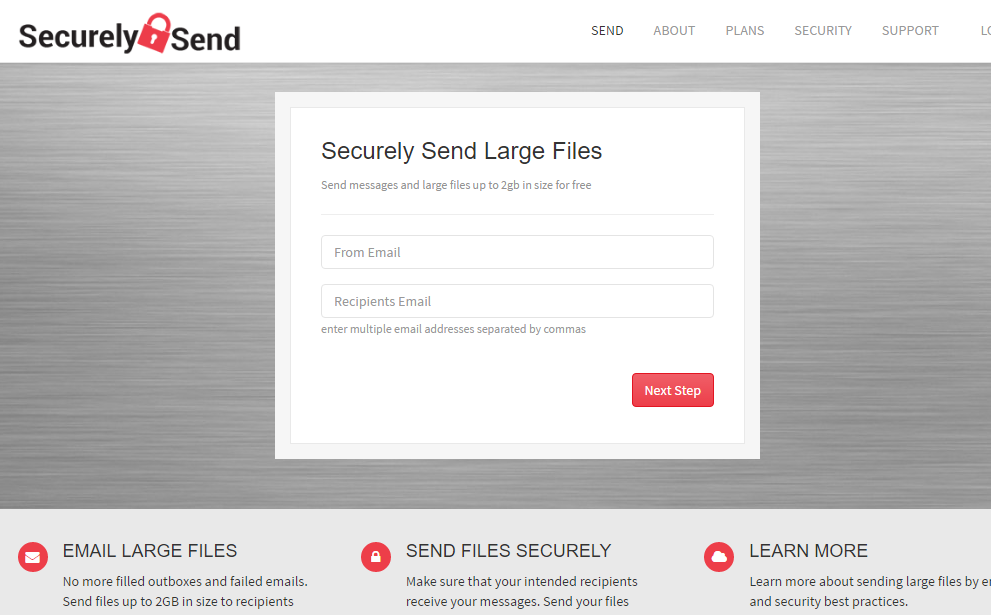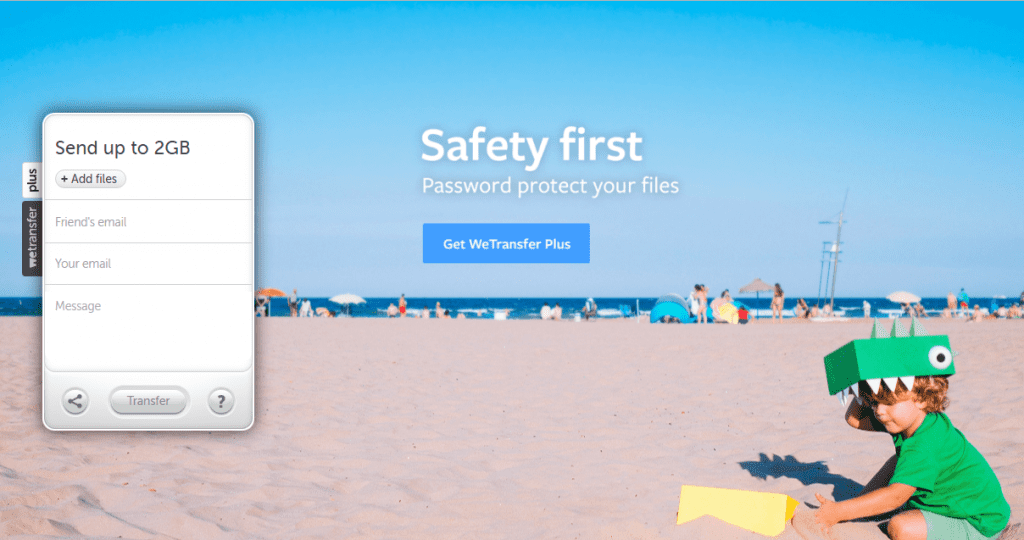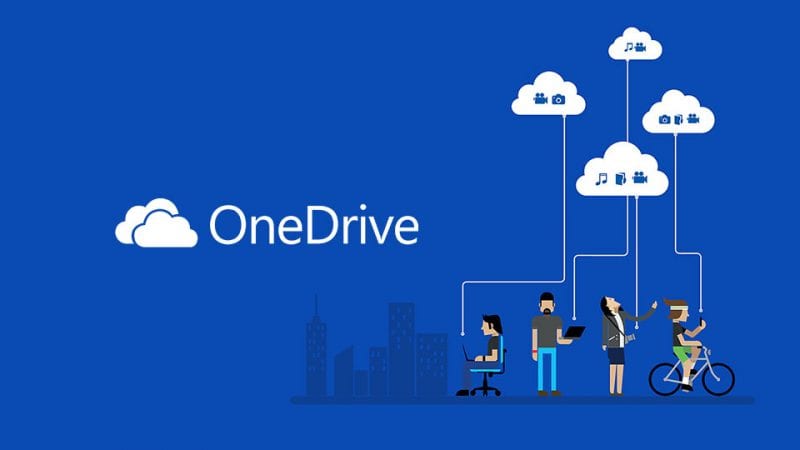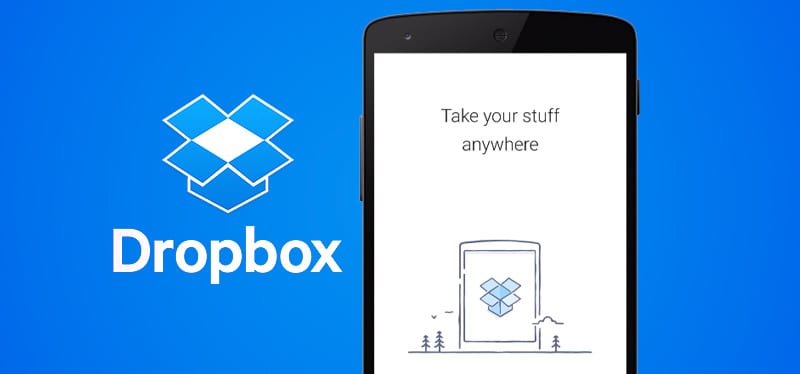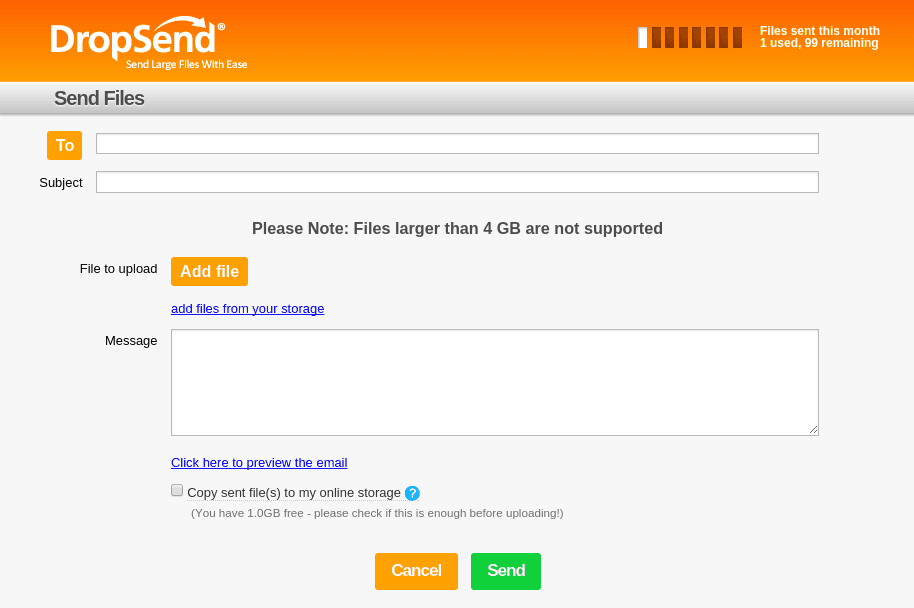Nowadays, most people use email services to send messages and files across the internet. And now, many mailing portals are available, like Gmail, Yahoo, MSN, and much more.
The major problem with email services is that you can’t send files beyond specific limits. The email providers fix these limits to prevent data misuse and reduce the server load.
Best Ways to Send Large Files Through Your Email Address
To resolve this issue, I am here with a method to send large files through email. Below, we have shared some easy ways to send large files to anyone through email. Let’s get started.
1. First, visit Google Drive and sign in with your Google Account.
2. After logging into your account, upload the file you want to share with someone. Now you will see the uploading process there at the bottom right corner.
3. Once uploaded, click on the Share button at the share settings and set the privacy of sharing. You can either set it as public or private.
4. On the share menu, you can either copy and paste the link on your email message or use the Share link via: Gmail option.
2. Creating Multi-Part Archives to Send
This is a more traditional method which you have to do yourself! You need to split the file you want to send into smaller parts.
If you want to send an 80MB File size, you could split it into eight 10 MB Pieces. You can use file compression programs like 7-zip to create an archive and split the file.
3. Using Services that allow sending Large Files
If you feel that the above two methods are difficult to send large files over email, you can rely on other file sharing services on the internet. There are many services that provide free and paid services.
Jumpshare offers a paid service where you can send files of any size. However, its free one offers you to send files up to 250 MB. Jumpshare is available for both Windows and Mac. You will find the Jumpshare Mobile app for Android and iPhone as well.
Securely Send
Social media and email systems have made communication easy, but it is still very difficult to send and share large files. Securely Send makes it easy to send large files quickly and securely over email. It allows you to send up to 200MB of files with a free account.
WeTransfer
WeTransfer is an online file-transferring platform, which means that you send it, we transfer. There’s no hassle. No stress. No charge.
OneDrive
Well, OneDrive is one of the best cloud storage services you can use today. The great thing about OneDrive is that it allows users to upload files of up to 5GB.
Another best thing is that the Microsoft account you use to sign in to Outlook.com automatically signs you into OneDrive. So, after uploading large files to OneDrive, you can send that file through Outlook email.
Dropbox
Like OneDrive, Dropbox is another best file-sharing website you can consider. With Dropbox, you can send up to 5GB of files, and it also has a Dropbox for Gmail Chrome extension, which seamlessly integrates with Gmail.
So, with the chrome extension, you can send and preview files and links without leaving your Gmail. So, Dropbox is another best file-sharing website that allows users to send large files over email.
DropSend
DropSend is another best file-sharing site where you can send files directly from the homepage. DropSend doesn’t asks users to sign up for sharing files.
Another best thing about DropSend is that it has some unique file-sharing features, like its Microsoft Outlook plugin enabling users to attach large files to the email via DropSend Account.
So, these are some of the easy steps to send large files in emails. If you know of other ways to share large files over emails, let us know in the comments below.