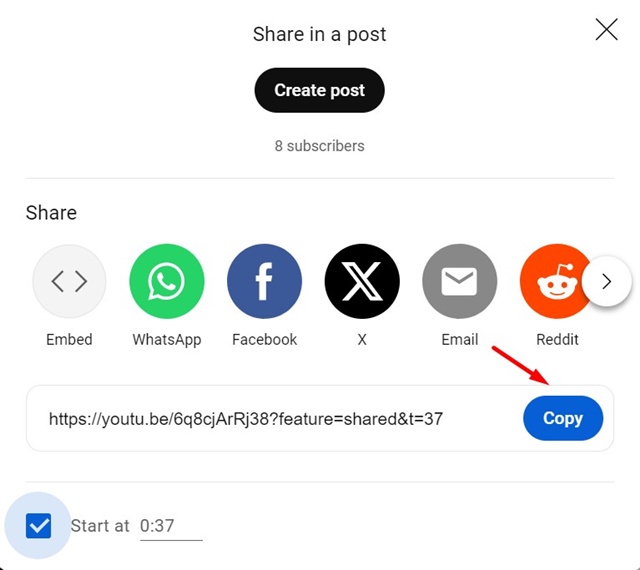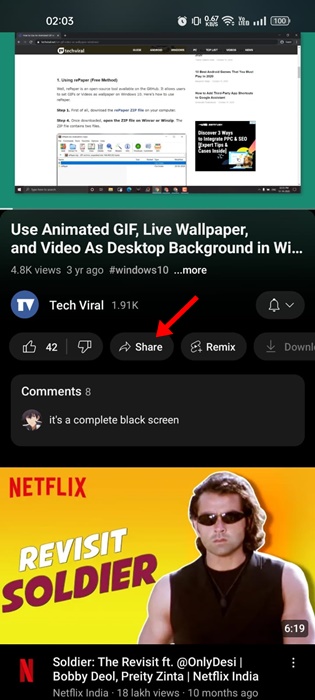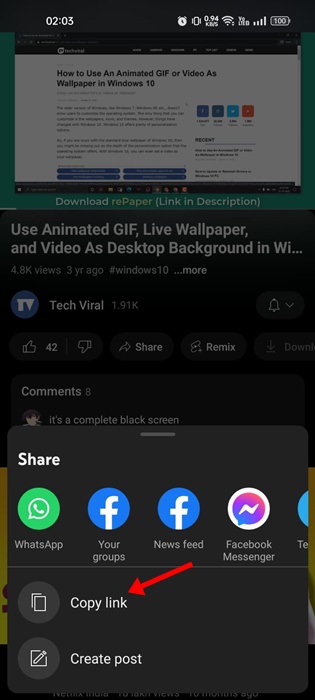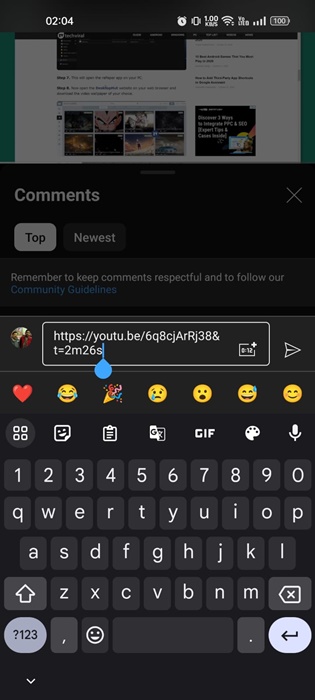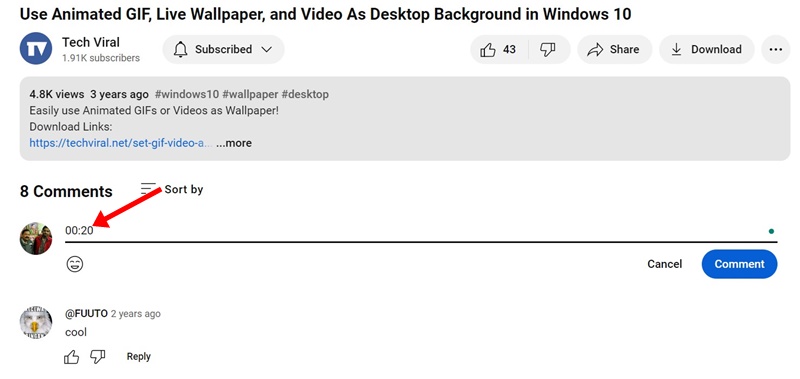Let’s admit it, YouTube is right now the most popular & biggest video-sharing site out there. The site is now used by almost everyone with an active internet connection. To be honest, YouTube has content to satisfy the video needs of every age group.
Since YouTube is a free platform to share & watch videos, you have no shortage of content. Sometimes, you may also come across videos you have watched multiple times and want to share with your friends.
Sharing YouTube videos with friends is easy as you have a dedicated Share menu. However, what if you share a specific part of a video? In that case, you must share the YouTube video link with a timestamp.
How to Send YouTube Link With Timestamp
Also, if your friends have short attention spans, you can make them see a specific part of the video by adding a timestamp. Below, we have shared three ways to send YouTube links with Timestamp. Let’s get started.
This method will teach us how to send a YouTube link with a timestamp on the desktop. Follow the steps we have shared below.
1. Open your favorite web browser on your computer.
2. Now, visit YouTube.com and sign in to your account.
3. Once signed in, play the video you want to send with a timestamp. Now, watch or forward the video to the part you want to share.
4. When you get to the video part you want to share, stop the video. Click the Share button on the YouTube’s video player interface.
5. Now, you will see a link with the Copy button. Before you copy the link, check the Start at [Time] box. For example, if you want to share the video part at 2:20, it will say, Start at 2:20.
6. Once you set the time, copy the updated video URL and share it with your friend.
That’s it! This is how you can send a YouTube link with a timestamp on a desktop web browser.
2. Send YouTube Video Link with Timestamp on Mobile
If you use the YouTube mobile app to satisfy your video needs, follow these steps instead. Since the YouTube mobile app doesn’t have the feature to share videos with a timestamp, you need to manually edit the link and add the timestamp.
So, on the YouTube app, you need to manually edit the share link & add a timestamp to it. Follow some simple steps we have shared below to send a YouTube link with a timestamp on mobile.
1. Simply open the YouTube app on your Android or iPhone.
2. Now play the video and reach the moment you want to share.
3. Tap on the Share button to generate a shareable link.
4. On the menu that appears, tap the Copy Link button.
5. The video link will be copied to the clipboard. To add a timestamp, insert “&t=” at the end of the link, followed by the time.
For example, if you want your friend to see the 2:26 minute mark, paste “&t=2m26s” at the end of the URL you’ve copied.
That’s it! After making changes to the video URL, you can send it to your friend. The video will start to play from the specific time you’ve set.
3. How to Add Video Timestamp on Comments
You might have seen many users posting comments containing timestamps on your favorite YouTube videos. Have you ever wondered how to timestamp YouTube comments?
Actually, you won’t have to take any extra steps to link a part of a video in the comments section. This is because YouTube automatically creates timestamps when you post a comment in the time format like hh:mm:ss.
For example, if you want to link the 20-second mark in the video, comment 00:20 in the comments section. The timestamp you’ve entered will be converted into a clickable link.
So, this guide is all about how to send a YouTube Link with a Timestamp in easy steps. Let us know if you need more help sharing your YouTube link with a timestamp. Also, if you find this guide helpful, don’t forget to share it with your friends.
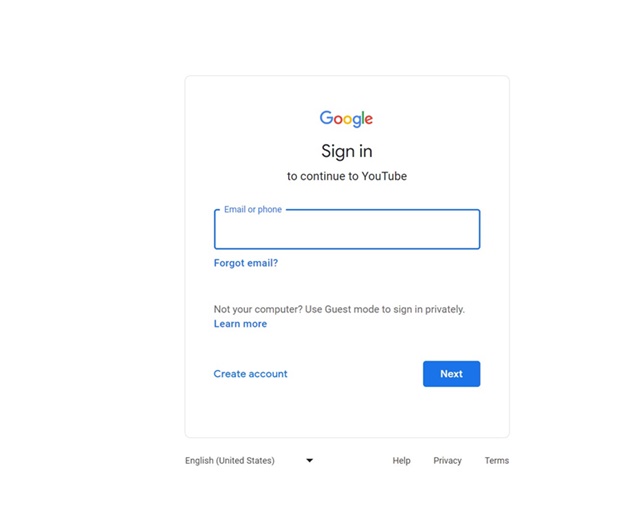
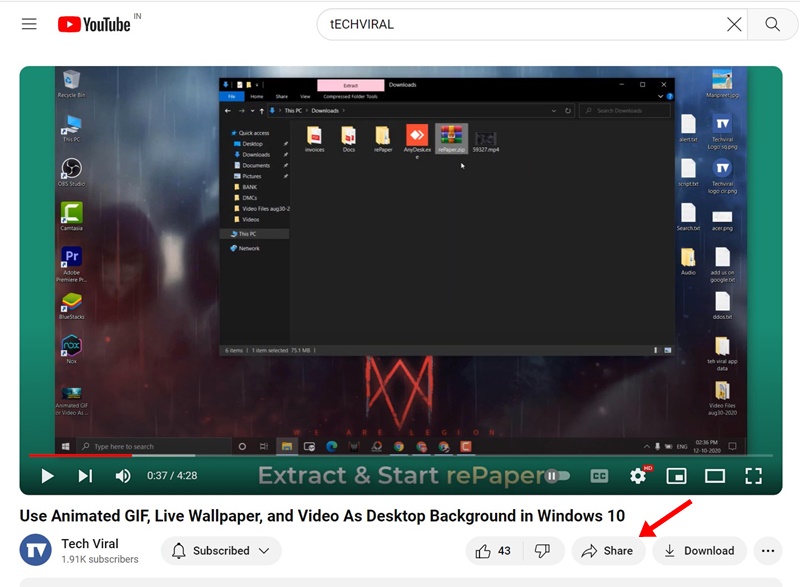
![Start at [Time] box](https://techviral.net/wp-content/uploads/2023/12/YouTube-4.jpg)